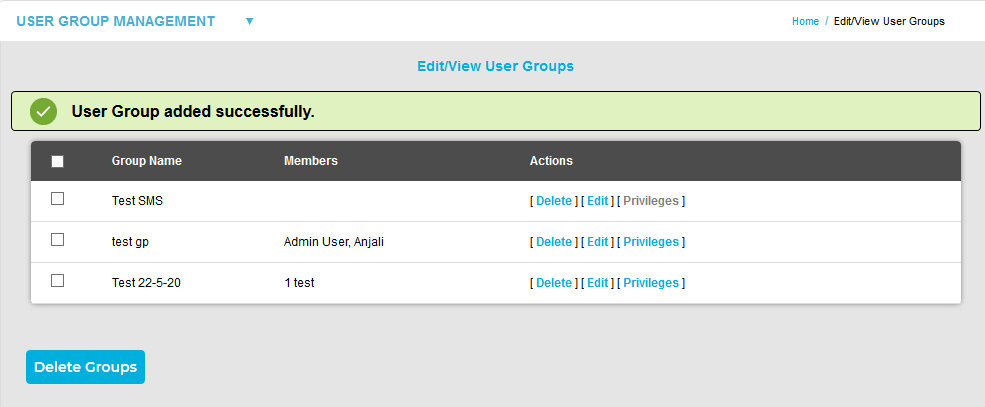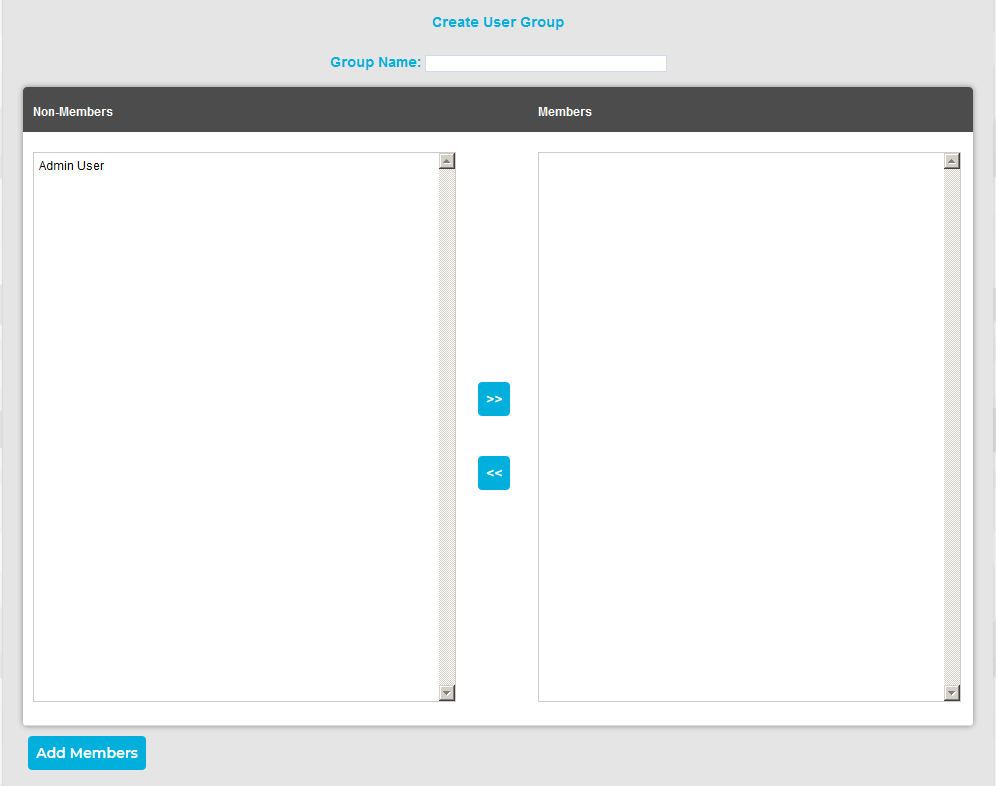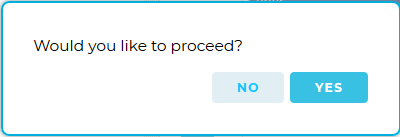Navigation:
System Configuration Admin > User Management > User Group Management >> Create User Groups
Create User Groups
To Create a User Group
Create a User Group as follows:
1.From the System menu, select User Group management from the SYSTEM ADMIN list. See Figure 328 below:
Figure 328
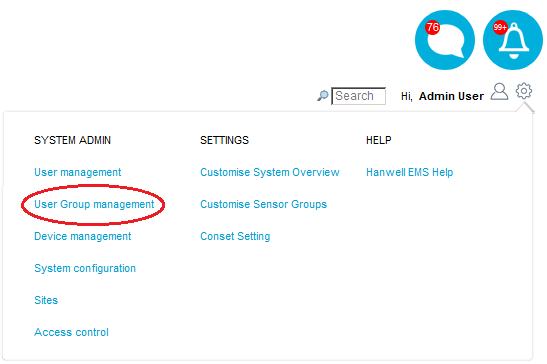
•The Edit/View User Groups window is displayed. See Figure 329 below:
Figure 329
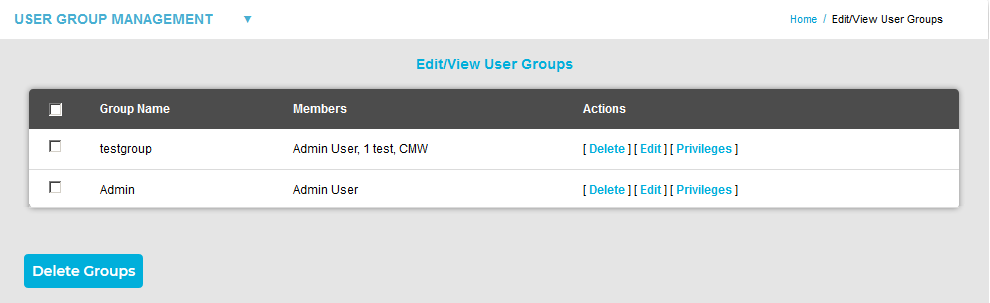
| 2. | Select Create User Group from the USER GROUP MANAGEMENT drop-down list. See Figure 330 below: |
Figure 330
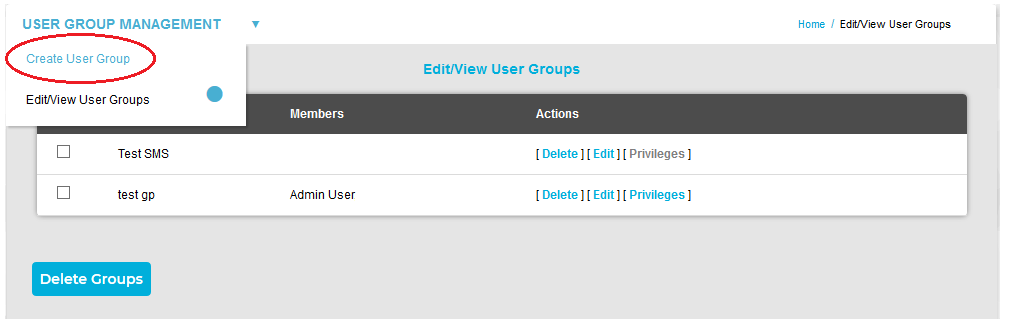
• The Create User Group window is displayed . See Figure 334 below.
➢All available Users that have not already been associated with a group will be shown in the Members field.
Figure 334
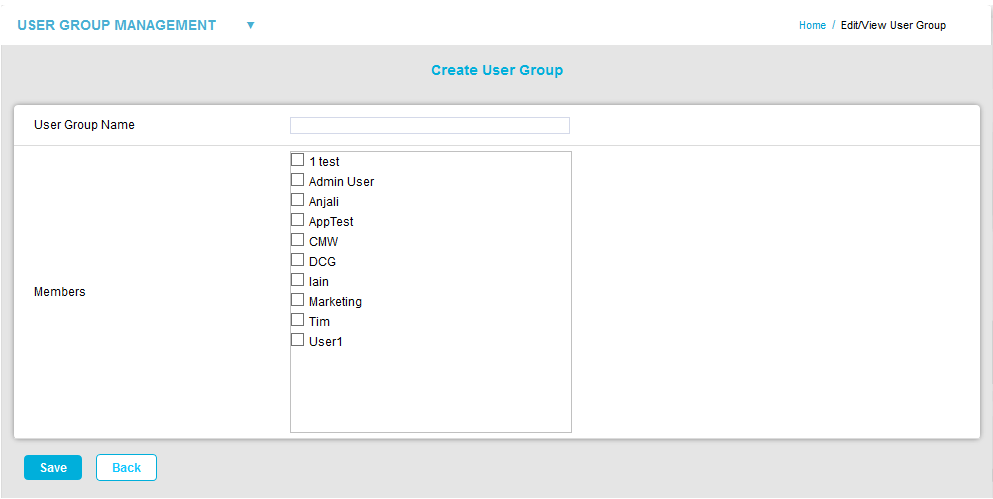
3.Enter a name for the User Group in the Group Name field of the Create User Group window. See Figure 335 above.
Examples of User Group names are shown below:
•T+RH Sensors for a small site this could be used to allow access to all of the temperature and humidity Sensors.
•T+RH Sensors 1st Floor for a larger site this could be used to allow access to all of the temperature and humidity Sensors on one floor.
4.In the Members field of the Create User Group window, tick the box(es) next to the User(s) that you would like to add to the User Group.
•Users can be de-selected by unticking their box.
5.When you are happy with your selection, click on the Save button.
•If the new User Group has been added successfully, the Edit/View User Groups window is shown again, displaying a green User Group added successfully dialog box. See Figure 336 below:
Figure 336