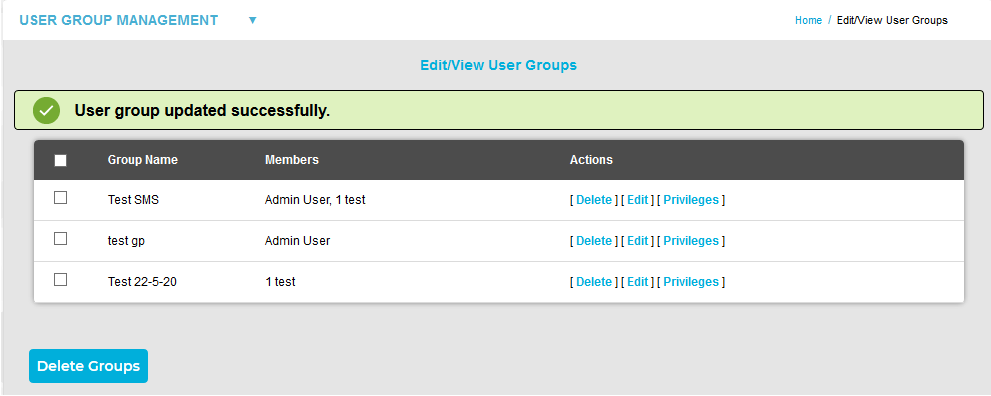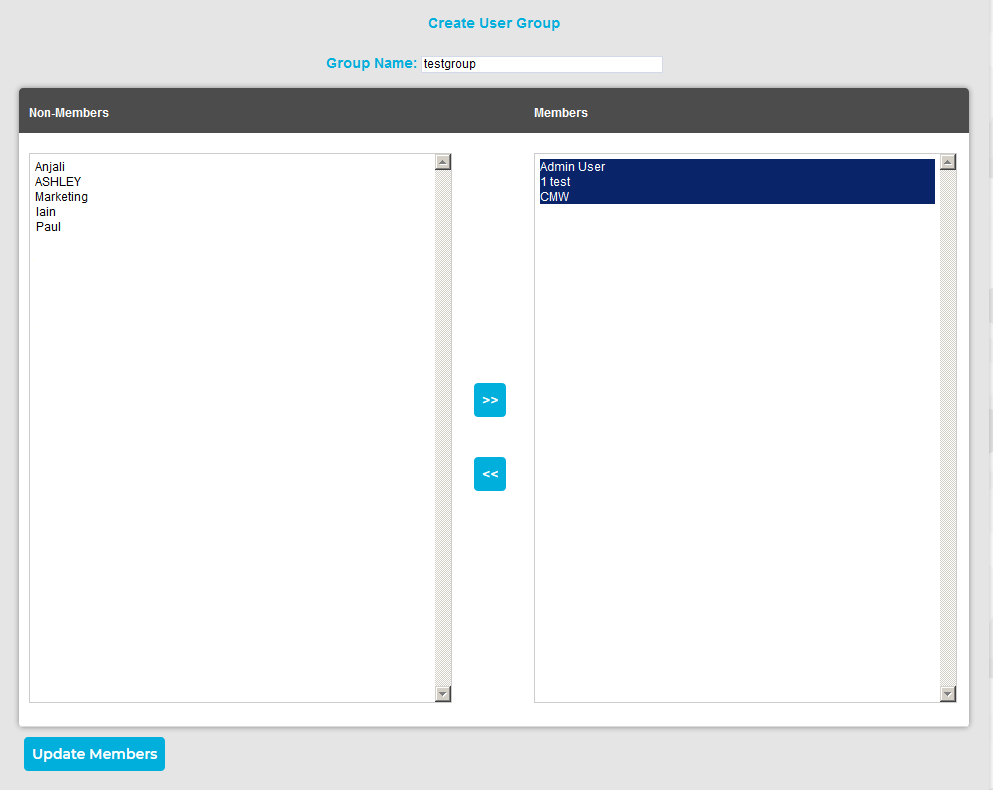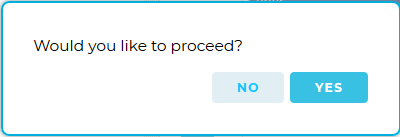Navigation:
System Configuration Admin > User Management > User Group Management > User Group Privileges >> Edit User Group
Edit User Group
To Edit a User Group
1.From the System menu, select User Group management from the SYSTEM ADMIN list. See Figure 356 below:
Figure 356
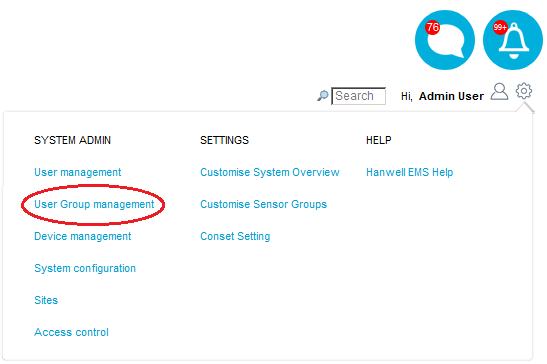
•The Edit/View User Groups window is displayed. See Figure 357 below:
| Note: | If using an earlier version of EMS, the Edit/View User Groups window may have a slightly different appearance to the window displayed below; it's functionality will be identical, however. |
Figure 357
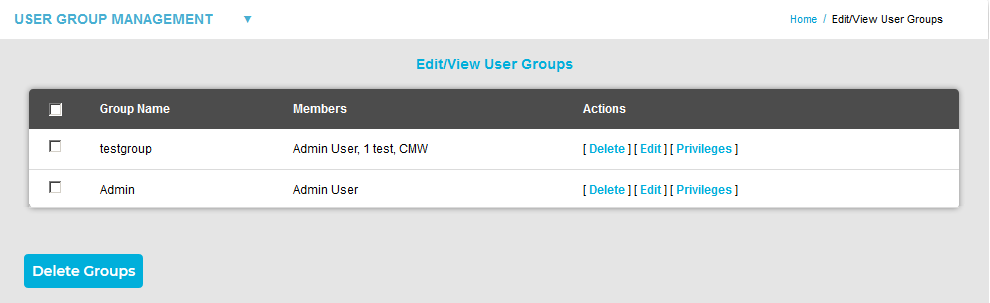
2.Select [Edit] in the row corresponding to the User Group to be edited to display the Create User Group window, populated with the selected User Group's members. See Figure 358 below:
Figure 358
3.Add or remove users from the User Group: •To remove users from the selected User Group, highlight them in the right-hand Members column and click the double left arrows. •To add users to the selected User Group, highlight them in the left hand Non-Members column and click the double right arrows. 4.When happy with your selections, click on the Update Members button.
•You will be asked if you would like to proceed. See Figure 358 below: Figure 359
5.Select Yes to proceed and update the User Group, or Groups, or No to abort.
|
2.Select [Edit] in the row corresponding to the User Group to be edited to display the Edit User Group window for the selected User Group, populated with the selected User Group's members. See Figure 360 below:
Figure 360
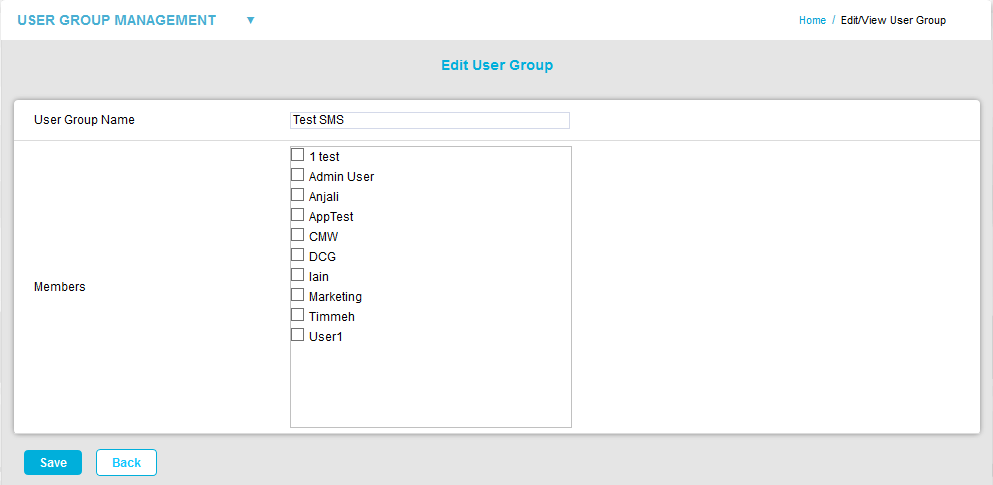
•From the Edit User Group Window, you can:
➢Edit the name of the selected User Group in the User Group Name box
➢Add additional Members to the User Group or remove existing Members from the User Group by, respectively, ticking or unticking the box(es) next to the User(s) that you would like to add to or remove from the User Group.
3.When you are happy with your selection, click on the Save button.
•If the new User Group has been updated successfully, the Edit/View User Groups window is shown again, displaying a green User Group updated successfully dialog box. See Figure 361 below:
Figure 361