Navigation:
System Configuration Sensors > Configuring Sensors >> Import RadioLog 8 and Hanlog32 Sensor Data
Import RadioLog 8 and Hanlog32 Sensor Data
RadioLog 8 and Hanlog32 files can be imported into an existing EMS System using the EMS Remote Management Tools.
| Note: | This feature is turned off by the application of a W901 Compliant Licence.license |
Restrictions
•An EMS upgrade can ONLY be made directly from a RadioLog8 System.
If you still are using Radiolog7 then you MUST first transfer the data to Radiolog8 format.
•Files can only be imported to the Hanwell Pro Radio or Hanwell Pro Logger families of Sensors on the EMS System.
•The Sensor that data is being imported from must be added to EMS BEFORE the data import.
•Both the Physical Sensor that the data originated from and the EMS Sensor that the Data is to be imported into, must be the same type, with the same number of channels; for example, you cannot import data from a PT100 Sensor to a Thermistor Sensor.
Opening the EMS Remote Management Tools
1.Open the EMS Remote Management Tools by:
Either:
Clicking on the Desktop Icon:
![]()
Or:
Selecting its entry in the Start menu.
•The EMS Connection window is displayed. See Figure 1025 below:
Figure 1025
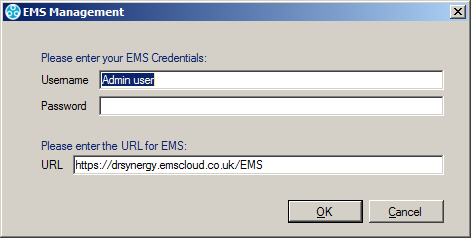
2.Enter a Username and Password and the URL of the EMS System that you wish to communicate with.
•The URL will be in the form: http://<hostname>/EMS/, replace <hostname> with the Hostname or IP address used to reach your EMS Server.
3.Ensure that the fields' entries are correct.
4.Click OK to continue.
•The EMS Management window is displayed once the Remote Management Tool has loaded. See Figure 1026 below:
Figure 1026
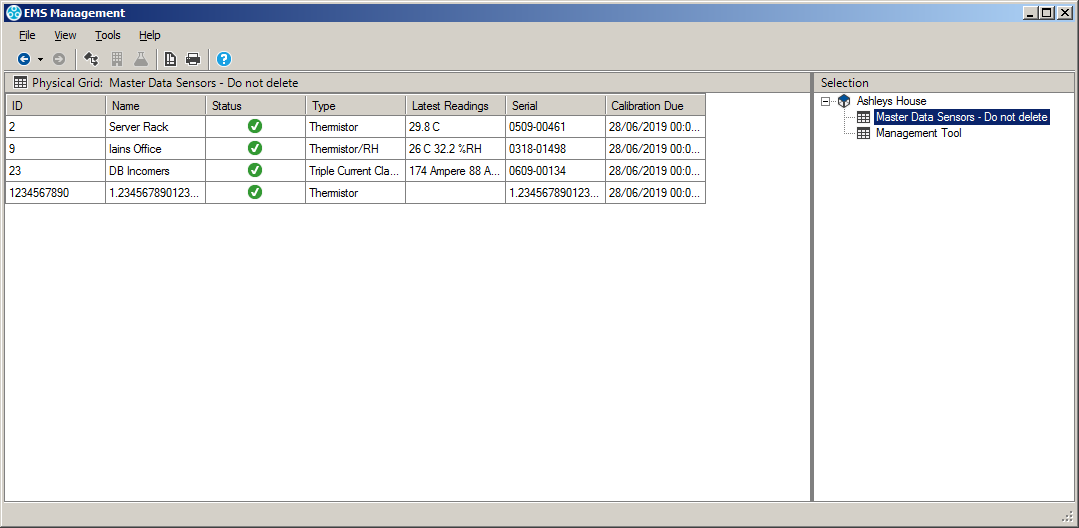
Importing Data
1.From the EMS Management window, select the required Site and Grid from the right-hand Selection tree. See Figure 1026 above.
2.In the table of Grid Sensors on the left-hand side of the EMS Management window, click on the Sensor you wish to import data into.
3.Either:
i.Left click on required Sensor's entry to highlight it.
i.Right click on required Sensor's entry to highlight its entry and display a drop-down menu.
ii.Click Import Sensor Data from the displayed drop-down menu. See Figure 1027 below:
Figure 1027
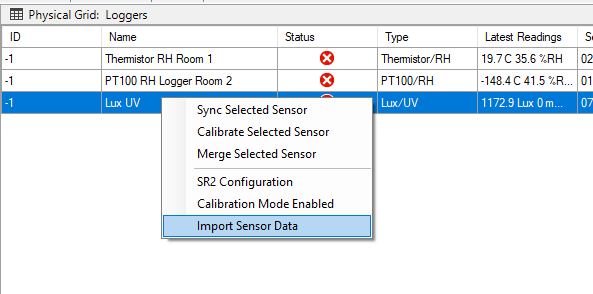
Or:
i.Click on the Sensor's entry to highlight it.
ii.Select Import Sensor Data from the Tools menu. See Figure 1028 below:
Figure 1028
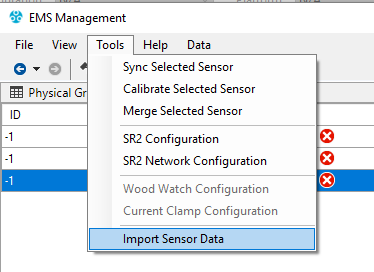
•An Open file dialog will display, allowing you to select the required RadioLog 8 or Hanlog32 file for import.
4.Select the required RadioLog8 or Hanlog file to import data from.
5.Click Open.
•The System will perform file checking before importing data.
The following warning messages may be displayed during this process:
•If the file and EMS Sensor types do not match, an error message will be shown and the import will be abandoned.
•If the Serial Number does not match, the User will receive a warning but may continue.
•For Radio transmitters; if the Radio Transmitter ID and EMS PID do not match, the User will receive a warning but may continue.
•When the data import starts, a Progress window is displayed showing the progress of the import via a progress bar, along with an estimate of the remaining import time.
Once imported, the Progress window dialog will close.
•As an example, a RadioLog file with half a million records, will take about 3 minutes to import*.
| *Note: | The time taken to import the data is dependent on the number of records, the Network, the PC the Remote Management Tool is installed on and the EMS Server's performance. |
