Navigation:
System Configuration Admin > User Management > Adding New Users >> Reset Password
Reset Password
Reset User Password
Note: This functionality is only available to Users with Administrator privileges.
1.From the SYSTEM ADMIN menu, select User management. See Figure 299 below:
Figure 299
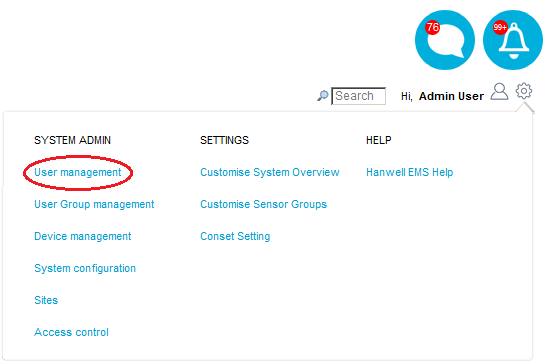
•The Edit/View Users window is displayed. See Figure 300 below:
Figure 300
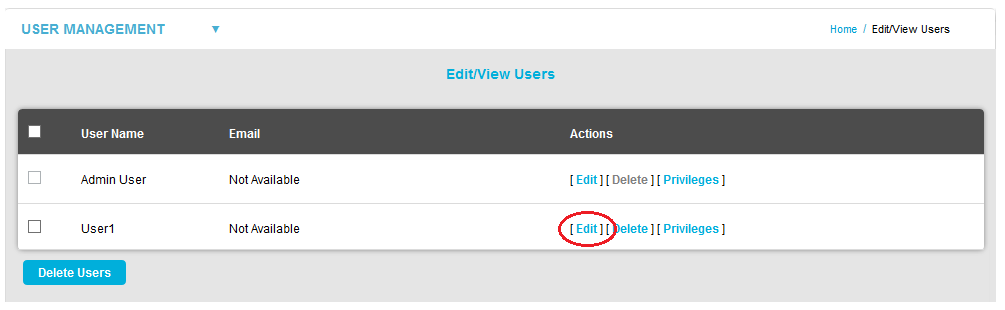
2.In the Actions column, click on the required User's [Edit] control. See Figure 300 above.
•The User's Edit User [User Name] screen is displayed. See Figure 301 below:
Figure 301
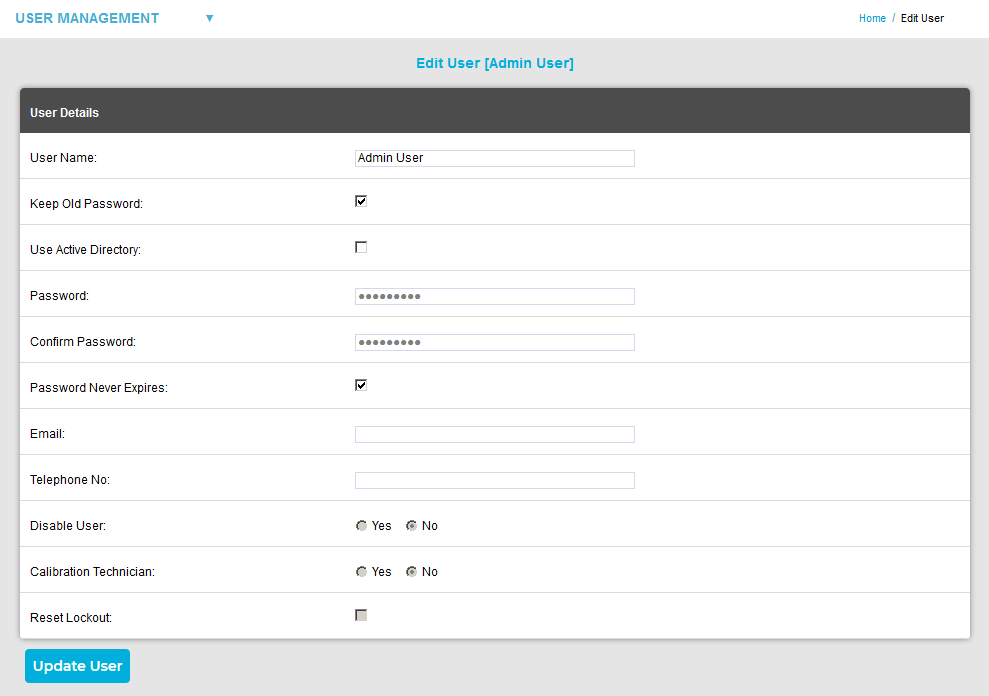
3.Untick the Keep Old Password: box.
4.Enter the new Password into the Password: and Confirm Password: fields
5.If the User was also locked out, tick the Reset Lockout: box.
Note: The Reset Lockout control will normally be greyed out and will only become active when the User is currently locked out.
6.Click the Update User button.
