•Restoring an Archive Using the EMSBackupArchive Tool
•Restoring an Archive Using the EMSConfig Utility
Restoring an Archive Using the EMSBackupArchive Tool
Start Restore - Asynchronously Restoring Archived Data
1.Click on the Archive Job Log button on the EMS Archive Tool window. See Figure 1439 below:
Figure 1439
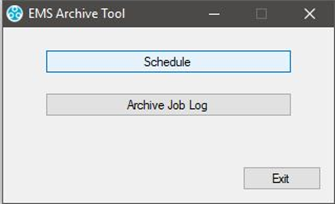
▪The Archive Job Log window is displayed, showing a list of Archive and Backup Jobs that have been run by the System. See Figure 1440 below:
Figure 1440
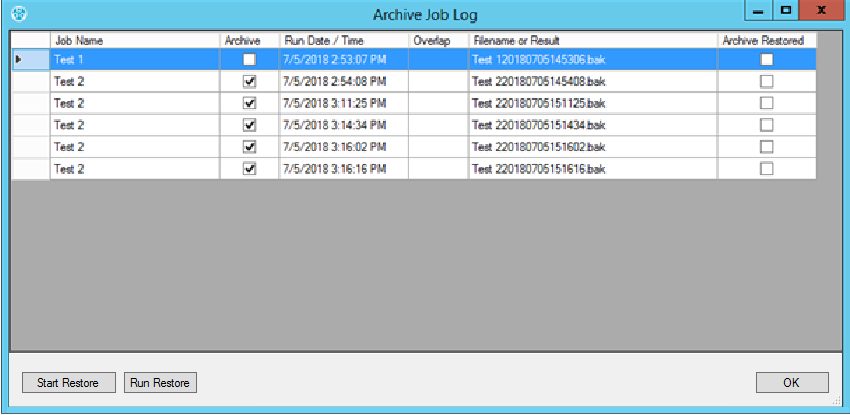
▪Check boxes in the Archive and Archive Restore columns of the Archive Job Log table show whether a particular Job was an Archive Job and whether the Archive/Backup has been Restored.
2.Select/highlight the required Archive Job in the Archive Job Log window. See Figure 1440 above.
▪If the selected Archive Job is an Archive (rather than a Backup) the Start Restore and Run Restore buttons will be highlighted.
3.Click Start Restore.
▪A Restore Job message window will display. See Figure 1441 below:
Figure 1441
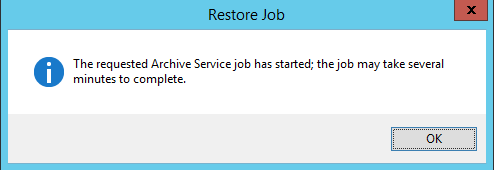
4.Click OK to close the Restore Job message window.
•The Restore operation will now run as a background task, restoring the data to a new Archive Database and complete with no further action on the part of the User.
The EMSBackupArchiveTool can now be closed down and the Restore Job process will continue to run.
Run Restore - To Restore Archived Data and Wait for the Result
1.Select the required Archive Job in the Archive Job Log dialog. See Figure 1442 below:
Figure 1442
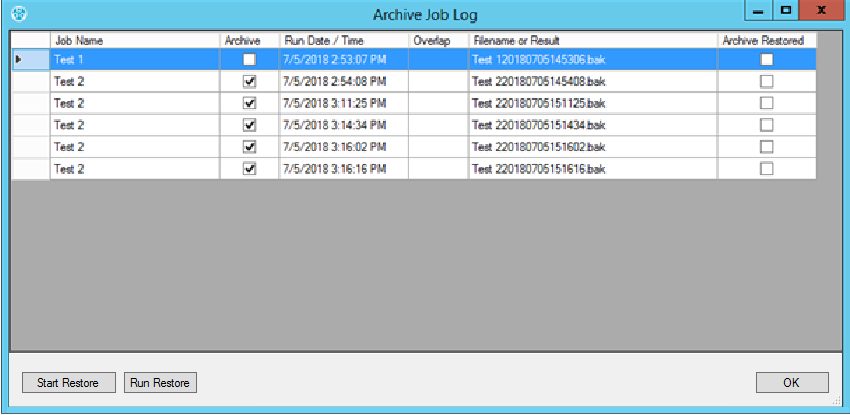
2.Click Run Restore.
▪The System will restore the selected Archive data to a new Archive Database; displaying a Please Wait message during the restore operation. See Figure 1443 below:
Figure 1443
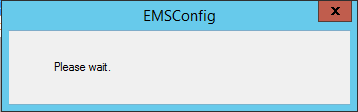
▪Once the Restore operation has completed, the results will be displayed in a message box. See Figure 1444 below:
Figure 1444
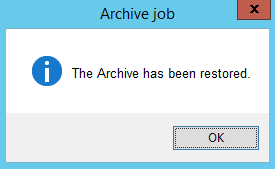
Figure
3.Click OK to finish.
Restoring an Archive Using the EMSConfig Utility
Start Restore - Asynchronously Restoring Archived Data
| Note: | Archives be restored using either the EMSConfig Utility or the EMSBackupArchiveTool. |
1.Select the required Archive Job in the Archive Job Log window.
2.Click Start Restore.
•The Restore operation will now run as a background task and complete with no further action on the part of the User.
➢The EMSConfig Utility can now be closed down and the Job will continue to run.
• A Restore Job message box will be displayed. See Figure 1445 below:
Figure 1445
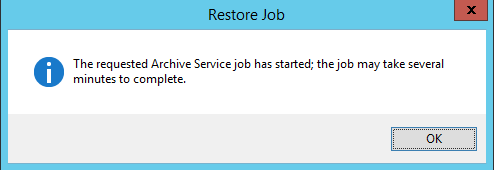
3.Click OK to close the information message box.
Running an Archive Restore
To Restore Archived Data and Wait for the Result
1.Select the required Archive Job in the Archive Job Log dialog.
2.Click Run Restore.
•The System will restore the selected archive data; displaying a Please Wait message during the restore operation. See Figure 1446 below:
Figure 1446
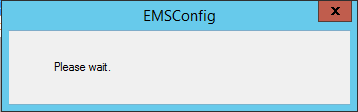
•Once the Restore operation has completed, the results will be displayed in a message box. See Figure 1447 below:
Figure 1447
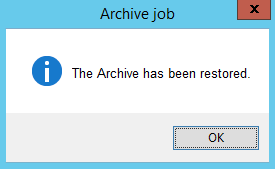
3.Click OK to finish.
