Navigation:
EMS Outputs > Viewing Sensor Data > Graphical Data >> Step Backwards and Forwards
Step Backwards and Forwards
The Step Backwards and Step Forwards functions step you backwards or forwards through the data, one graph date span at a time.
•If the Interval is set to Day (see Figure 1150 below), the graph will step backwards or forwards in days; set to Week it will step backwards or forwards in weeks and set to Month it will step backwards or forwards in months.
Figure 1150
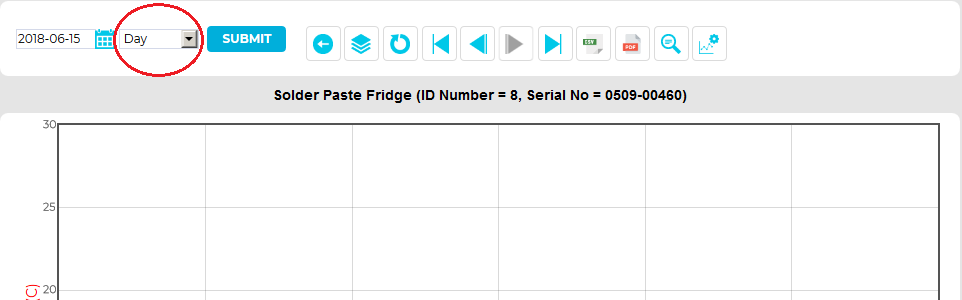
To Step Back Through the Data and Display Previous Graphs
•Click on the Step Backwards button in the top menu bar of the Chart View window to step backwards through the data in days, weeks or months, displaying the data as a graph at each step.
•Click on the Go to the first data button in the top menu bar of the Chart View window to step backwards to the first available data recorded by the selected Sensor and display the data as a graph.
See Figure 1151 below:
Figure 1151

•When a graph is first generated, the Step Backwards button will be greyed out as there is no past data to display.
•When data has been added for further dates, the Step Backwards button will be activated when later dates are selected.
The Step Forwards function steps you forwards through the data, one graph date span at a time.
•If the Interval is set to Day (see Figure 1152 below), the graph will step forwards in days; set to Week it will step forwards in weeks and set to Month it will step forwards in months.
Figure 1152
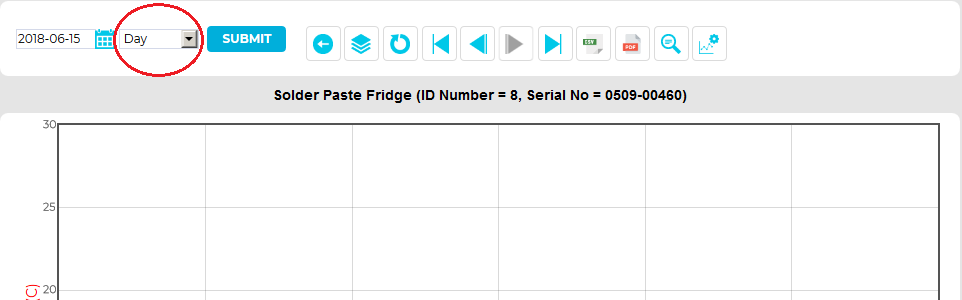
To Step Forward Through the Data and Display Later Graphs
•Click on the Step Forwards button in the top menu bar of the Chart View window to step forwards through the data in days, weeks or months, displaying the data as a graph at each step.
•Click on the Go to the last data button in the top menu bar of the Chart View window to step forwards to the last available data recorded by the selected Sensor and display the data as a graph.
See Figure 1153 below:
Figure 1153

•When a graph is first generated, the Step Forwards button will be greyed out as there is no future data to display.
•When data has been added for further dates, the Step Forwards button will be activated when later dates are selected.
