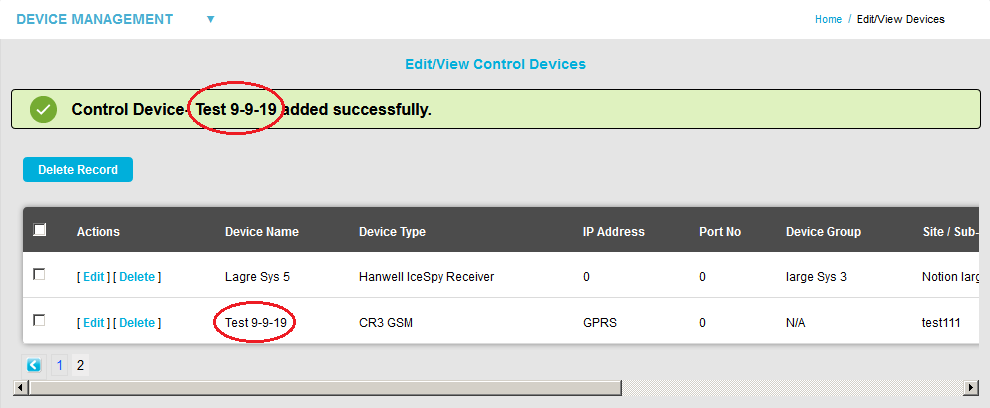Navigation:
Installation, Configuration and Operation of Hardware > Installation and Configuration of Control Devices > CR3 GPRS Receiver - Configuration >> Adding the CR3 GPRS as a Control Device
Adding the CR3 GPRS as a Control Device
| 1. | From the SYSTEM ADMIN section of the System menu, select Device management. See Figure 146 below: |
Figure 146
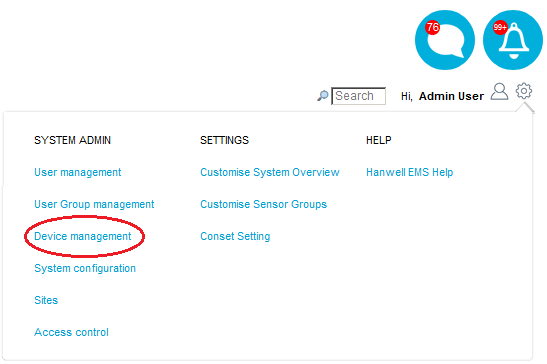
•The Edit/View Control Devices window is displayed. See Figure 147 below:
Figure 147
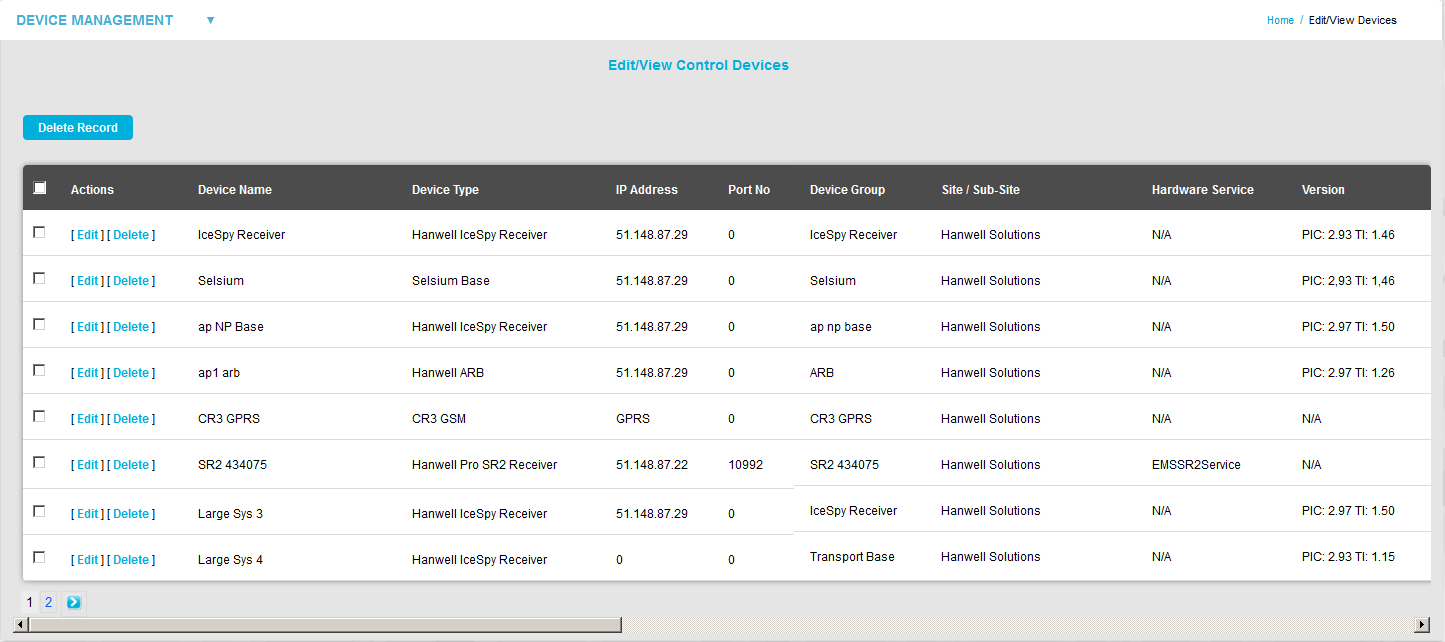
Figure 148
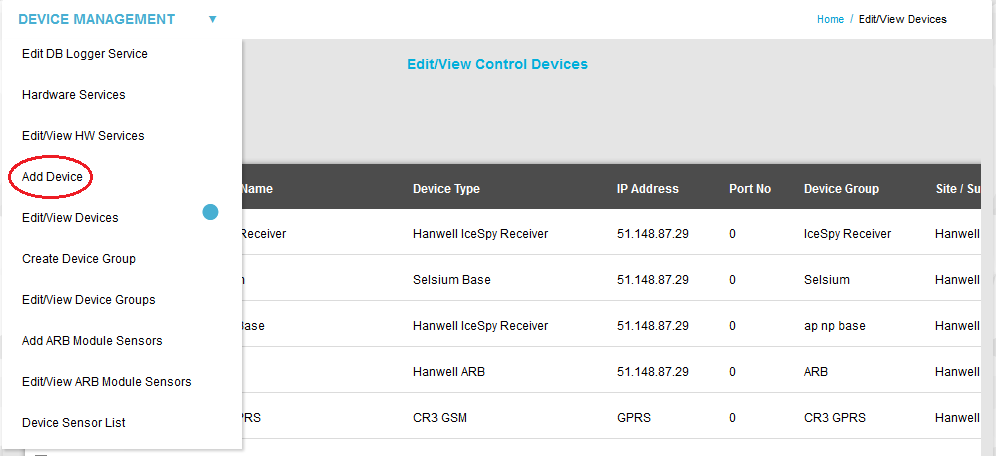
• The Add Control Device window is displayed. See Figure 149 below:
Figure 149
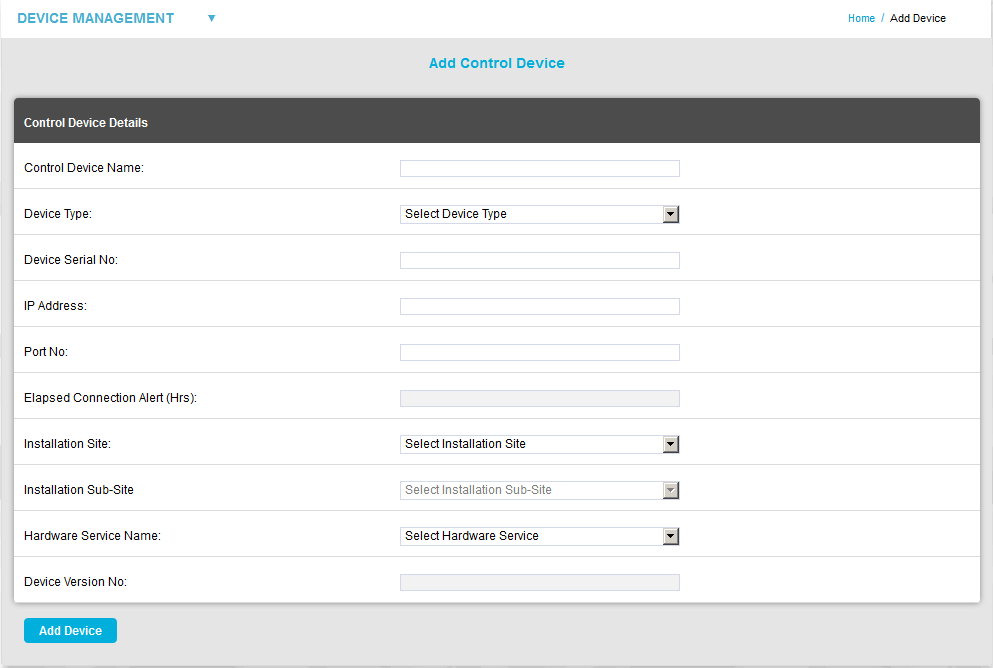
| 3. | Enter a unique name for the CR3 GPRS Unit in the Control Device Name field. |
| 4. | Select CR3 GPRS from the Device Type pull-down menu. |
| 5. | Enter the serial number of the CR3 GPRS Unit into the Device Serial No field. The serial number is printed on a label on the underside of the Unit. |
| 6. | Select the site where you wish to use the CR3 GPRS Unit from the Installation Site pull-down menu. |
| 7. | When you have finished entering the required details, click the Add Device button, to add the CR3 GPRS to the System. |
•A green message dialog is displayed and the CR3 GPRS Control Device is added to EMS. See Figure 150 below:
Figure 150