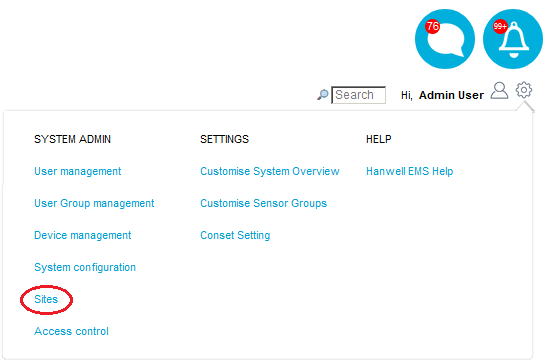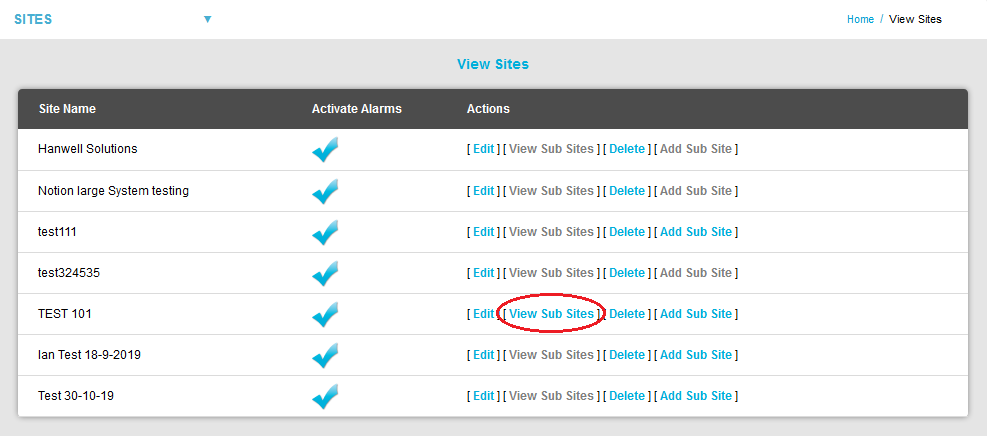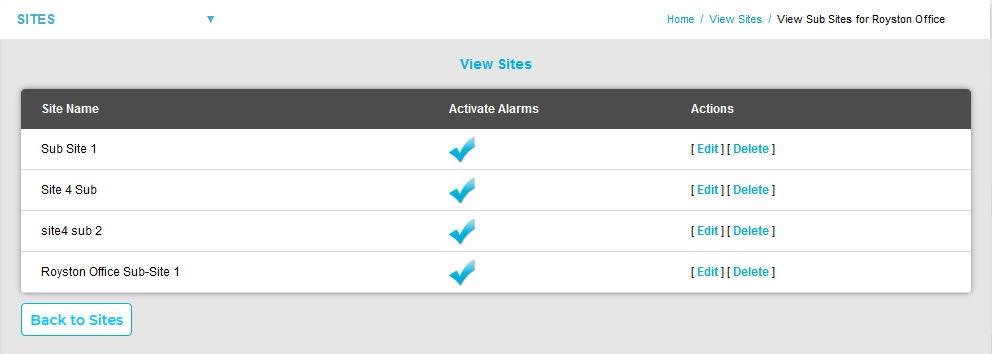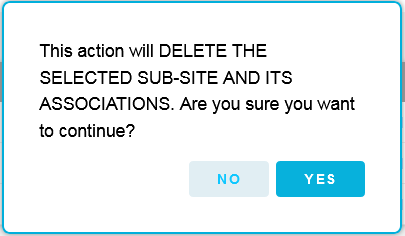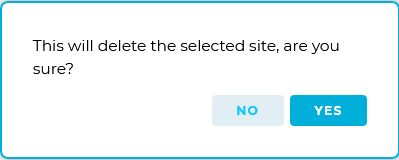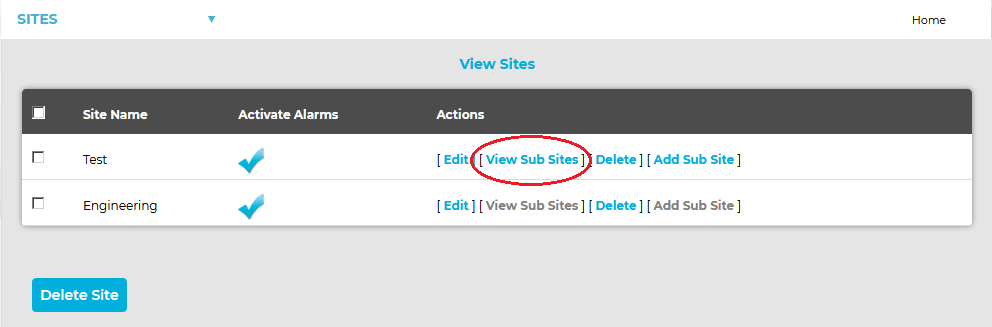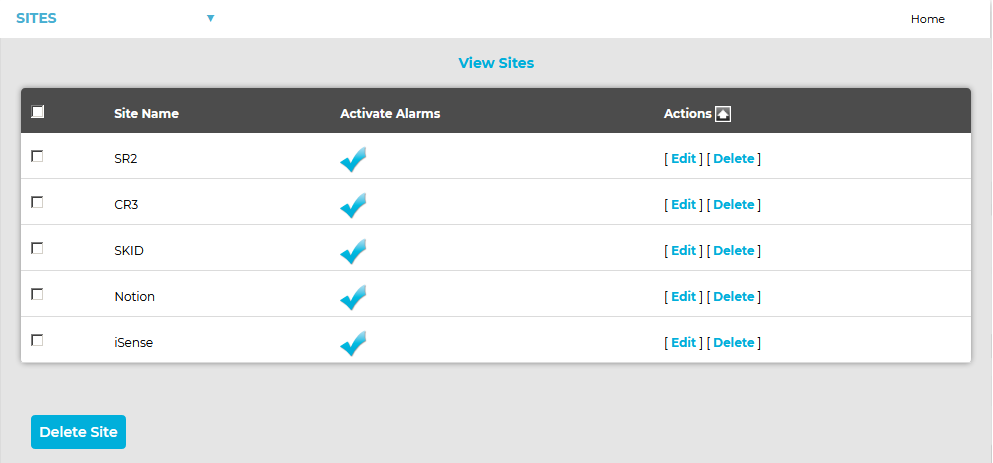To Delete a Sub-Site/Sub-Sites
1.Select Sites from the SYSTEM ADMIN list in the System drop-down menu. See Figure 549 below:
Figure 549
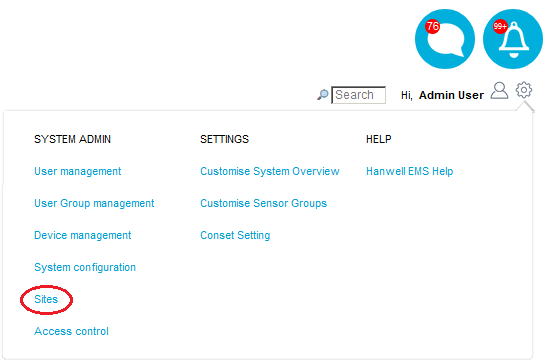
•After selecting Sites, the View Site window is displayed. See Figure 550 below:
Figure 550
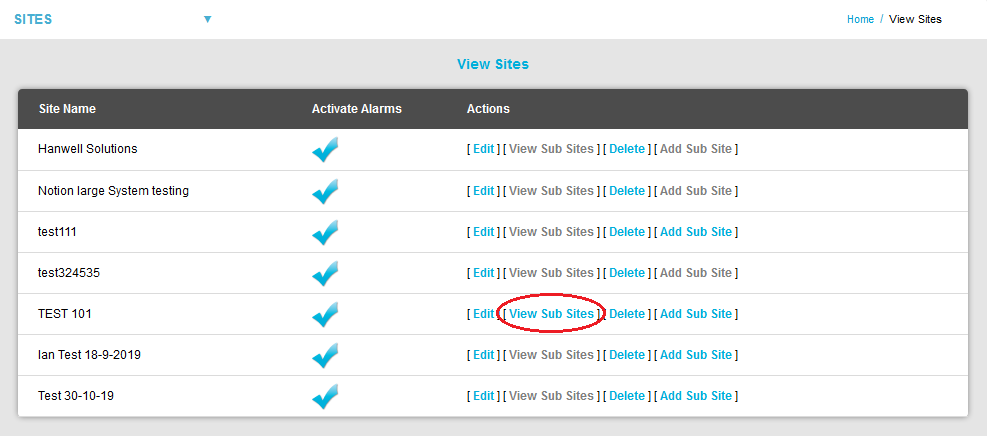
| Note: | For earlier versions of EMS, the View Sites window displayed will differ slightly as shown below:
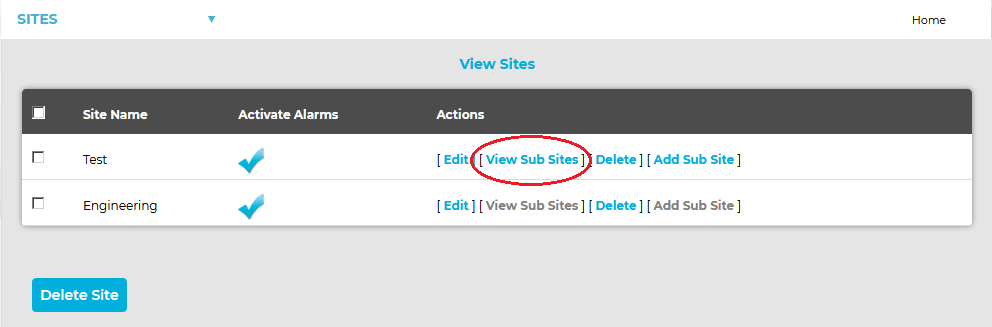
Sites can be deleted via this window (in earlier versions) as follows:
Either: Check the box or boxes next to the Site or Sites you wish to delete.
Or: Check the box next to the Site Name column heading to select all Sites for deletion.
When you are happy that you are deleting the correct Site or Sites, click on the Delete Site button. |
2.Select [View Sub-Sites] on the line corresponding to the Site you wish to delete Sub-Sites from. See Figure 550 above.
•A futher View Sites window is displayed from which Sub-Sites parameters can be defined or Sub-Sites deleted. See Figure 551 below:
Figure 551
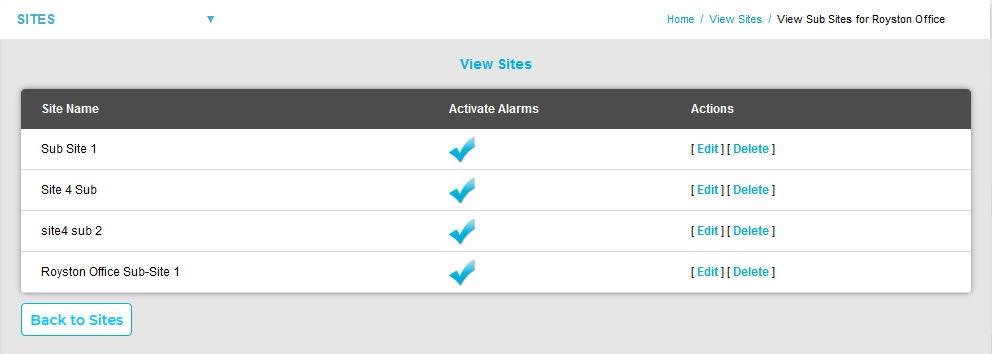
| Note: | For earlier versions of EMS, the View Sites window displayed will differ slightly as shown below:
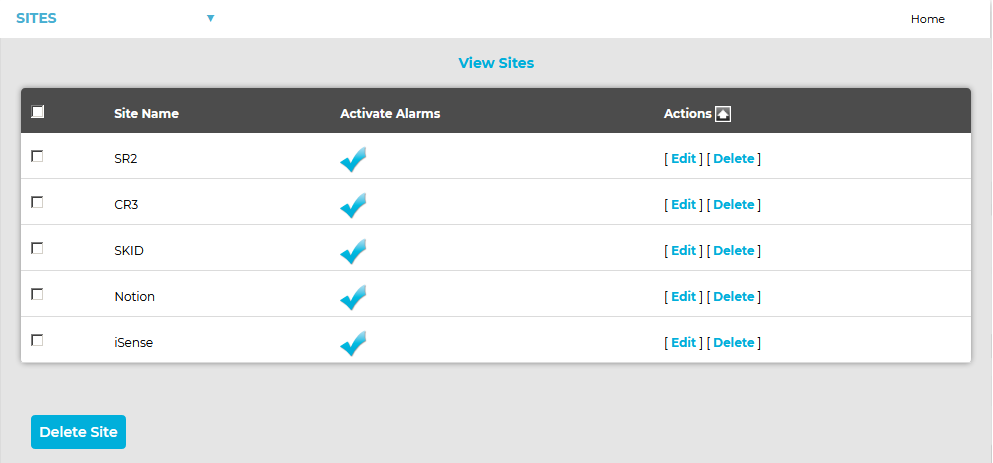
Sub-Sites can be deleted via this window as follows:
Either: Check the box or boxes next to the Sub-Site or Sub-Sites you wish to delete.
Or: Check the box next to the Site Name column heading to select all Sub-Sites associated with the chosen Site for deletion.
When you are happy that you are deleting the correct Sub-Site or Sub-Sites, click on the Delete Site button. |
3.Select [Delete] on the line corresponding to the Sub-Site you wish to delete.
4.Click Yes on the displayed message window to delete the Sub-Site(s).
•Click No to cancel the deletion.
See Figure 552 below:
Figure 552
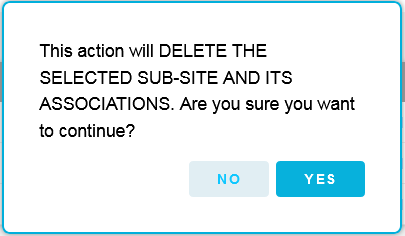
| Note: | Earlier versions of EMS may display the following message after clicking on Yes:
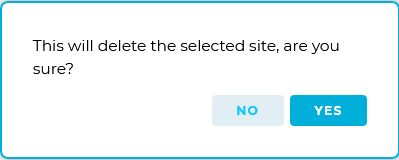 |
•Following a successful deletion, the following window will be displayed:
Figure 553