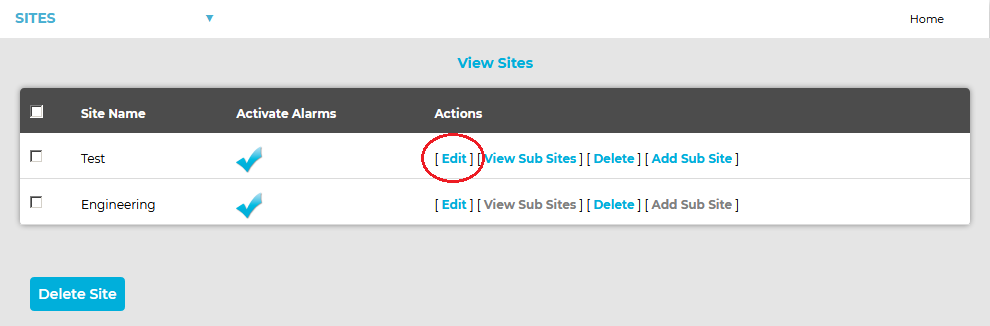To Edit a Site
1.Select Sites from the SYSTEM ADMIN list in the System drop-down menu. See Figure 528 below:
Figure 528
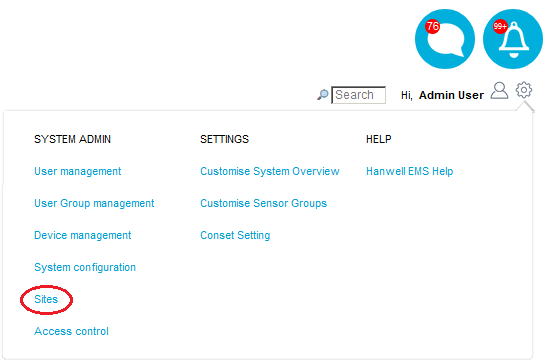
•After selecting Sites, the View Site window is displayed. See Figure 529 below:
Figure 529
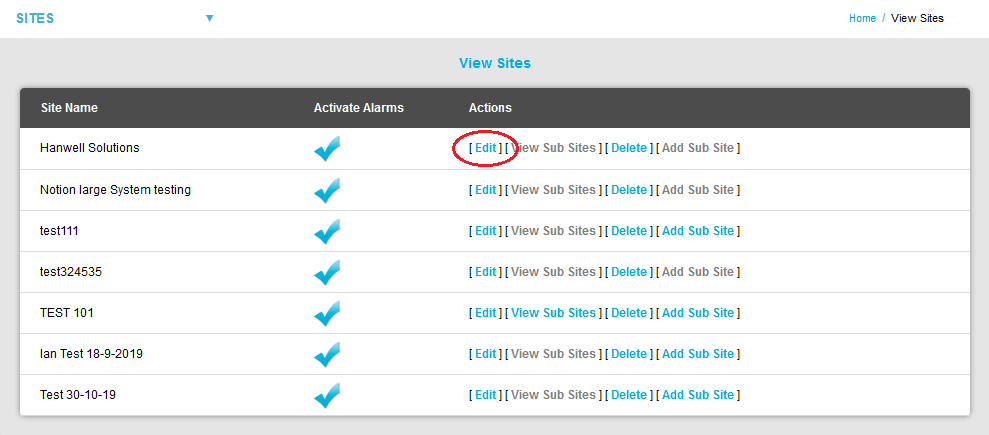
2.Select [Edit] in the Actions column, on the line corresponding to the Site you wish to edit. See Figure 529 above.
• The Edit Site window for the selected Site is displayed. See Figure 530 below:
Figure 530
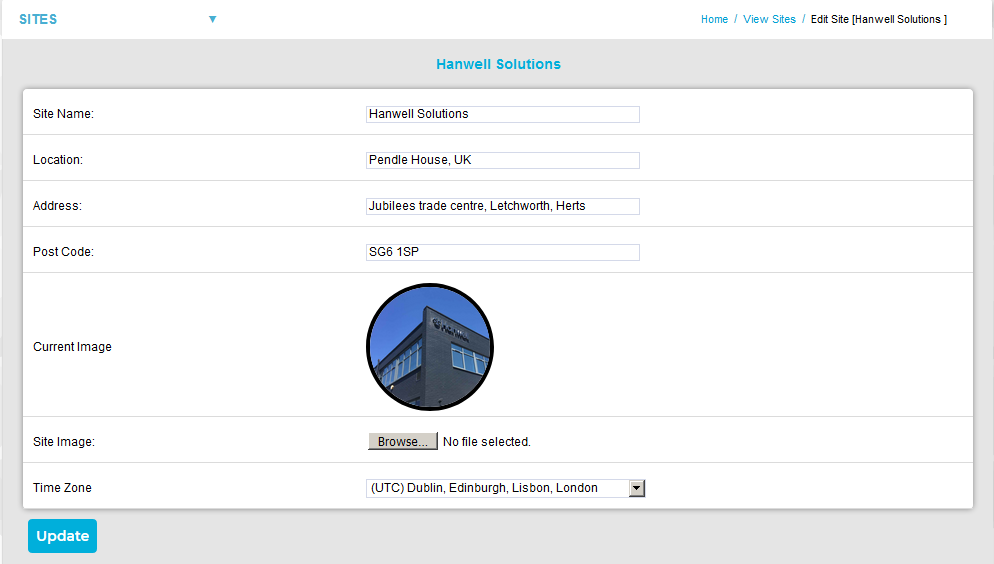
•All Site details can be edited in this window, including the uploading of a new image.
3.When all details are correct, select Update to save the details.