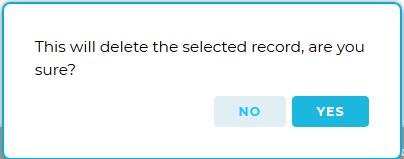Navigation:
Installation, Configuration and Operation of Hardware > Installation and Configuration of Additional Devices > ARB Module > ARB Module Operation >> Editing/Viewing ARB Module Sensors
Editing/Viewing ARB Module Sensors
To Edit or View the Sensors Associated with an ARB Module
1.From the System menu, select Device management from the SYSTEM ADMIN list. See Figure 253 below:
Figure 253
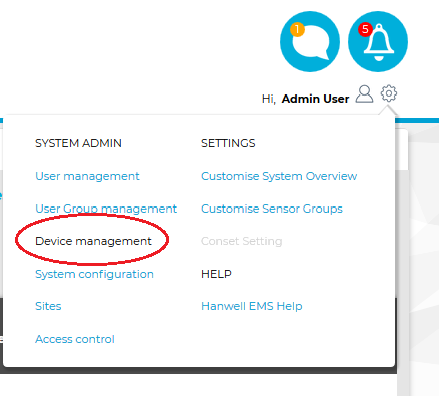
•After selecting Device Management, the default Edit/View Control Devices window is displayed. See Figure 254 below:
Figure 254
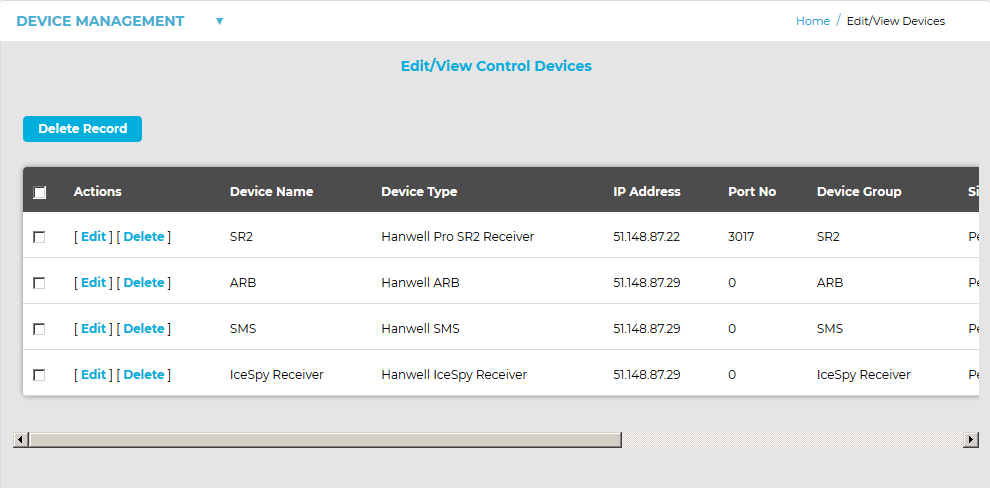
2.In the displayed Edit/View Control Devices window, select Edit/View ARB Module Sensors from the DEVICE MANAGEMENT drop-down menu. See Figure 255 below:
Figure 255
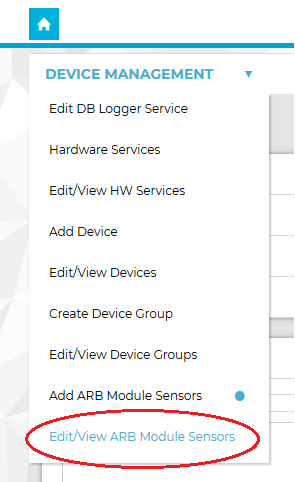
3.The Edit/View ARB Module Sensors window is displayed, showing all of the Sensors that have been associated with the selected ARB Module(s). See Figure 256 below for an example:
Figure 256
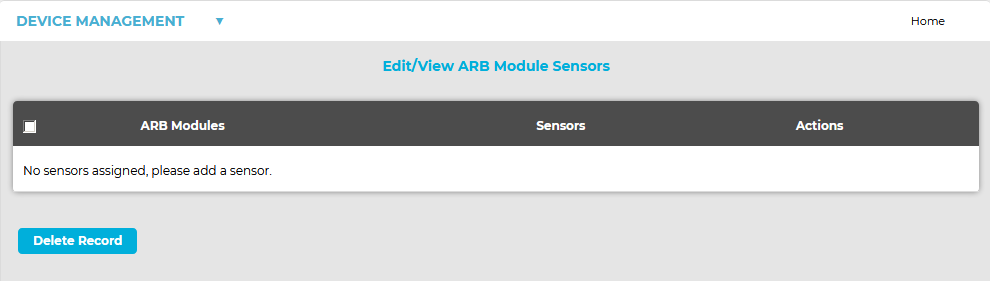
4.To edit the list of Sensors associated with a given ARB module, select Edit in the line corresponding to the Sensor list that you wish to Edit.
•The Edit ARB Module Sensors window is displayed. See Figure 257 below:
Figure 257
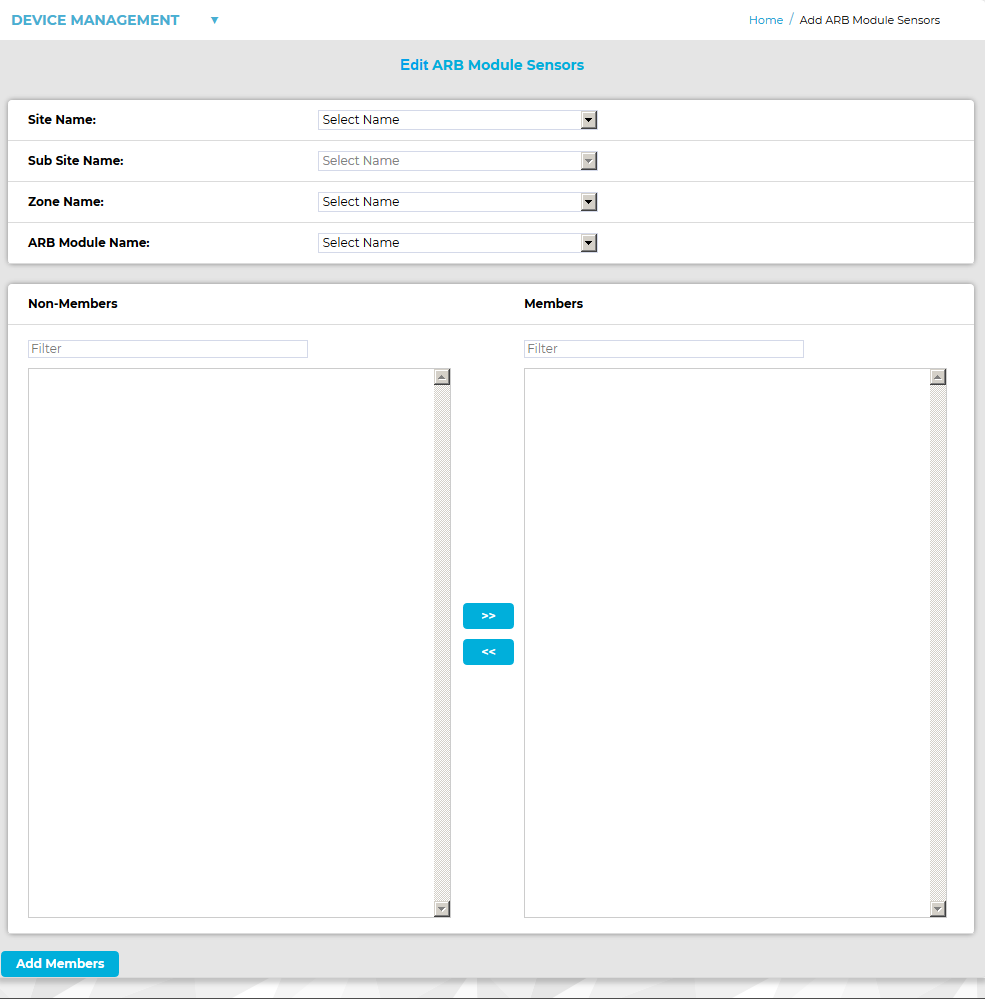
5.To remove Sensors from the list, highlight them in the right-hand Members column then click on the double left-pointing arrow.
•Holding the Shift key down during selection will allow more than one Sensor to be selected.
•Clicking on the double left-pointing arrows will de-select the selected Sensor(s) and move them to the left-hand Non-Members column.
6.Click Update to update the list.
7.Click Yes on the displayed message window to associate the selected Sensors with the selected ARB Module.
•Click No to cancel the update.
See Figure 258 below:
Figure 258