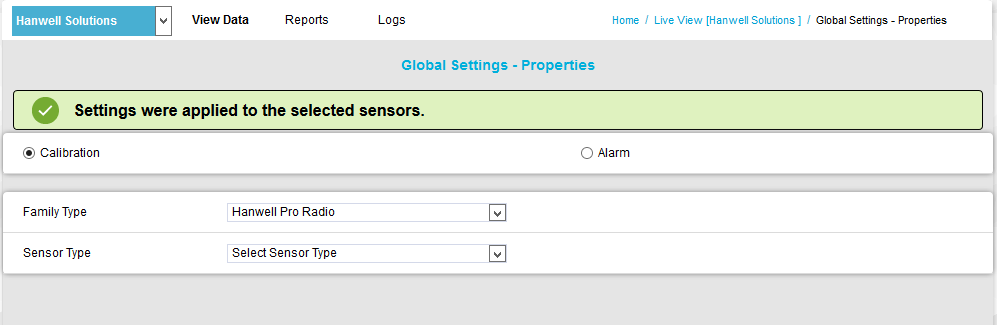Navigation:
System Configuration Sensors > Configuring Sensors >> Global Properties
Global Properties
Global Units functionality allows Sensor Properties to be simultaneously changed for ALL of the Sensors in a chosen Site; for example, changing the number of decimal places results are shown to.
Accessing the Global Properties Window
From the required Site's Live View window, select Global Settings and then Properties from the View Data menu. See Figure 805 below:
Figure 805
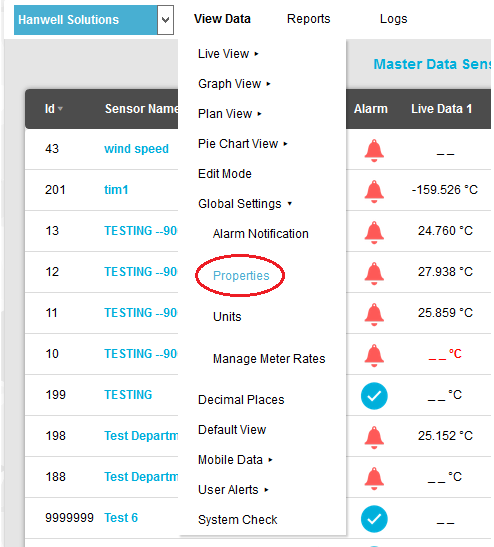
1.The Global Settings - Properties window is displayed. See Figure 806 below:
Figure 806
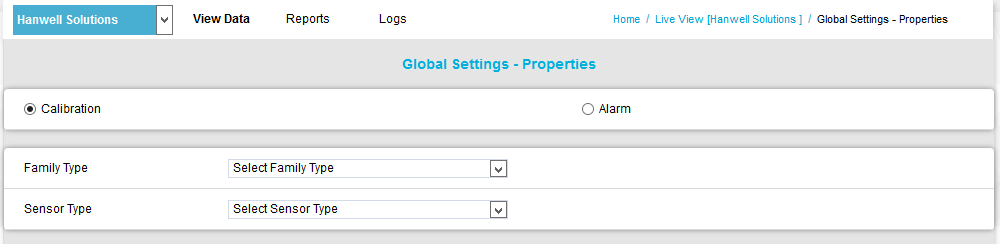
To Set Global Properties:
1.Select the required Family Type and Sensor Type from the respective drop-down lists. See Figure 806 above.
•The Global Properties - Properties window is expanded as in the following example. See Figure 807 below:
Figure 807
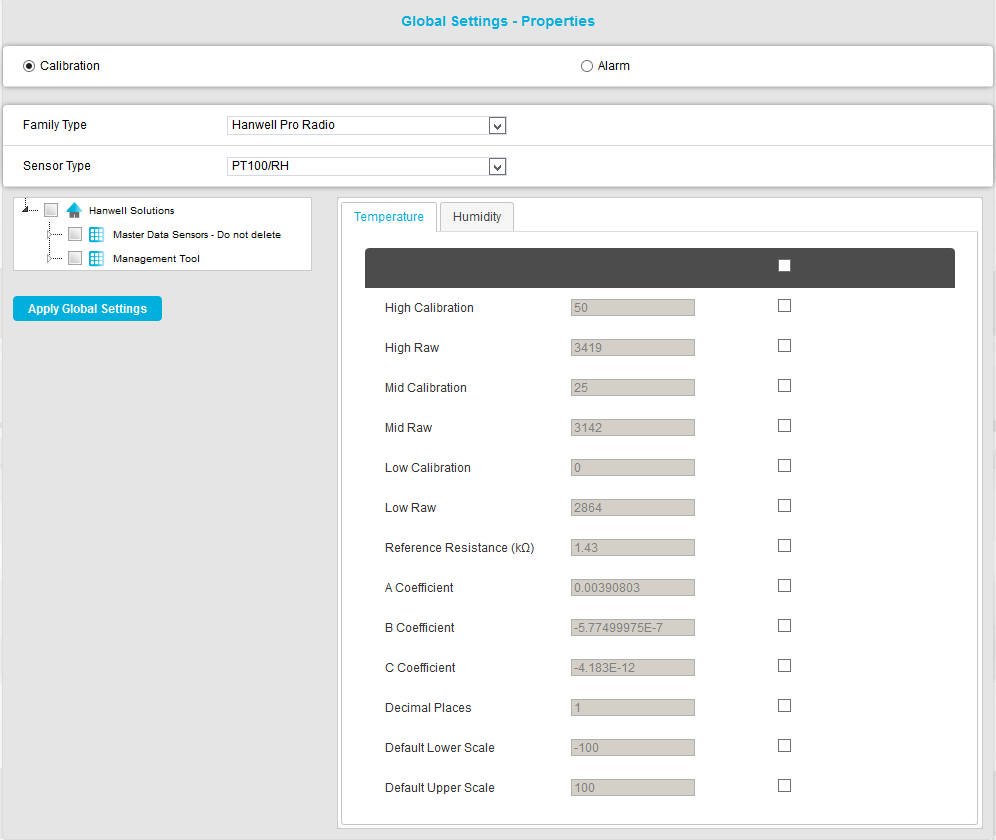
2.Check that the correct radio button - Calibration or Alarm - is checked at the top of the Global Settings - Properties window, depending on the parameters you wish to apply Global settings to.
3.In the left hand 'tree', tick the boxes next to the names of the Zones you wish to apply the Global settings to. See Figure 808 below:
Figure 808
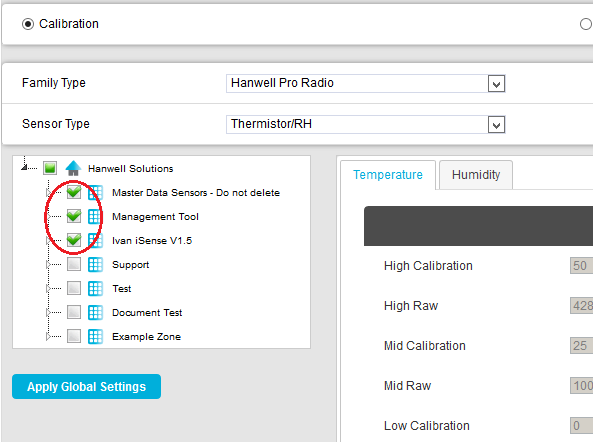
| Note: | Ticking the box adjacent to the Site's name will select all of the Site's Zones. |
3.Check the boxes next to the particular parameters whose values you wish to apply globally to the Zones selected in 2. above. See Figure 809 below:
Figure 809
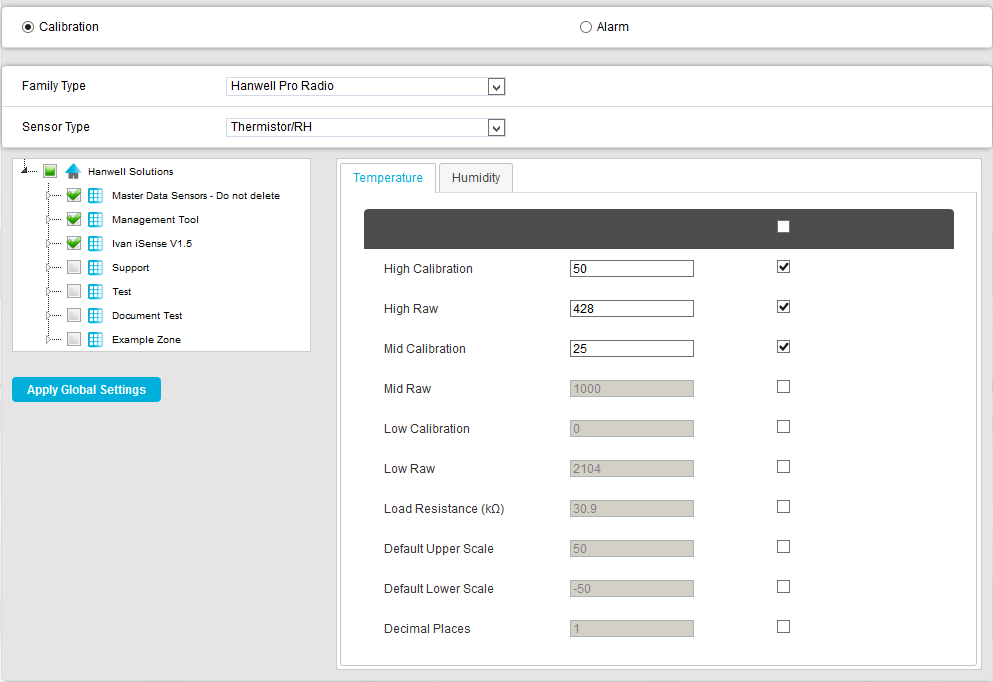
•The selected parameters' previously greyed out boxes become active, allowing the values to be edited if necessary.
| Note: | Checking the box shown in Figure 810 below selects all of the listed parameters to apply globally: |
Figure 810
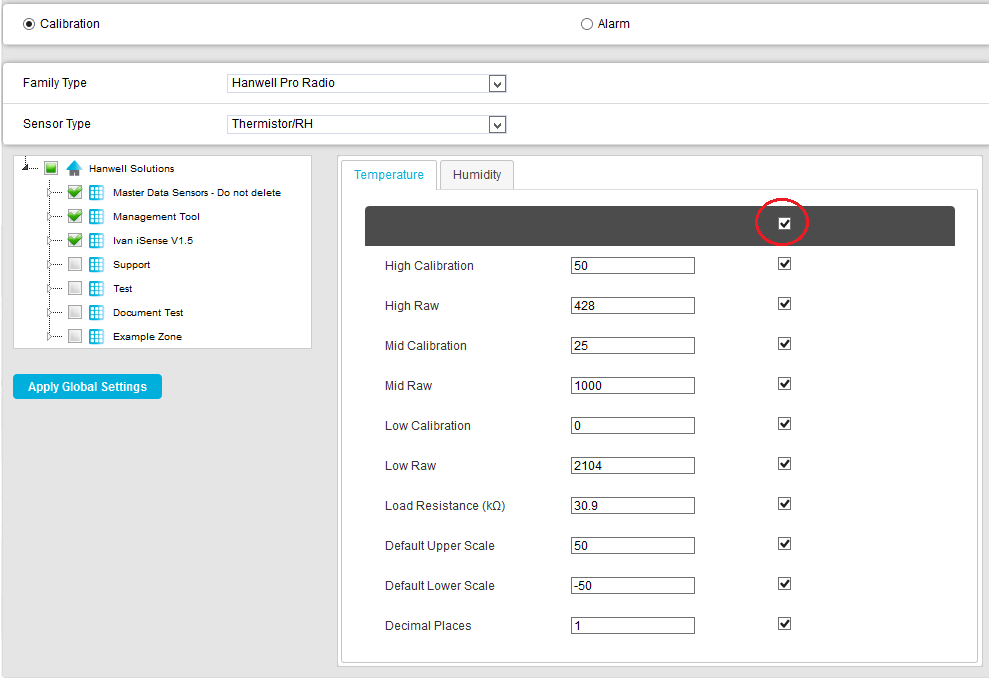
4.Click on the Apply Global Settings button to apply the selected parameter's values to the selected Zones.
•You are returned to the original Global Settings - Properties window, which now displays a green dialog box stating the settings have been applied. See Figure 811 below:
Figure 811