Navigation:
System Configuration Admin > Sensor Groups > Managing Sensor Groups >> Managing a Sensor Group's Averages
Managing a Sensor Group's Averages
To Manage a Sensor Group's Averages
This function replaces a Site's usual EMS Dashboard display of a count of Sensors in alarm with a slowly scrolling view of average values for each selected Sensor type/channel.
1.From the Actions column of the Edit/View Sensor Groups window, select [Manage Averages] in the relevant Sensor Group's row. See Figure 506 below:
Figure 506
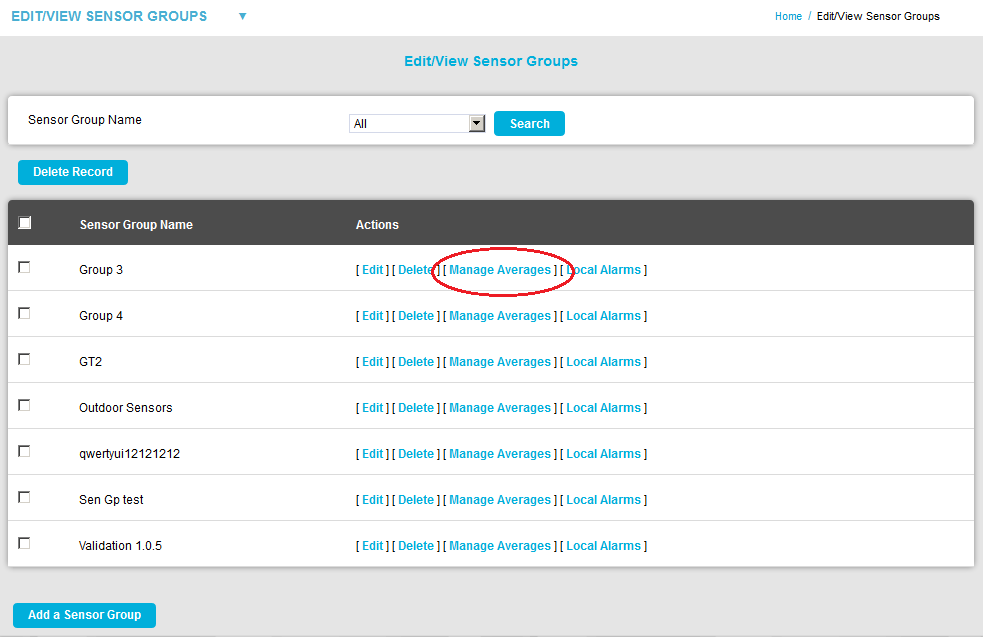
•The Manage Averages in <Sensor Group name> window is displayed. See Figure 507 below:
Figure 507
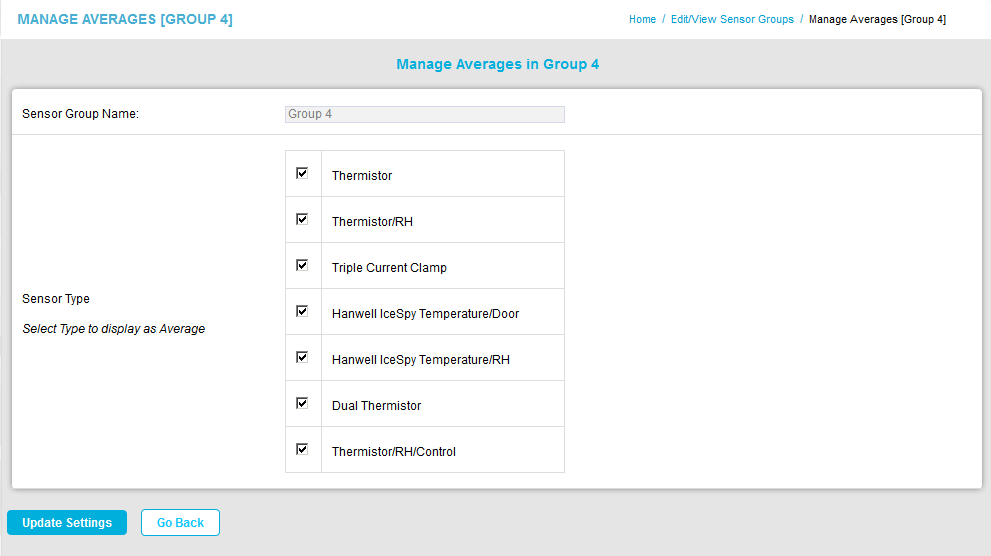
2.Tick the checkbox next to each Sensor Type you wish to display Average readings for.
3.Click on the Update Settings or Save Settings button.
•If no Sensor Types have previously been selected to display Average readings for, the Save Settings button will be displayed.
•If Sensor Types have previously been selected to display Average readings for, the Update Settings button will be displayed.
•To cancel the Update and/or return to the Edit/View Sensor Groups window, click on Go Back.
4.If the Update is successful, a message is displayed in the Manage Sensor Averages in [Sensor Group name] window. See Figure 508 below:
Figure 508
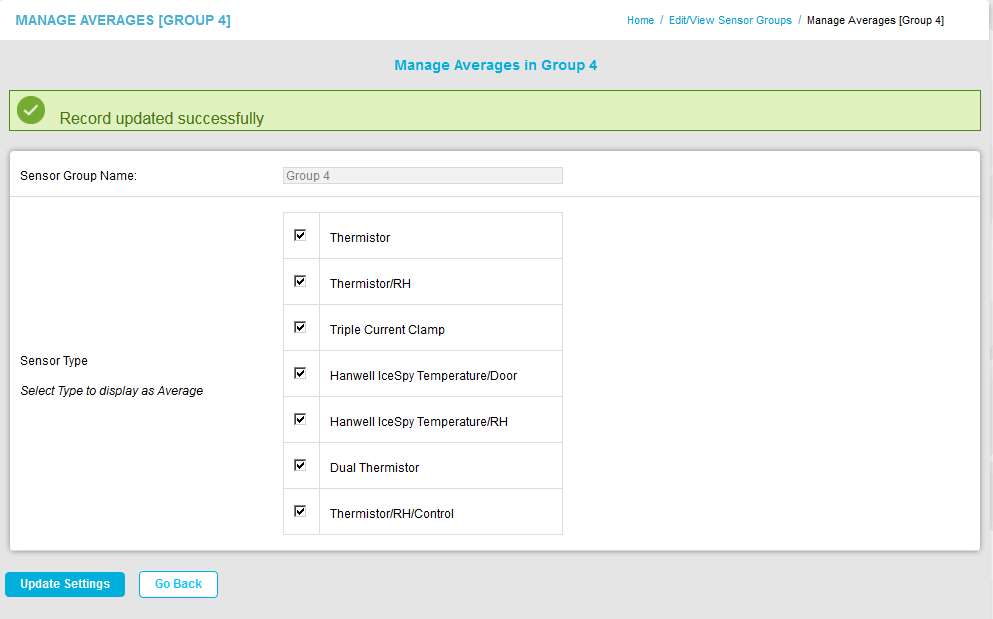
•The Average Values for each Unit type are automatically displayed on the Dashboard if Manage Sensor Averages is selected for a Sensor Group and the Sensor Groups radio button is checked. See Figure 509 below:
Figure 509
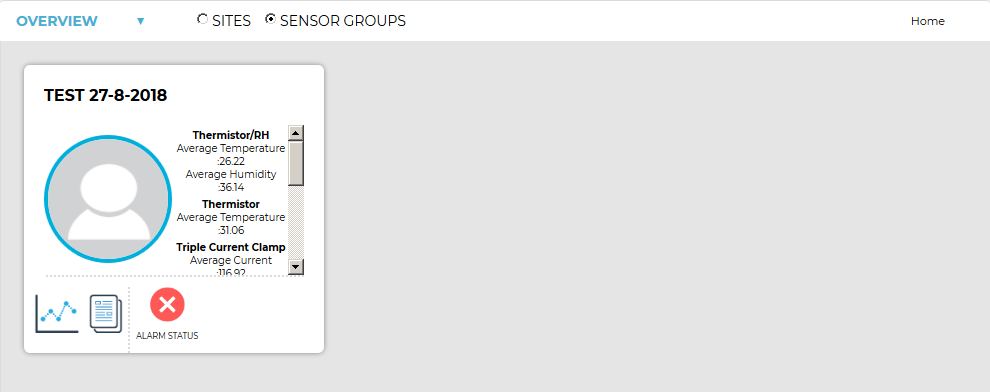
•Use the vertical scroll bar, if present, to the right of the icon to scroll up and down to reveal any hidden averages.
