The Merge process allows a connected Sensor’s internally logged data to be downloaded and added to EMS.
•As well as EMS, the Merge process requires the use of the EMS Remote Management Tools.
Selecting the Sensors to Merge
1.Open the EMS Remote Management Tools.
•The EMS Management window is displayed once the Remote Management Tools have loaded. See Figure 732 below:
Figure 732
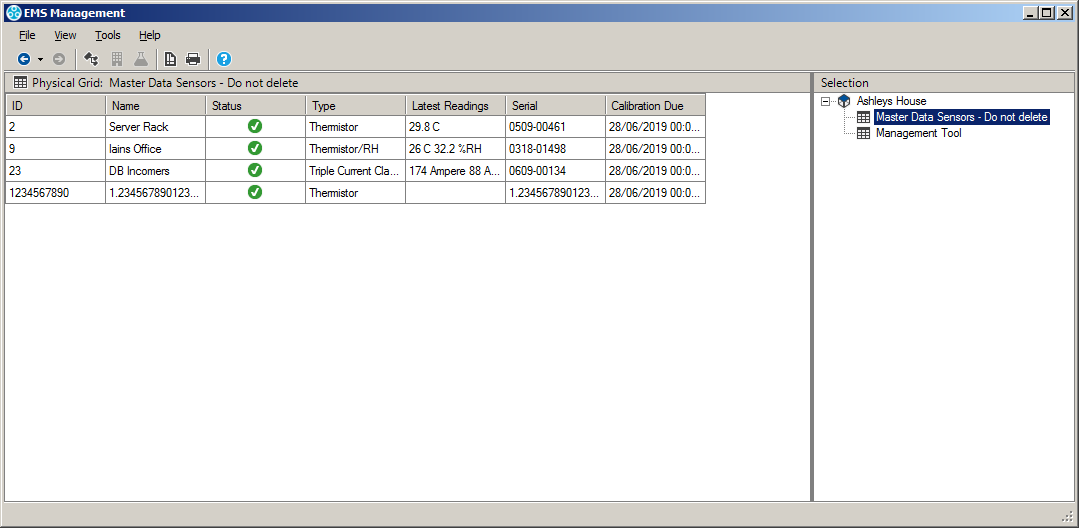
•Sensors can be browsed to by navigating Sites and Groups.
➢To switch the View mode between Sites and Groups,
Either:
Select the corresponding View menu option.
Or:
Click on the appropriate Tool Bar button.
➢Sites and groups can be navigated by; using the tree view to the right of the screen, using the Next Grid and Last Grid options in the View menu or using the Back and Forward tool buttons in the top left of the screen. See Figure 732 above.
2.Select the required Sensor to merge by simply clicking on its icon.
Merging a Sensor
1.Ensure that the Sensor is plugged into the PC/Network using the supplied USB cable.
2.Select the correct Sensor from the EMS Remote Management Tools window.
3.Right-click on the selected Sensor’s entry and select Merge Selected Sensor from the displayed drop-down menu.
•A Merge window similar to that shown in Figure 733 below is displayed:
Figure 733
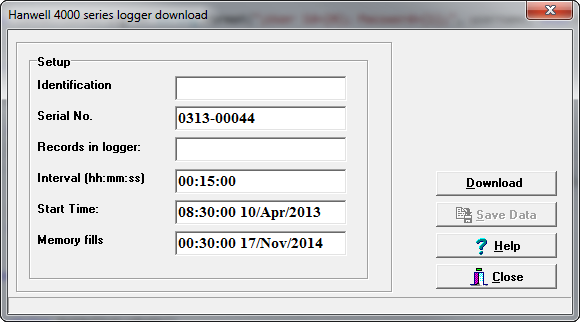
4.When the Merge window has completed loading, click on the Download button.
•Once the download is complete, Download Complete will be displayed in the bottom left-hand corner of the window and the Save Data button will be enabled.
5.Click on Save Data.
6.Once the download is complete, close the window to finish and update the EMS database.
