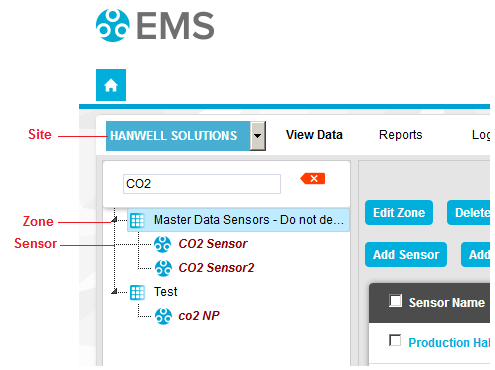| Note: | Sensor Search functionality is only available from EMS Version 1.0.9 onwards. |
Accessing the Search Functionality
There are two routes for accessing the EMS Search functionality to locate Sensors on a Network:
•From the Search field in the top right-hand corner of all EMS windows. See Figure 1029 below:
Figure 1029
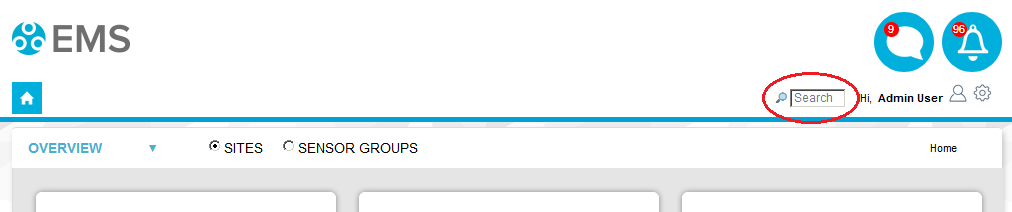
•From within Edit Mode, using the Type to Search field on the left-hand side of the window, over the Zone list/tree. See Figure 1030 below:
Figure 1030
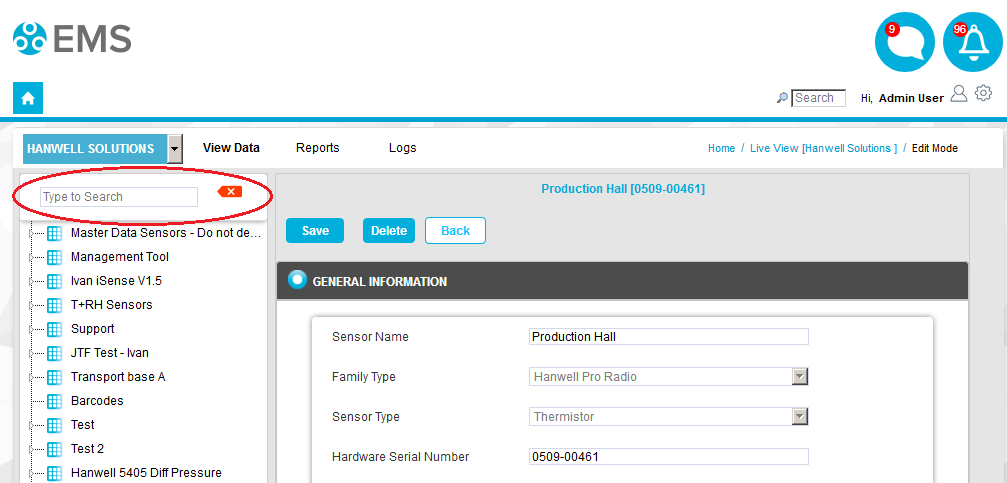
•Clicking on the red delete icon removes any text entered from the Type to Search field. See Figure 1031 below:
Figure 1031
![]()
Using the Search Function
Enter either the Sensor's Serial Number (Hardware Serial), Physical ID or Name into either Search field mentioned above.
In the Search field:
The Sensor matching the parameters entered will be shown in a drop-down field listing its location.
•Typing a partial Serial Number, Physical ID or Name will result in all Sensors that match these partial parameters being displayed and whether the partial parameters match a Site, Zone, Sensor or all three. See Figure 1032 below:
Figure 1032
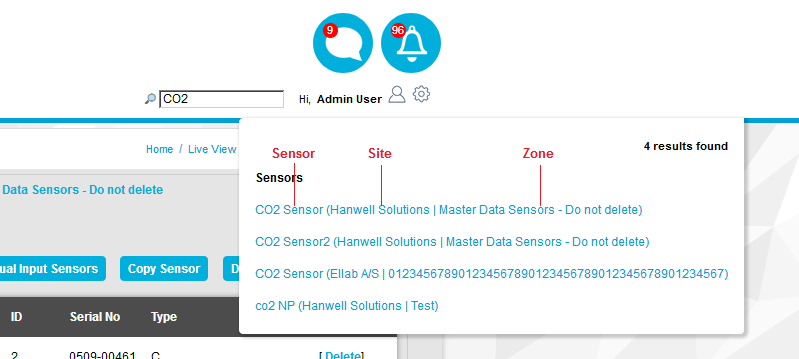
In the Type to Search field in Edit Mode:
The Sensor matching the parameters entered will be shown in its location in the Zone list/tree view
•Typing a partial Serial Number, Physical ID or Name will result in all Sensors that match these partial parameters being displayed in the same fashion. See Figure 1033 below:
Figure 1033