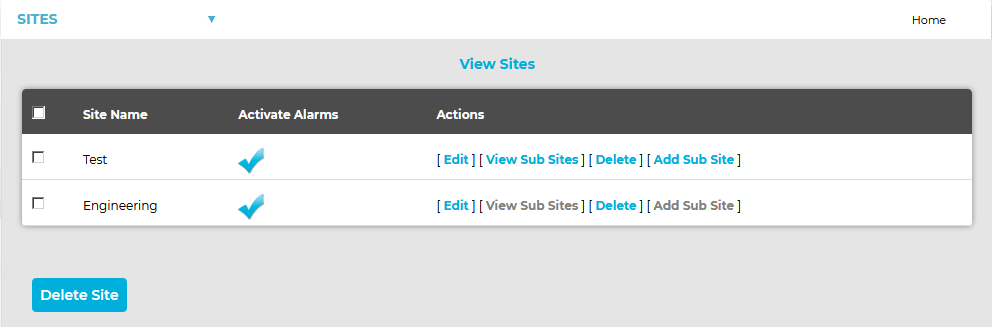Navigation:
System Configuration Admin > Sites >> Activate or Deactive Site Alarms
Activate or Deactive Site Alarms
Activating or Deactivating a Sub-Site's Alarms
1.Select Sites from the SYSTEM ADMIN list in the System drop-down menu. See Figure 535 below:
Figure 535
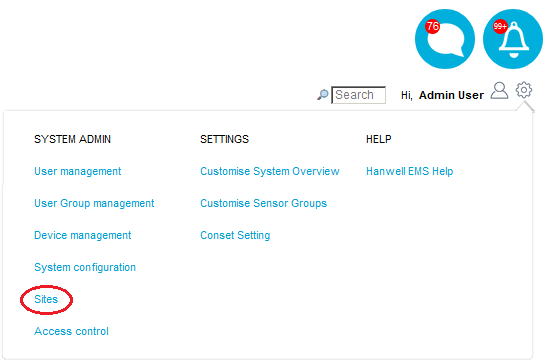
•After selecting Sites, the View Site window is displayed. See Figure 536 below:
Figure 536
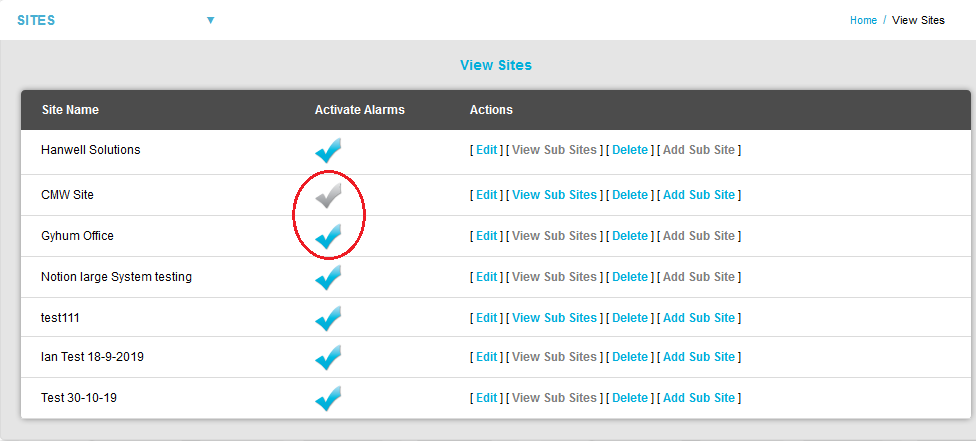
•In the View Sites window's Activate Alarms column:
➢A blue tick indicates that Alarms are active for the listed Site. See Figure 536 above.
➢A grey tick indicates that Alarms are inactive for the listed Site. See Figure 536 above.
2.Click on the required Site's tick to change its Alarm status from Activated to Deactivated or vice versa.
•One of two warning dialogs is displayed asking you to confirm the change of Alarm status. See Figure 537 below:
Figure 537
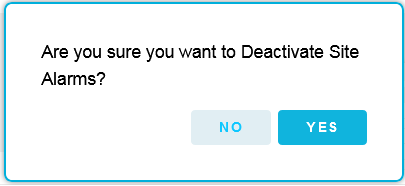

3.Click on Yes to confirm the change of Alarm status.
Click on No to cancel the change of Alarm status.