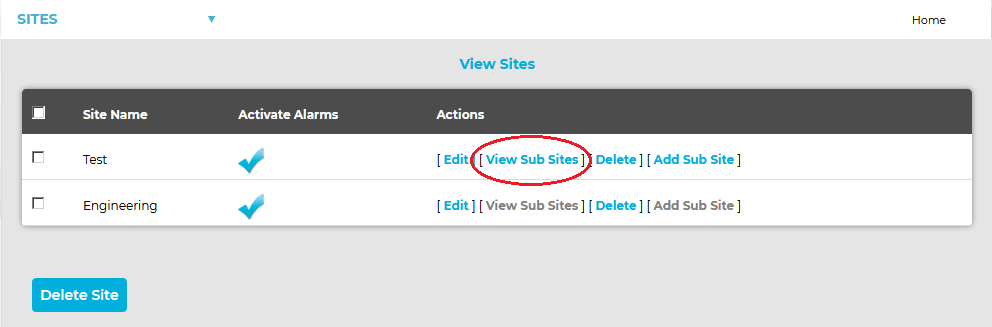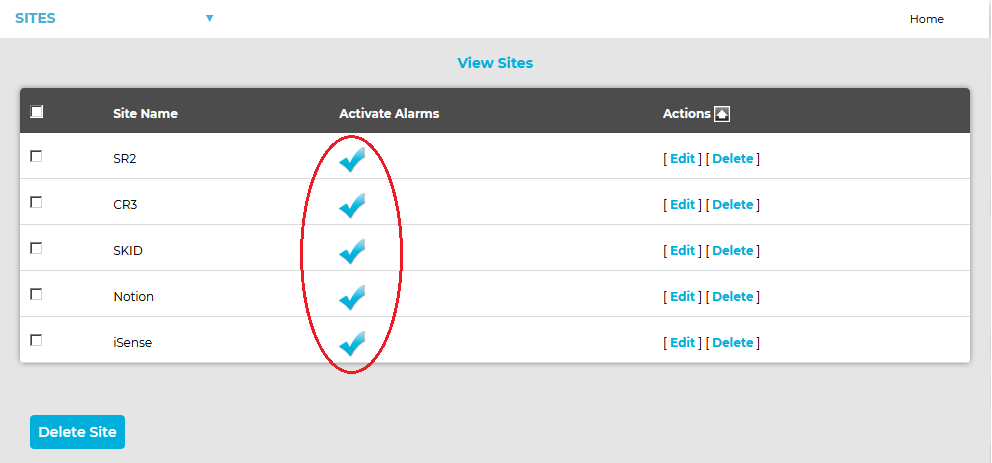Navigation:
System Configuration Admin > Sites >> Activate or Deactive Sub-Site Alarms
Activate or Deactive Sub-Site Alarms
Activating or Deactivating a Sub-Site's Alarms
1.Select Sites from the SYSTEM ADMIN list in the System drop-down menu. See Figure 554 below:
Figure 554
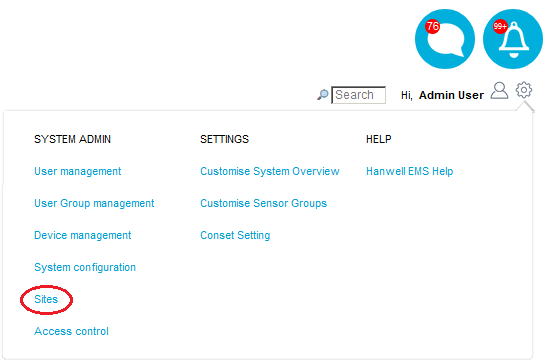
•After selecting Sites, the View Site window is displayed. See Figure 555 below:
Figure 555
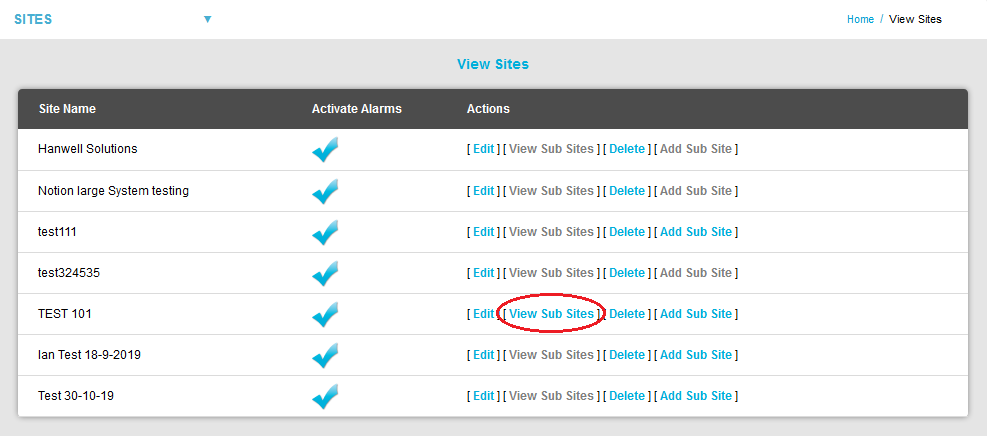
3.Select [View Sub-Sites] on the line corresponding to the Site containing the Sub-Sites you wish to activate Alarms for. See Figure 555 above.
| Note: | If [View Sub-Sites] is greyed out, no Sub-Sites exist for the selected Site. |
•The View Sites window is displayed, listing the selected Site's associated Sub-Sites. See Figure 556 below:
Figure 556
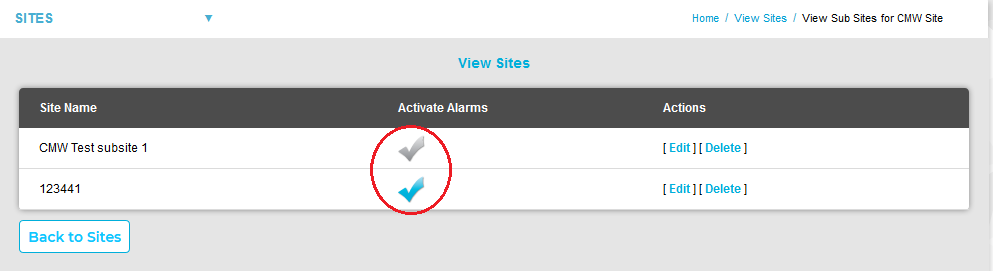
•In the View Sites window's Activate Alarms column:
➢A blue tick indicates that Alarms are active for the listed Sub-Site. See Figure 556 above.
➢A grey tick indicates that Alarms are inactive for the listed Sub-Site. See Figure 556 above.
4.Click on the required Sub-Site's tick to change its Alarm status from Activated to Deactivated or vice versa.
•One of two warning dialogs is displayed asking you to confirm the change of Alarm status. See Figure 557 below:
Figure 557
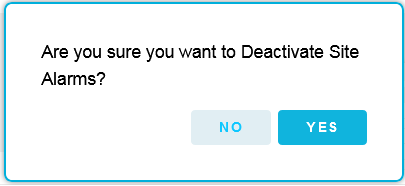

5.Click on Yes to confirm the change of Alarm status.
Click on No to cancel the change of Alarm status.