The Alarm Log contains all the Alarm Activity on the System.
| Note: | Changes to Alarm Parameters will be be logged in the Activity Log, NOT in the Alarm Log. |
•Searching Previous Alarm Logs
1.Select Alarm Log from the Logs entry on the main menu bar to display the Alarm Logs window. See Figure 1404 below:
Figure 1404
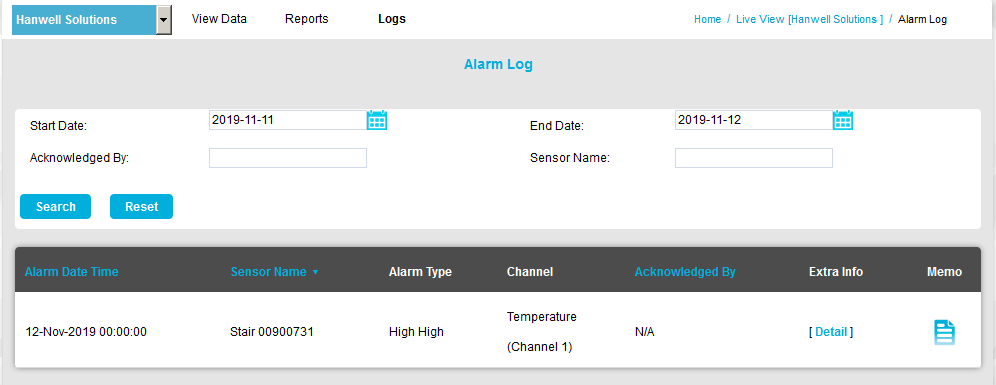
2.The Alarm Log contains the following entries:
•Alarm Date and Time Stamp
•Sensor Name
•Alarm Type
•Channel
•Acknowledged by - Who the Alarm was acknowledged by.
•Extra Info - Holding the mouse pointer over the [Detail] link will display Site and Zone name information for the Alarm Log in a pop-up window.
•Memo icon - The memo contains information on alarm reasons and action taken, additional notes can be added at any time, these notes are not editable. Notes are added by following the steps in activity logs above.
To display or add Memos:
i.Click on the Memo icon next to the required Activity Log to display the Memo Field.
This field has three areas: Alarm Reasons:, Existing Comments: and Additional Comments:
The Existing Comments: area may already be populated with comments related to the particular Activity Log. However, an activity such as User Logged Out would not have Existing Comments associated with its Log, as this particular Log is created automatically by the System when a User logs out.
ii.If required, the User can add new comments into the Additional Comments: area. See Figure 1405 below:
Figure 1405
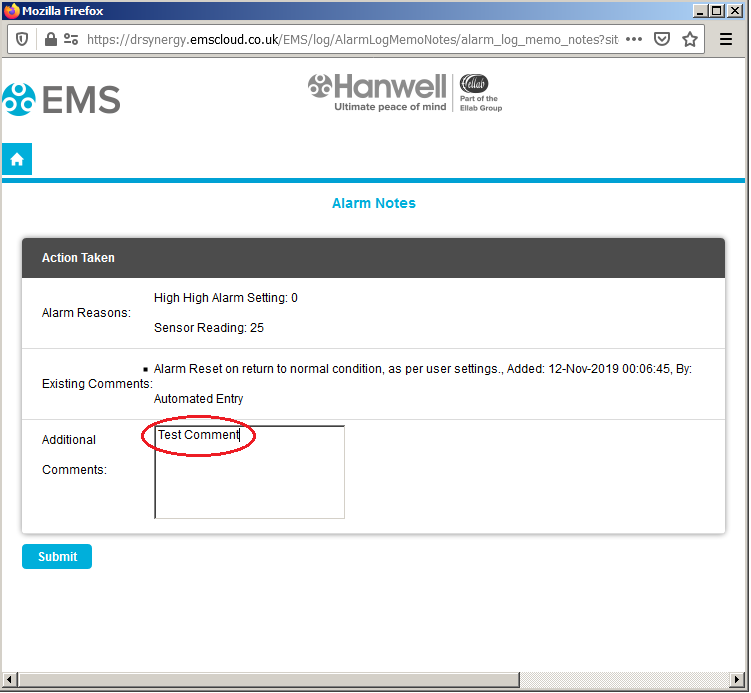
iii.When happy with Memo select Submit.
•The Memo will now be saved in the Existing Comments: section.
•These comments are date and time stamped, are identified by User and are now not editable, see Figure 1406 below:
Figure 1406
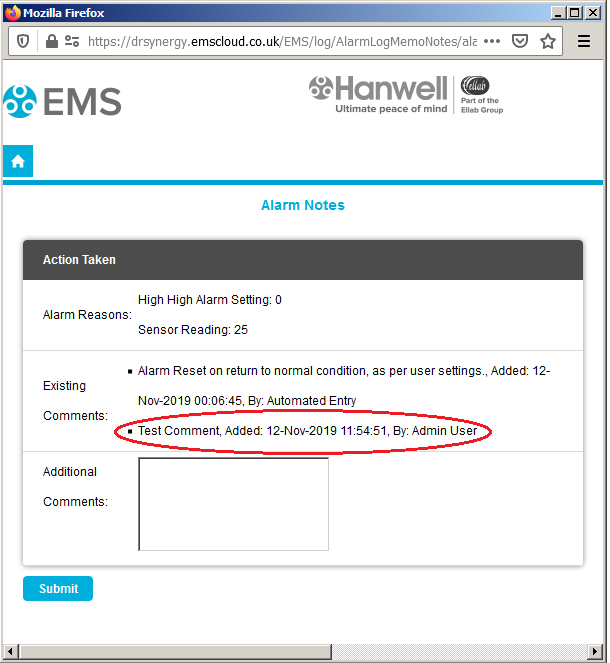
•Additional comments can be added at any time.
1.Use the two calendars to select a Start and End Date or enter the Start and End Dates (in the format yyyy-mm-dd) into the Start Date: and End Date: dialog boxes.
2.Click on the Search button. See Figure 1407 below:
Figure 1407
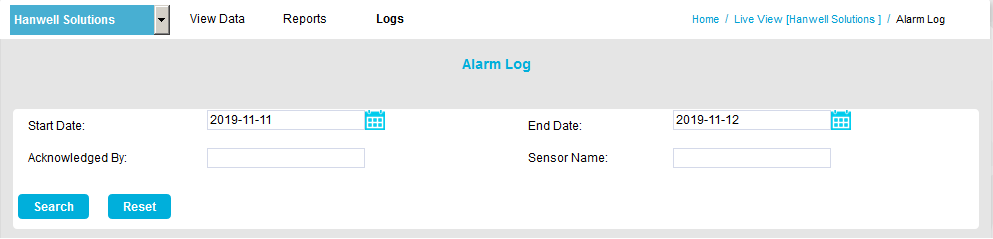
3.All Alarm Logs between these dates will be displayed.
•Use the single left and right arrows at the bottom of the page will step through one page at a time.
•Use the double arrows to take you to either the first page or the last page of the search. See Figure 1408 below:
Figure 1408
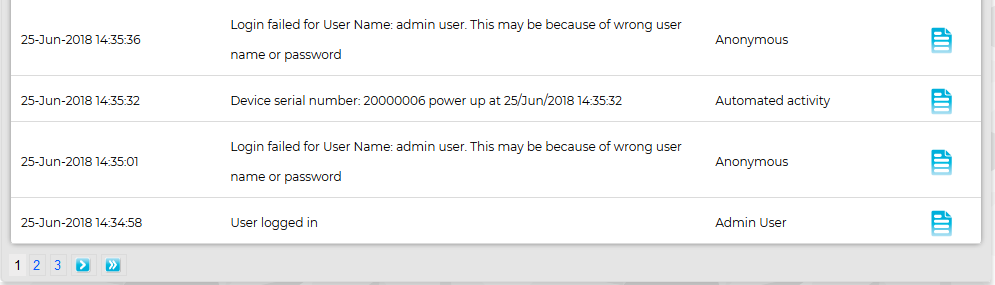
| Note: | If there is only one page of Alarm Log entries, the navigation arrows will not be shown. If you are on the first or last page of Alarm Log entries the left or right arrows (single or double) respectively will not be shown. |
