Navigation:
System Configuration Admin > System Configuration - Automated Alarm Functions >> Email Alert Global Settings
Email Alert Global Settings
EMS allows Alarm Alerts to be sent out via Email Alerts.
Configuring Email Alert Global Settings
1.The Email Alert Global Settings window is displayed as a default when System Configuration is selected from the System menu. See Figure 424 below:
Figure 424
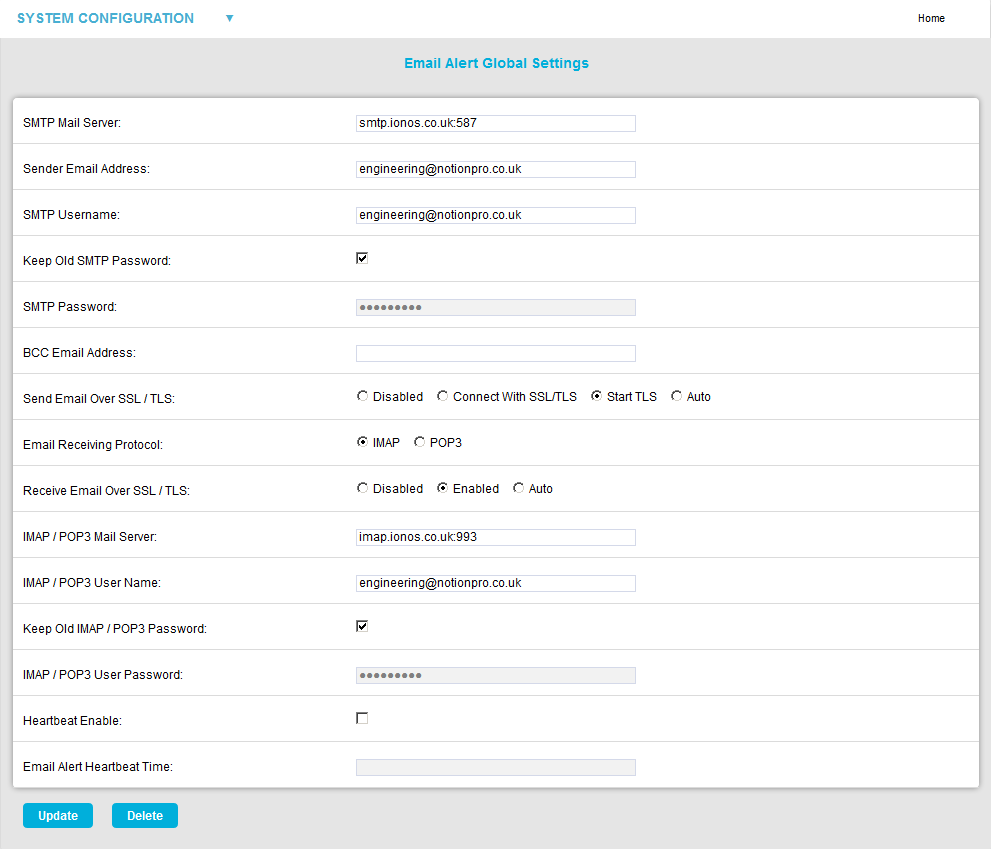
| Note: | If Email Alert Global Settings are being defined for the first time, a Save button will be displayed at the bottom of the window, rather than Update and Delete buttons. |
2.Enter or edit the required details in each field in the Email Alert Global Settings window.
•The details required to set up Email Alerts should, ideally, have been collected prior to installation and, if available, will be on the EMS Pre-Requisites form.
➢If the details are not available at the time of commissioning, you will need to contact your IT Department or Provider.
➢If the details are available enter them into the dialog boxes above.
•It is not essential that these details are entered at this time; if email alerts and emailed reports are not required at this point, these details can be entered at a later date.
•Mail Servers can be specified as a resolvable hostname or IPv4 address.
•The example settings, shown in Figure 424 above, will use standard IANA assigned port numbers when connecting to the mail server(s).
•If required you can specify the port number to be used, by adding a colon ‘:’ followed by the required port number to the server hostname or IPv4 address; e.g. ‘VM001:25’ would use port 25.
•If you do not know the address(s) and/or port number(s) used by your Mail server, contact your System Administrator or IT support provider.
Please DO NOT contact Hanwell Technical Support as this is information that only your IT Administrator or Support Provider can supply.
•The Receive Email Over SSL and IMAP/POP3 settings are for email alert acknowledgment handling and can be left blank, should this feature not be required.
| Note: | Do NOT set the BCC Email Address: to be the same as the Sender Email Address: |
3.It is recommended that an Email Heartbeat Message is enabled by checking the Heartbeat Enable: box.
•The problem with automated alarm Systems using tools such as email, is if you don’t get an alarm for several days or weeks, it is difficult to know if this is because the System is not generating any alarms or because the email System has failed.
The Email Heartbeat Message will give a daily indication that everything is functioning correctly.
•The timing of the Heartbeat message can be set in the Email Alert Heartbeat Time: dialog box in the Email Alert Global Settings window.
➢Please ensure that the time is entered in the following format: 14:15:00
➢Any time from the 24 hour clock can be set.
4.When all settings have been entered or edited:
Either:
Click on Update.
Or:
If Email Alert Global Settings are being defined for the first time, click on Save.
•Selecting Delete, removes all entered Email Alert Global Settings, preceded by the following warning:
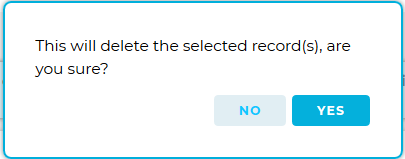
➢Click on Yes to delete all entered settings and No to cancel the deletion.
•The Email Alerts Global Settings window is displayed with a green message dialog stating that either the Record has been created successfully or that the Record has been updated successfully. See Figure 425 below:
Figure 425
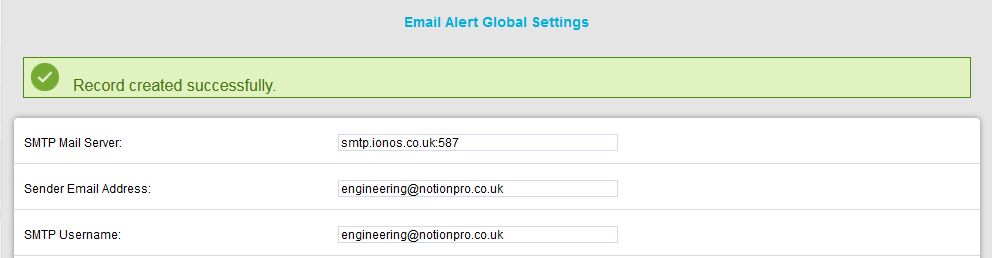
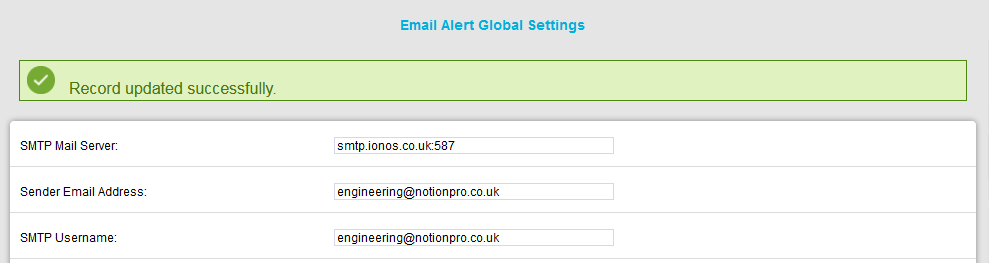
| Warning: | It is not recommended that Email Alerts are used on their own for critical alarms. Email Alerts rely on your internal email Systems functioning correctly. Additionally, if your Internet Service Provider is suffering any problems this will also cause disruption of service. For critical alarms, Hanwell recommend the use of two different methods to send out alarm alerts. Other Alarm Alert generation methods are: - SMS driven from a Hanwell SMS Unit. - Hard wired relays driven locally from the SR2 receivers. Both methods require additional hardware. |
Contact your Hanwell sales representative or your local distributor for further details. Contact information can be found on our website at http://www.hanwell.com/contact-us for our UK Head office contacts or http://www.hanwell.com/distributors to contact one of our authorised distributors.
