The Email Log contains entries for all System Email Activity.
•Searching Previous Email Logs
1.Select Email Log from the Logs entry on the main menu bar to display the Email Log window. See Figure 1413 below:
Figure 1413
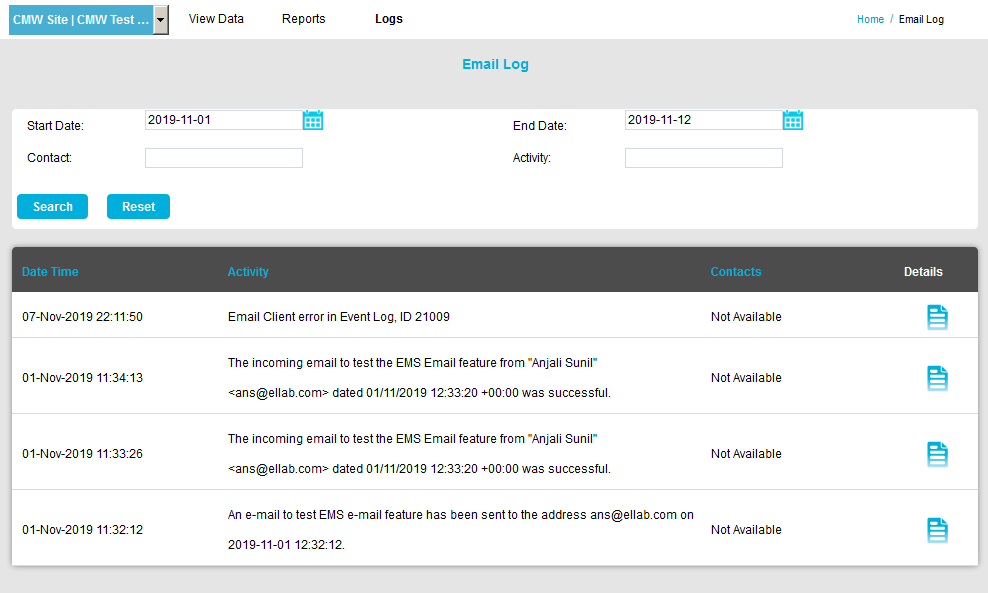
•The Email Log contains a Date and Time Stamp for each Email Log entry, Activity details, Contact details and a Details field.
2.Click on the Details icon for the required Email Log.
•The Email Activity Details field is displayed, containing details of the message sent including the User Name and Telephone No. that the Email message was delivered to.
See Figure 1414 below showing, as an example, a regular System Heartbeat message, sent to the Admin User:
Figure 1414
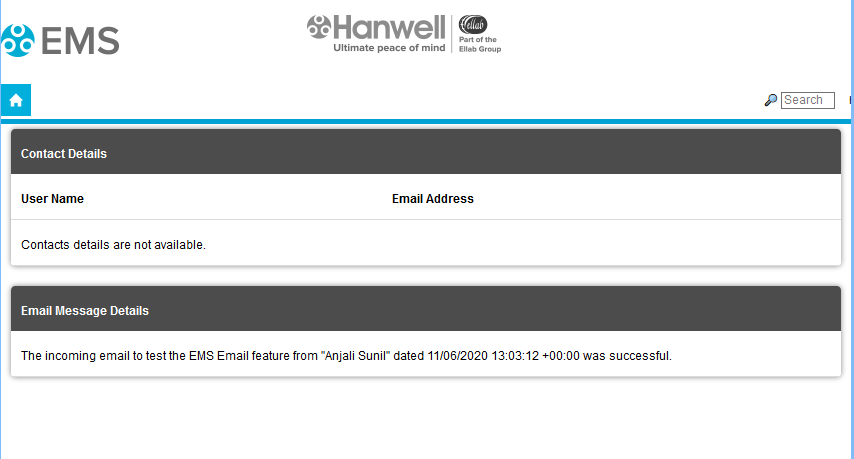
1.Use the two calendars to select a Start and End Date or enter the Start and End Dates (in the format yyyy-mm-dd) into the Start Date: and End Date: dialog boxes.
2.Click on the Search button. See Figure 1415 below:
Figure 1415
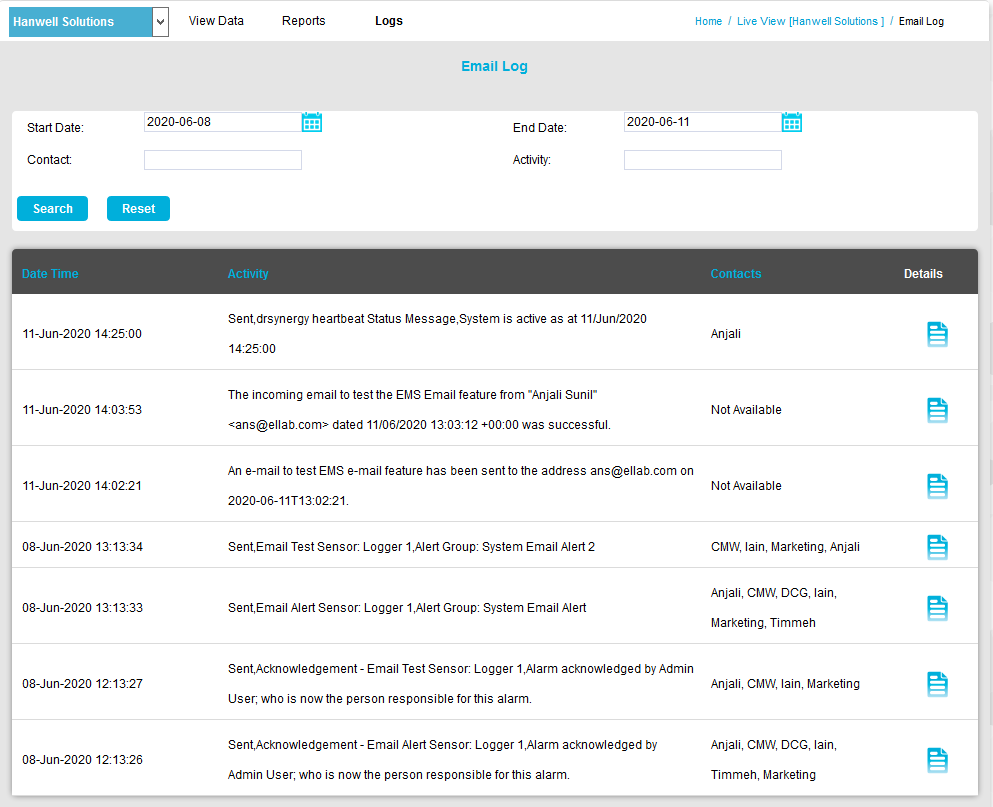
3.All Email Logs between these dates will be displayed.
•Use the single left and right arrows at the bottom of the page will step through one page at a time.
•Use the double arrows to take you to either the first page or the last page of the search. See Figure 1416 below:
Figure 1416
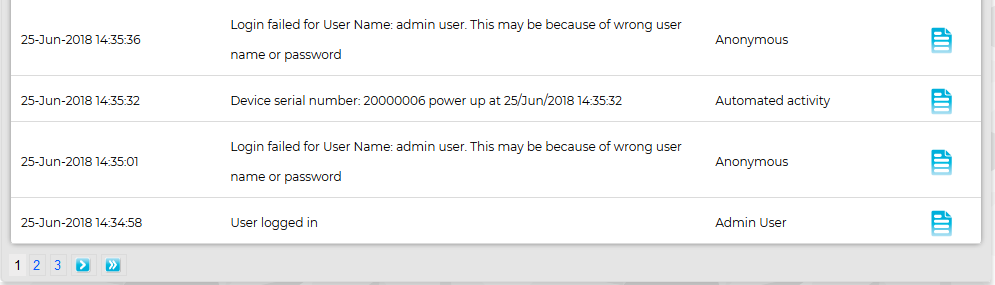
| Note: | If there is only one page of Email Log entries, the navigation arrows will not be shown. If you are on the first or last page of Email Log entries the left or right arrows (single or double) respectively will not be shown. |
