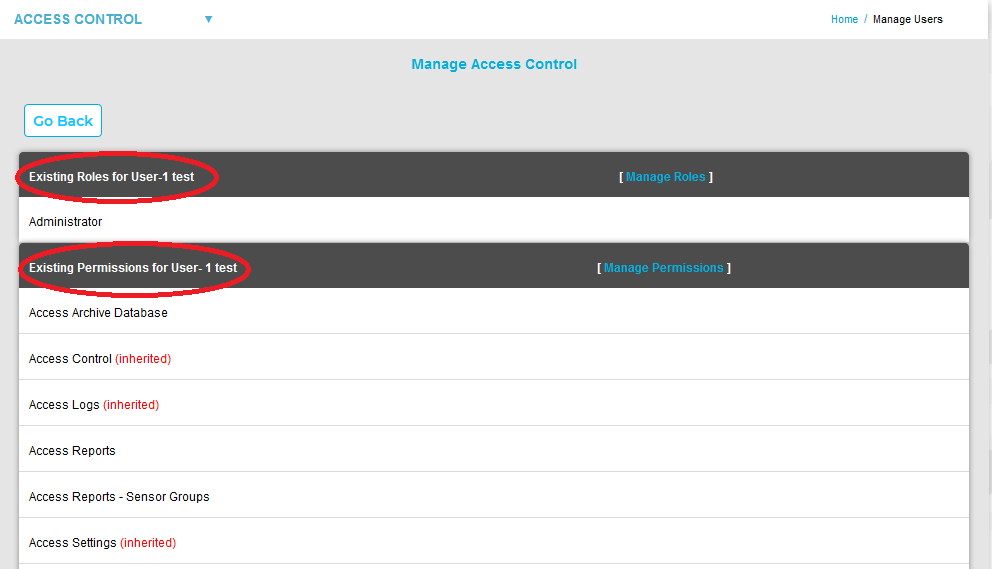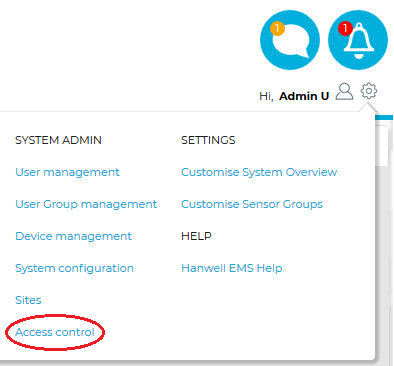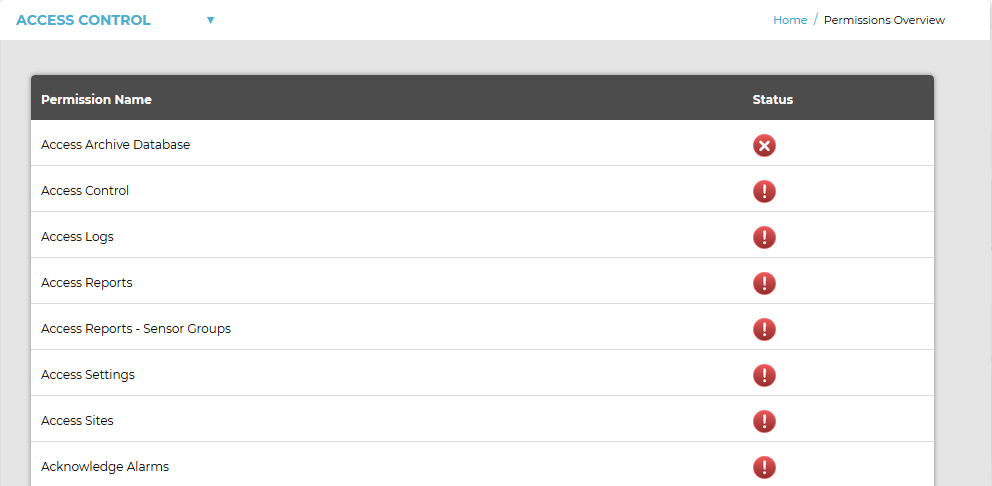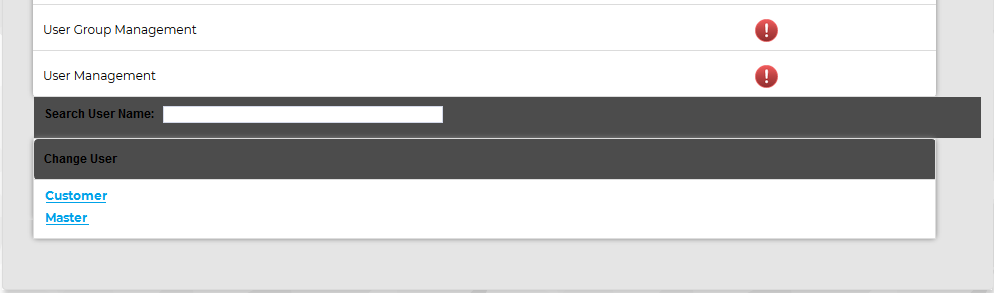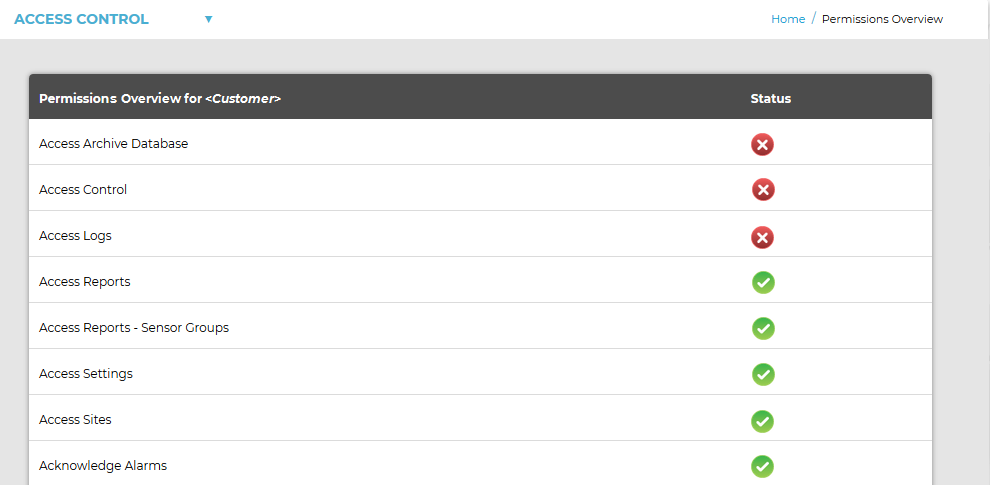Navigation:
System Configuration Admin > Access Control >> Viewing Allocated Permissions - Roles and Users
Viewing Allocated Permissions - Roles and Users
To View the Permissions Granted to a Role From the System menu, select Access control from the SYSTEM ADMIN list. See Figure 408 below: Figure 408
•The Permissions Overview window is displayed displaying a list of all available (Admin User) permissions. See Figure 409 below:
➢The Admin User is created automatically when EMS is installed. ➢The Admin User cannot be deleted or their Permissions altered. To View the Permissions Granted to a User Click on the underlined User name in the Change User pane at the bottom of the Permissions Overview screen (See Figure 409 below) to display the Permissions Overview for <Customer> window. See Figure 410 below: Figure 409
•As Users are added to the System they will automatically appear in the Change User pane. Figure 410
•In the Status column of the Permissions Overview for <Customer> window (See Figure 410 above): ➢A red circle with a cross means that the Permission is denied for the selected User. ➢A green circle with a tick means that the Permission is granted for the selected User. These Permissions are inherited from the Role that the User has been assigned; this process is described in the Manage Roles section. |
1.From the System menu, select Access control from the SYSTEM ADMIN list. See Figure 411 below:
Figure 411
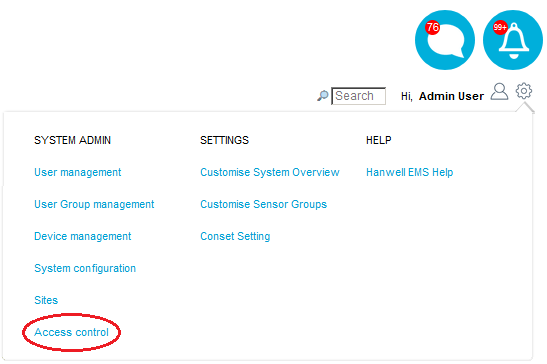
•The Access Control window is displayed. See Figure 412 below:
Figure 412
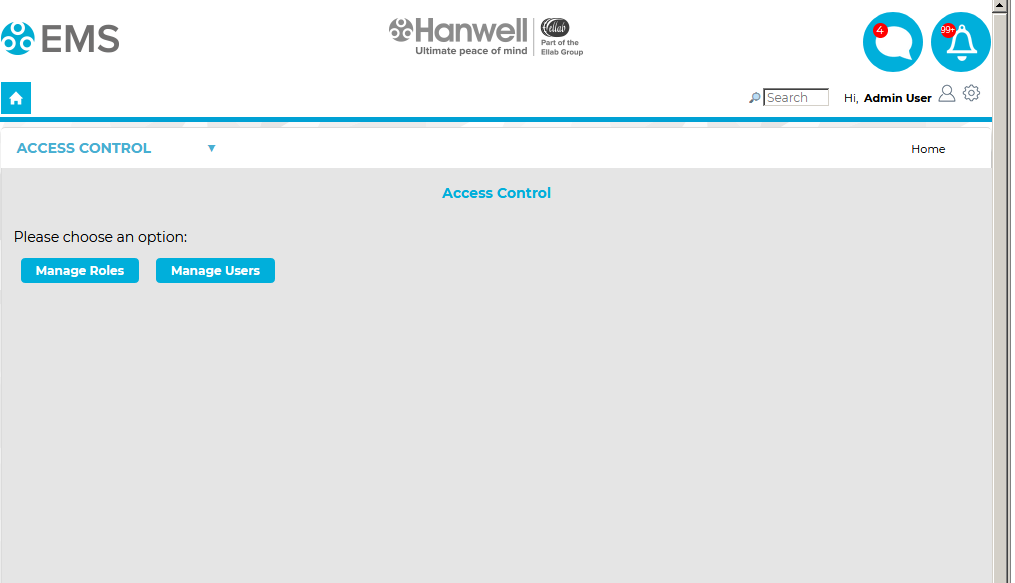
2.Either:
Click on Manage Roles (to view Permissions allocated to Roles) or Manage Users (to view Permissions allocated to individual Users) on the Access Control window. See Figure 412 above.
Or:
Select Manage Roles or Manage Users from the ACCESS CONTROL drop-down menu. See Figure 413 below:
Figure 413
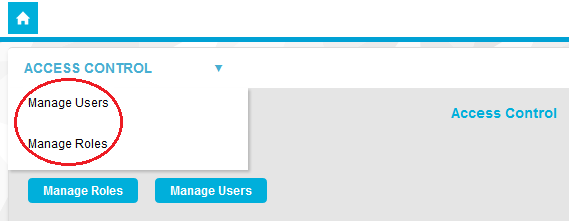
•Clicking on Manage Roles displays the Manage Roles window. See Figure 414 below:
Figure 414
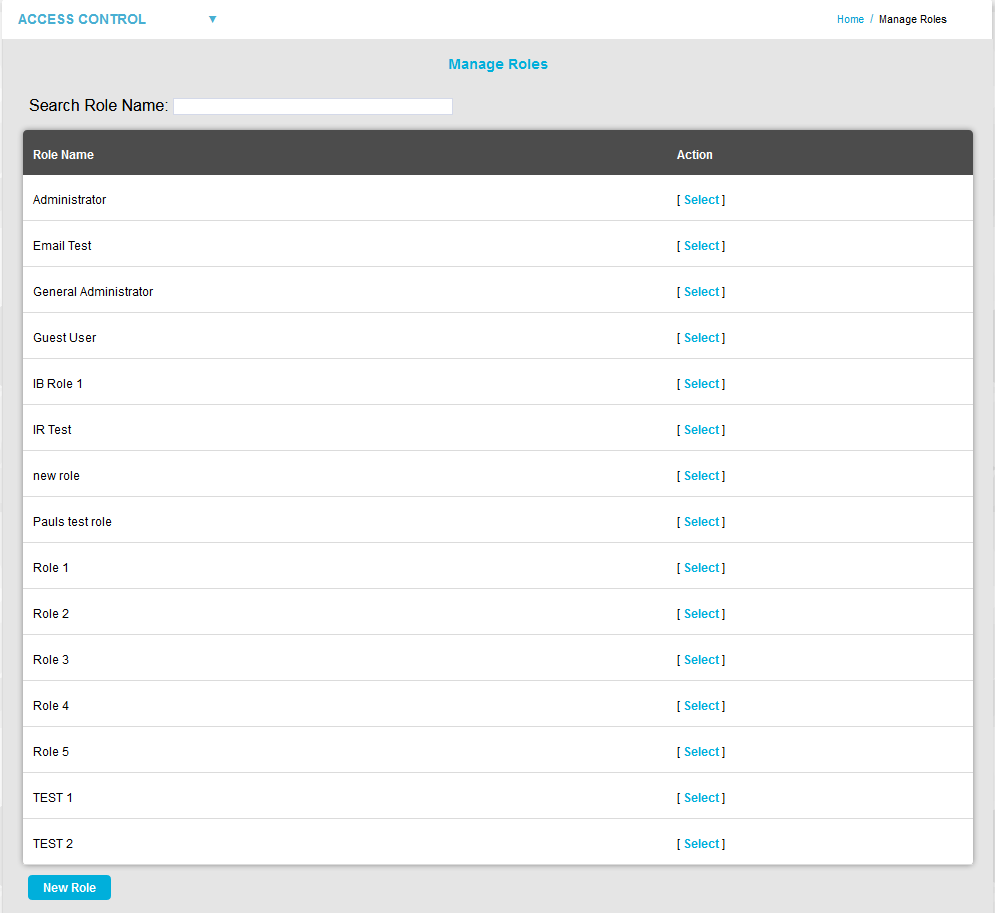
•Clicking on Manage Users displays the Manage Access Control window. See Figure 415 below:
Figure 415
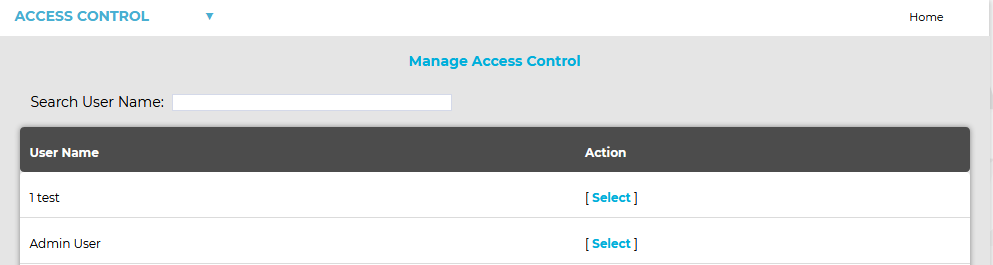
3.In both cases, click on [Select] for the required Role/User.
•Clicking on [Select] on the Manage Roles window displays a further Manage Roles window, showing a scrolling list of all Permissions, with the Permissions allocated to the selected Role highlighted by ticked boxes in the Allow? column. See Figure 416 below:
Figure 416
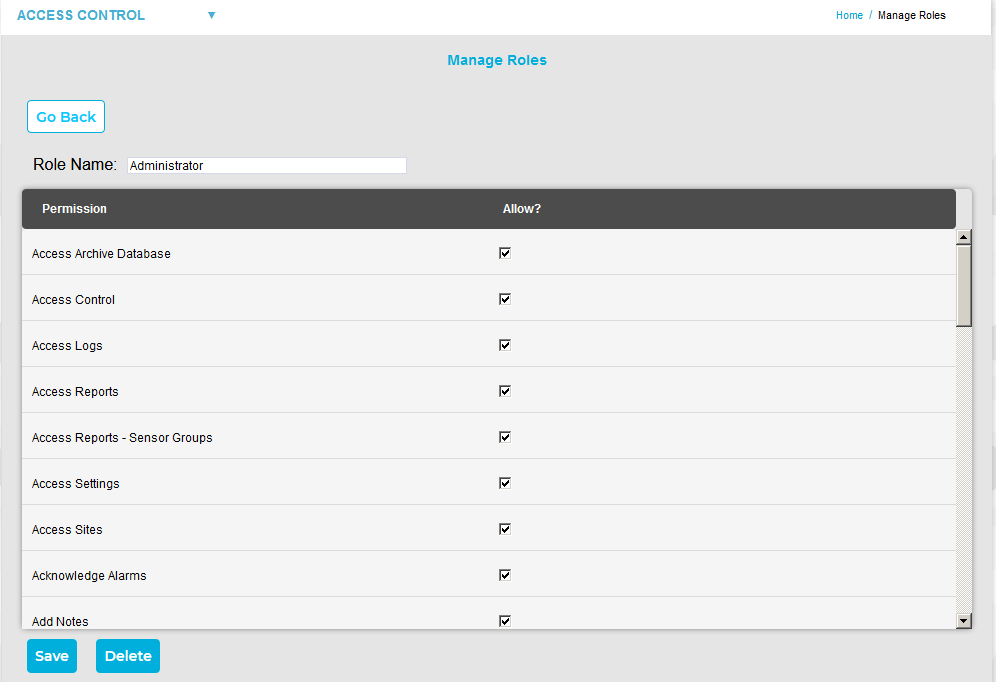
•Clicking on [Select] on the Manage Access Control window displays a further Manage Access Control window showing lists labeled Existing Roles for User - <USER NAME> and Existing Permissions for User - <USER NAME>. See Figure 417 below:
Figure 417