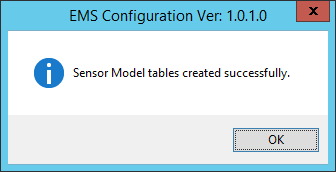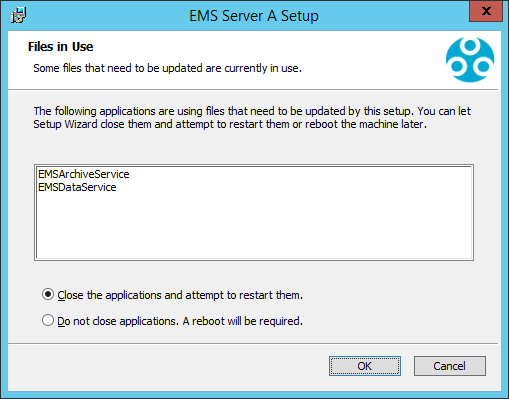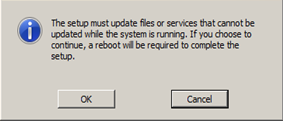Ensure that the person performing the EMS upgrade has Local Administrator Privileges on the Application Server and System Administrator (sysadmin) rights on the SQL Server.
Hanwell recommends that customers back up all their data, prior to any major maintenance task, such as a System Upgrade.
If new columns and/or tables need to be added to the database, then the Install will detect that the System is being upgraded and add the required objects.
| Caution: | Unless specifically instructed to do so by Hanwell, DO NOT uninstall EMS components prior to an upgrade. Doing so may result in incorrect operation after the System has been upgraded. |
To upgrade an EMS Server installation, run the latest version of the EMS Install on the existing host machine.
•Do NOT attempt to upgrade a EMS W900A System with EMS W900B or vice versa.
•Do NOT attempt to upgrade a EMS W900 System with EMS W906 or vice versa.
The upgrade process is largely the same as the Primary System Installation, with the following exceptions:
•SQL Express/.Net Framework
Where these are already installed, the Install will detect this and quietly move on to the next installation step.
•Same Version Components
Where a component with the same version is already installed, the Install will detect this and either: give the User the option to keep or repair the current installation; or show an error that the component cannot be installed; this is normal and should be ignored.
Unless you believe the current version of a component to be damaged, it is recommended that you keep the current version.
During Upgrade, the installer will need to stop EMS Services that are running, in order to upgrade the executable code.
In these cases, you will be presented with dialog boxes similar to the ones shown in Figure 124 below:
Figure 124
|
|
•Keep the default selections and click OK to continue.
The Install will read your current settings and use these values to populate the initial values of User Entry fields.
Upgrading the Database and Sensor Models
When upgrading an EMS installation from EMS versions prior to Version 1.0.10 (Version 2.0.3 Compliant), in addition to the normal upgrade process, you MUST also upgrade the Database and Sensor Models as follows:
Upgrading the Database
1.Open the EMS Config Tool.
•The EMSConfiguration Ver x.x.x.x window is displayed. See Figure 125 below:
Figure 125
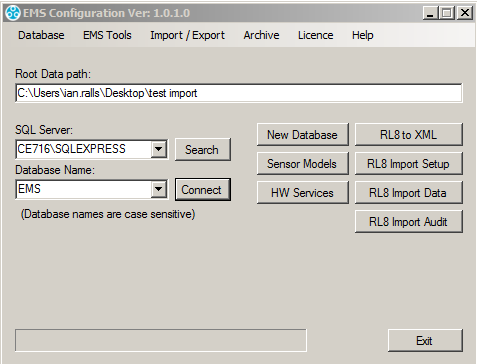
2.In the EMS Configuration window:
i.Select the correct SQL Server from the SQL Server: drop down list.
ii.Select the correct database from the Database Name: drop down list.
iii.Click on the Connect button.
3.Select the Database drop-down menu. See Figure 126 below:
Figure 126
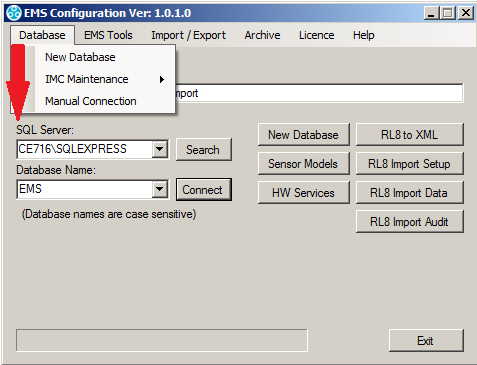
2.Select IMC Maintenance from the displayed menu.
3.Click on the displayed Upgrade entry. Figure 127 below:
Figure 127
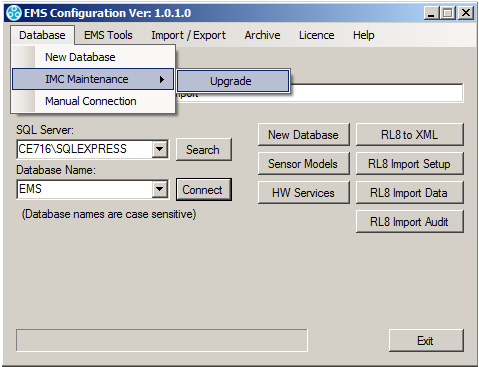
Updating the Sensor Models
In the EMSConfiguration Ver x.x.x.x window, click on the Sensor Models button. Figure 128 below:
Figure 128
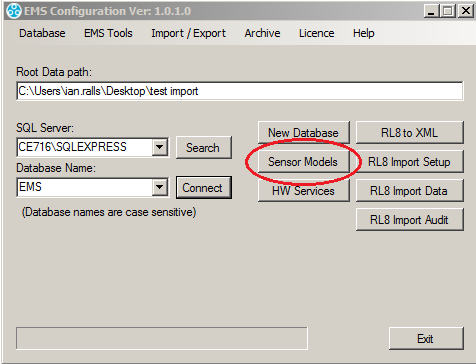
•Once its process is complete, the message shown below in Figure 129 will be displayed stating that Sensor Model tables have been created successfully.
Figure 129