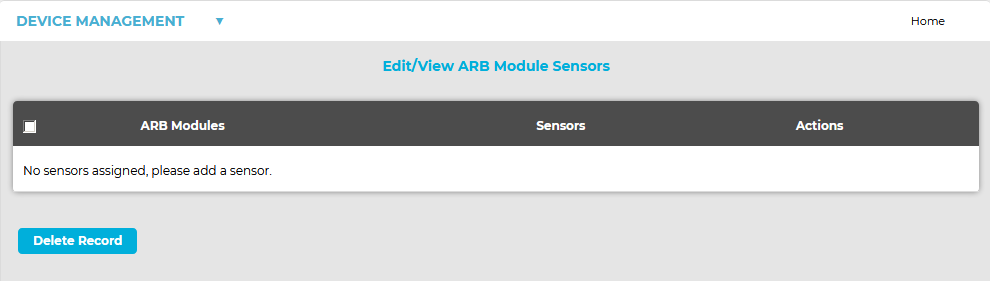Navigation:
Installation, Configuration and Operation of Hardware > Installation and Configuration of Additional Devices > ARB Module > ARB Module Operation >> Adding ARB Module Sensors
Adding ARB Module Sensors
This facility supports the operation of the Hanwell ARB Module and enables you to associate Sensors with the module.
| Note 1: | Though the ARB Module displays alarm information for associated Sensors that go into alarm, alarms on Sensors associated with the ARB Module DO NOT automatically trigger the ARB module's relay/buzzer output. |
| Note 2: | ARB buzzer/relay operation MUST be configured as a Local Alarms in a Sensor Group in the same way as for as other Control Device types. See Assigning Local Alarms to a Sensor Group for more information. |
To Add ARB Module Sensors
1.From the System menu, select Device management from the SYSTEM ADMIN list. See Figure 246 below:
Figure 246
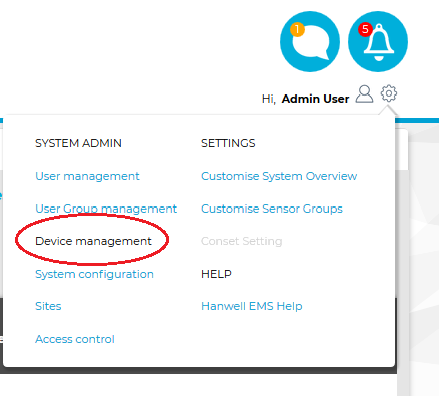
•After selecting Device management the default Edit/View Control Devices window is displayed. See Figure < HMFIGURECOUNTER+1%> below:
Figure 247
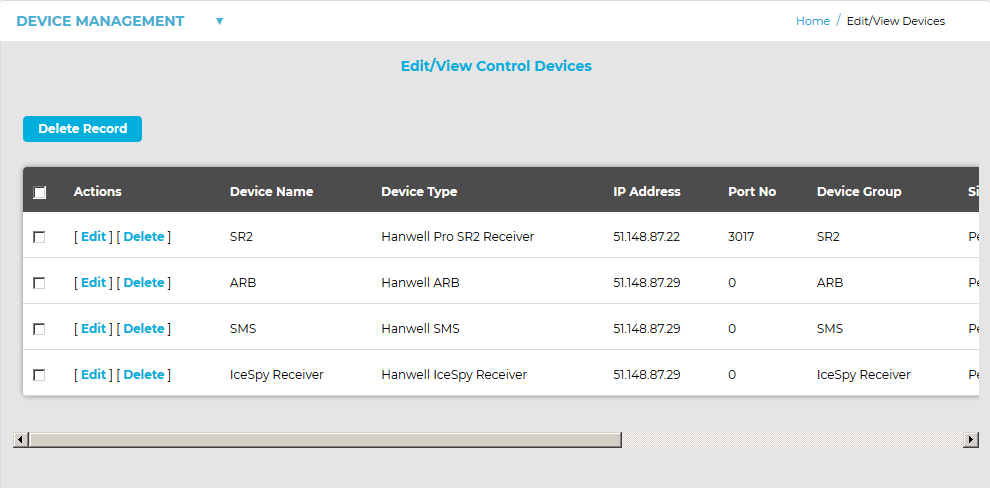
2.In the displayed Edit/View Control Devices window, select Add ARB Module Sensors from the DEVICE MANAGEMENT drop-down menu. See Figure 248 below:
Figure 248
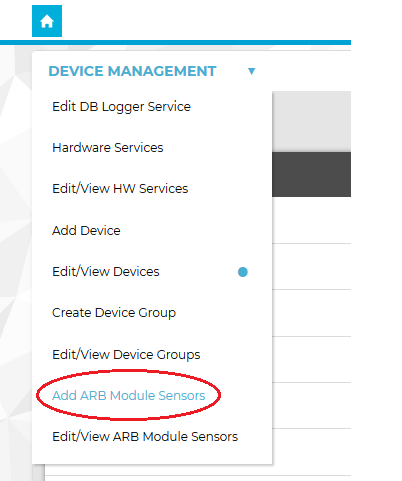
•The Add ARB Module Sensors window is displayed. See Figure 249 below:
Figure 249
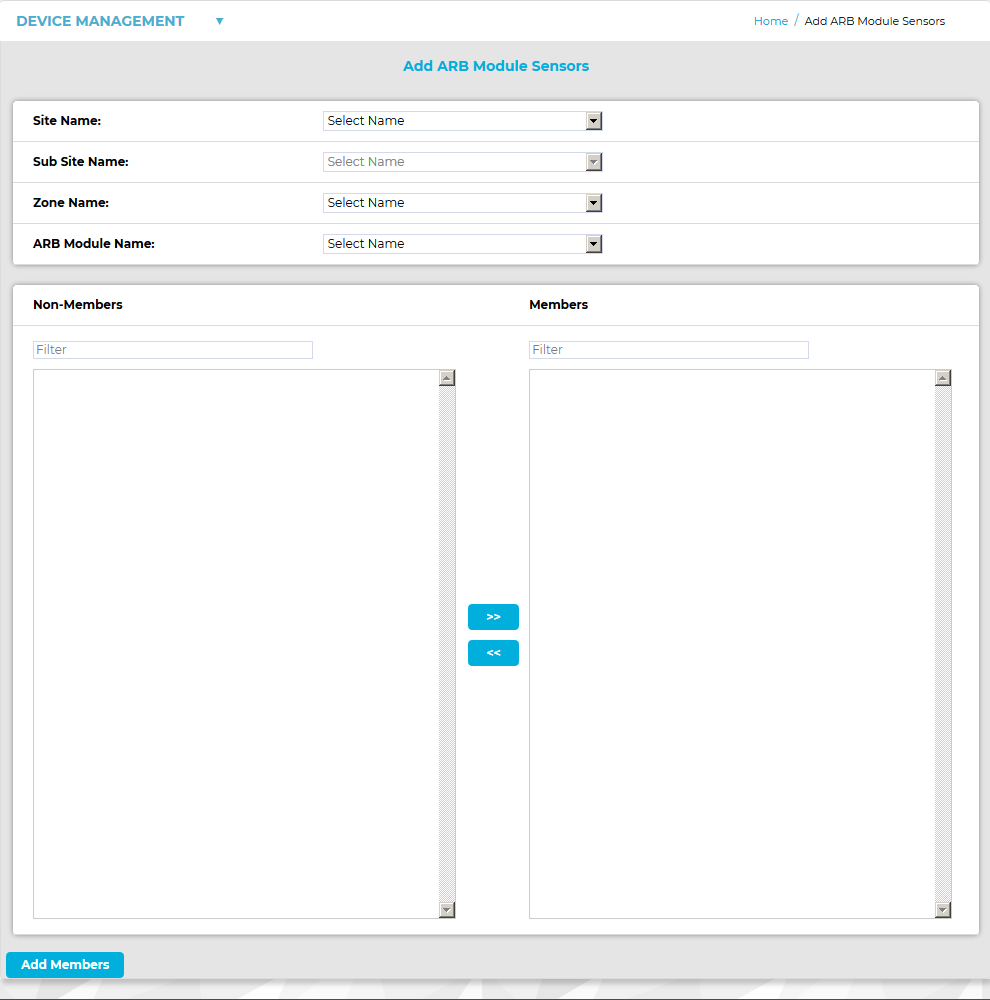
3.From the Add ARB Module Sensors window:
i.Select the Site which contains the ARB Module of interest from the Site Name: pull-down list.
ii.Select the Sub Site (if present) which contains the ARB Module of interest from the Sub Site Name: pull-down list.
iii.Select the Zone which contains the Sensors of interest from the Zone Name: pull-down list.
•A list of Sensors associated with the selected Zone will be displayed in the Non-Members list when a Zone is selected from the Zone Name: pull-down list.
iv.Select the ARB Module of interest (previously created using the Adding Control Devices facility) from the ARB Module Name: pull-down list. See Figure 250 below:
Figure 250
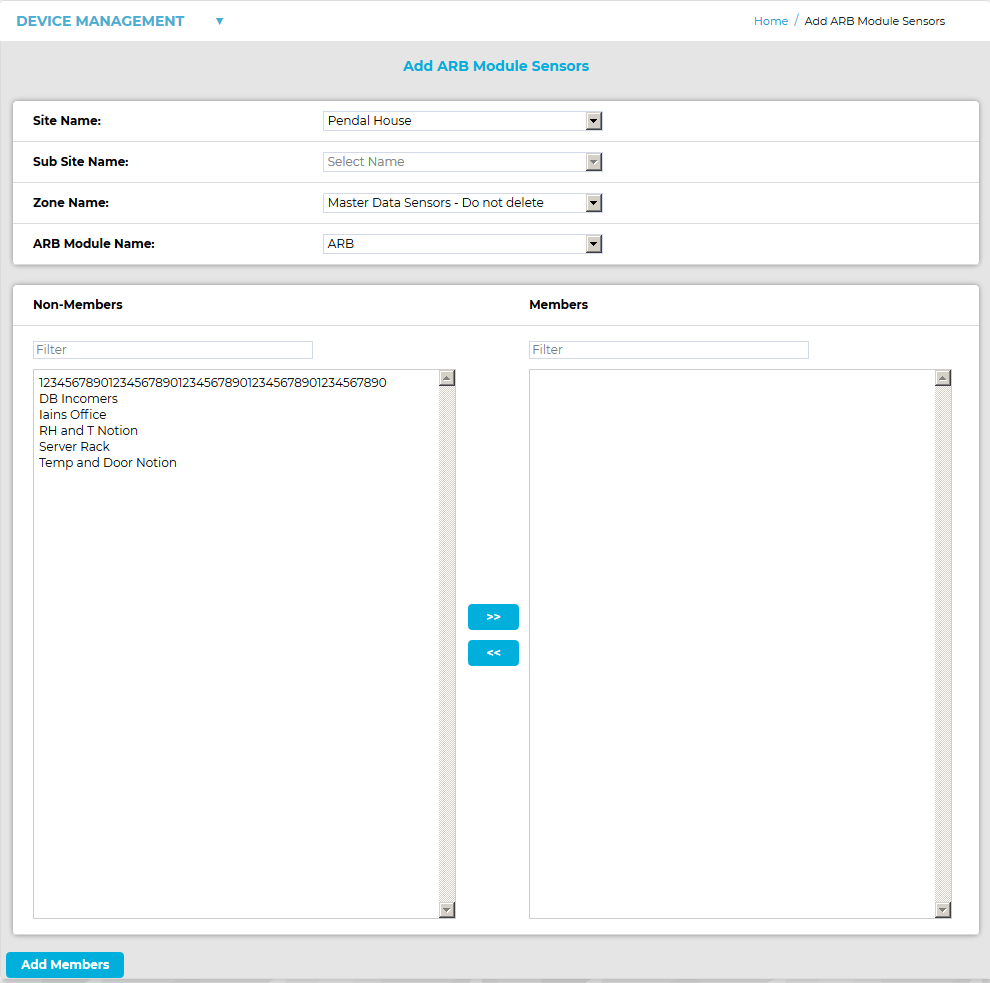
4.To select Sensors to be associated with the selected ARB Module:
i.Select the Sensor(s) to be associated with the ARB Module from the Non-Members list.
•Holding the Shift key down during selection will allow more than one Sensor to be selected.
ii.Click on the right-pointing double arrow to move the selected Sensor(s) to the Members list.
•Clicking on the left-pointing double arrow moves selected Sensors back into the Non-Members list.
5.When you have selected all of the Sensors to be associated with the selected ARB module, click on the Add Members button.
6.Click Yes on the displayed message window to associate the selected Sensors with the selected ARB Module.
Click No to cancel the association.
See Figure 251 below:
Figure 251
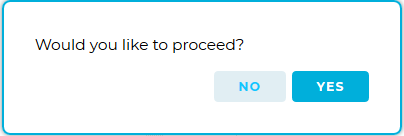
•This procedure can be repeated to associate further Sensors with further ARB Modules.
•If you click on Yes in the message window, the Edit/View ARB Module Sensors dialogue box will be displayed; showing all of the the Sensors which have been associated with the selected ARB Module. See Figure 252 below for an example:
Figure 252