Navigation:
System Configuration Admin > Control Device Configuration >> Adding Control Devices
Adding Control Devices
This Section allows the addition of Control Devices to EMS.
Adding Control Devices to EMS
1.Select Device management from the SYSTEM ADMIN list in the System drop-down menu. See Figure 597 below:
Figure 597
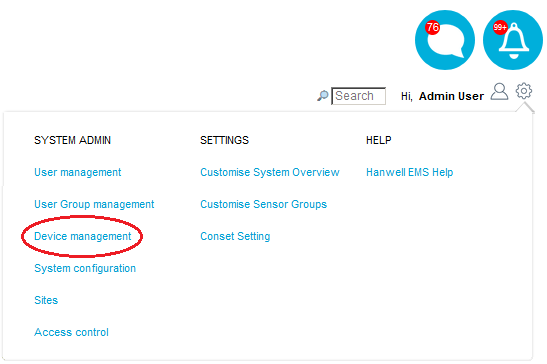
•The Edit/View Control Devices window is displayed. See Figure 598 below:
Figure 598
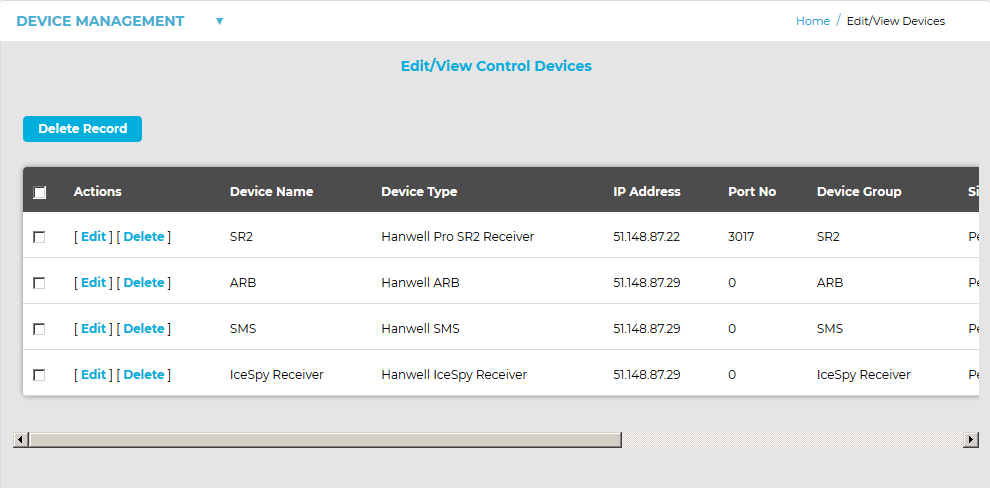
2.Select Add Device from the left-hand menu. See Figure 599 below:
Figure 599
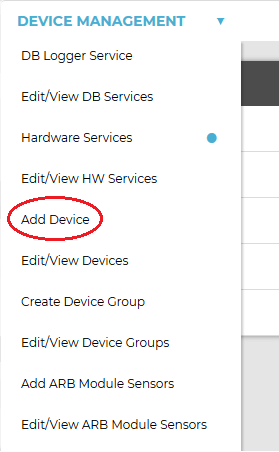
3.The Add Control Device window is displayed. See Figure 600 below:
Figure 600
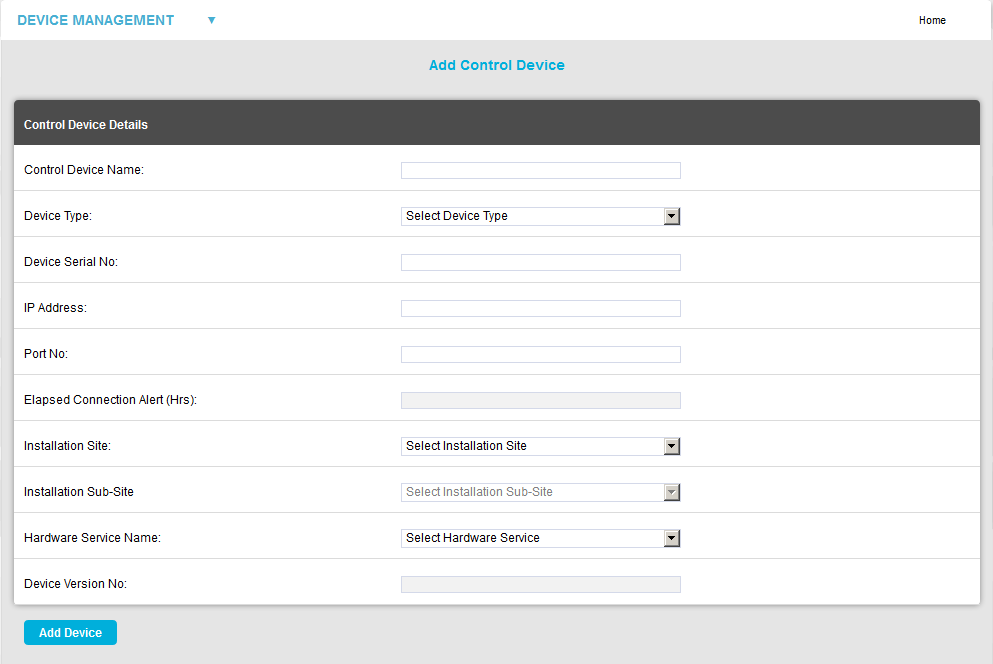
4.Add the new Data Control Device's details in the relevant dialog boxes:
This should to be related to site and location to identify the Control Device this should be a unique name across all sites. Example: SR2 First Floor Building One Enter required text into dialog box next to Control Device Name.
The Control Device Type is selected from a pre-defined list; select the Control Device Type from the drop-down menu.
➢There is a label on the back of all Receiving Devices that states the Control Device Type.
This can be found on a label on the device.
The IP Address can be found on the EMS pre-requisite document, enter IP Address into dialog box next to IP Address. IP Address should be entered in the following way 192.168.1.20
The suggested Port number 10992 can be the same for all Control Devices; this will be on the EMS pre-requisite document. This can be specified by the client’s IT department or IT provider and should be noted on the EMS pre-requisite document.
•Elapsed Connection Alert (Hrs):
| Note: | This parameter can only be set for CR3 GPRS Control Devices; this field will be greyed out in all other cases. |
➢An Alert is generated if the specified time period elapses without the CR3 GPRS Unit connecting to the Hanwell Remote Data Service; an entry is recorded in the Activity Log and the Connection icon on the Site panel is changed to red:

➢If the Email System Group and/or the SMS System Group has Hardware Event selected, an Email and/or SMS will be sent.
The Installation Site can be selected from the drop-down menu. This list is automatically populated with Site names added in the Sites section. Select the Site name for the Site that you are adding the Control Device to.
The Installation Sub-Site can be selected from the drop-down menu. This list is automatically populated with Sub Site names added in the Sites section. Select the Sub Site name for the Site to which you are adding the Control Device.
The Hardware Service Name must be the same as the Control Device Type being added. Once you are happy with the details select Update Details.
•Device Version No:
Generated by the Device; cannot be edited.
| Note: | Changes made to SR2 configurations are not immediately transferred to the EMS SR2 Hardware Service; please allow up to five minutes for any changes made to be activated in the backend services. |
