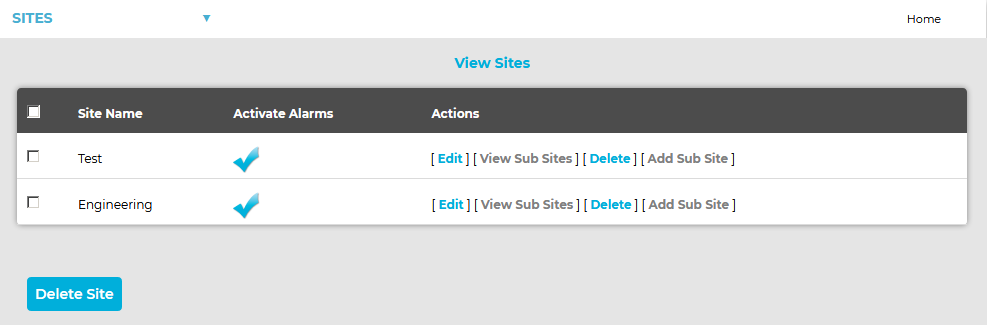Adding Company Details allows you to add your Company Logo and/or Company Name to:
•The Company Logo will appear next to the EMS logo in the Website/Report header.
Adding Company Details to the EMS Website
1.Select Sites from the SYSTEM ADMIN list in the System drop-down menu. See Figure 567 below:
Figure 567
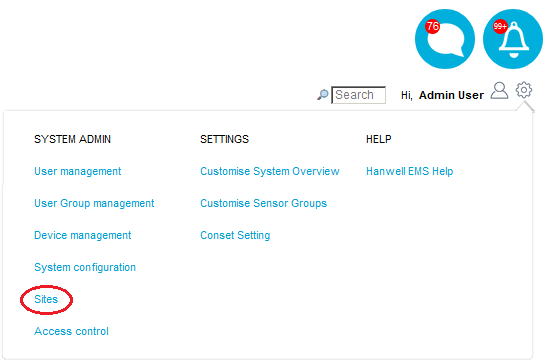
•After selecting Sites, the View Site window is displayed. See Figure 568 below:
Figure 568
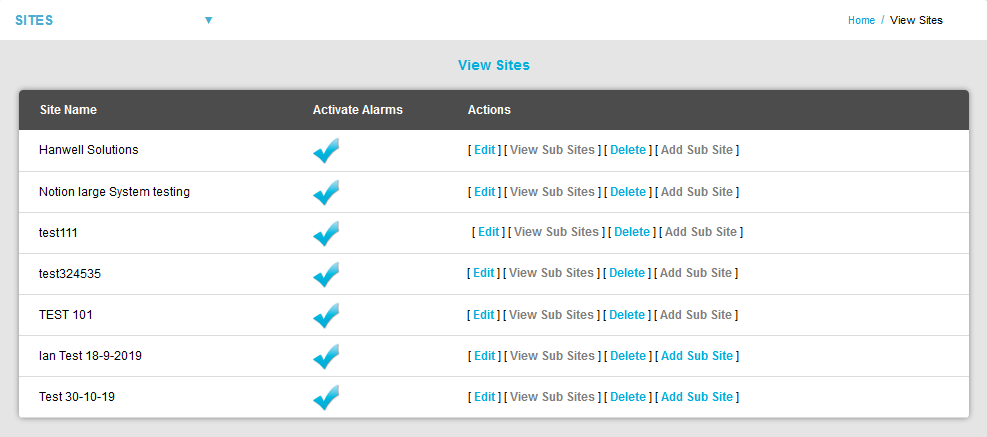
2.Select Company Details from the SITES drop-down menu. See Figure 569 below:
Figure 569
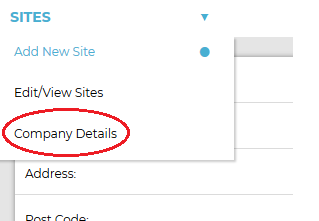
3. The Company Details window is displayed from where you can enter the required Company Name and/or Company Logo. See Figure 570 below:
Figure 570
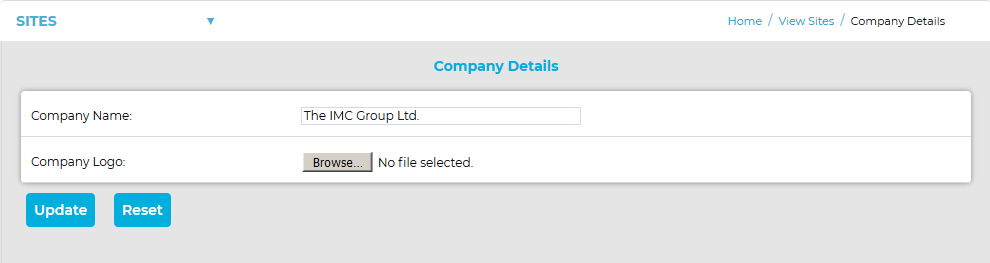
| Note: | If a Company Logo has previously been selected the following Company Details window will be displayed, showing an image of the Current Logo. A new Company Logo can be selected from this window. See Figure 571 below: |
Figure 571:
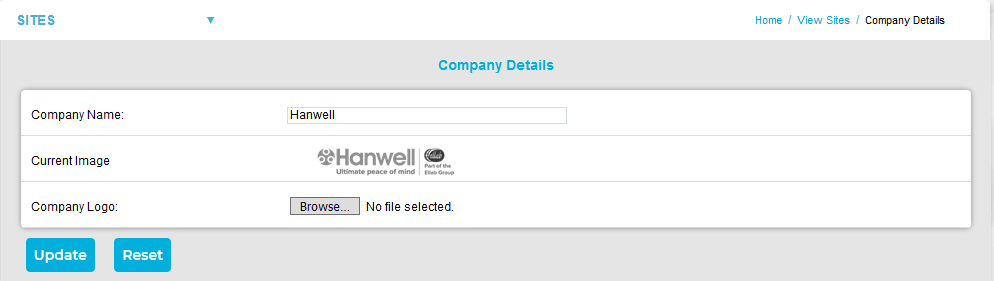
•To Add a Company Logo to the EMS website and Generated Reports:
Click Browse... adjacent to the Company Logo: entry to navigate to the required logo image, and click Open.
| Note: | The Browse... button varies from browser to browser; in some browsers it might say Choose File. |
•To Add a Company Name to the EMS website and Generated Reports:
Enter the required name into the Company Name: field.
4.Click on the Update button to add the Company Logo and Company Name to the EMS website.
•If the Company Details have been successfully added, the following window will be displayed:
Figure 572
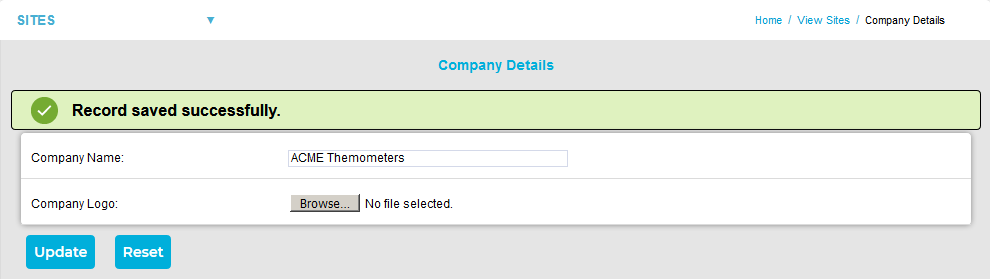
•Clicking on the Reset button will display the following message window:
Figure 573
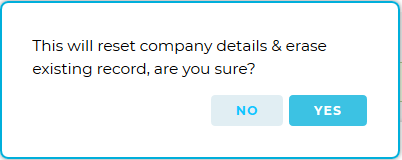
➢Click on Yes to delete any added Company Details.
➢Click on No to cancel the Reset.
Adding Company Details to Generated Reports
1.Open the EMSConfig Utility.
•The EMS Configuration Ver: x.x.x.x window: is displayed. See Figure 574 below:
Figure 574
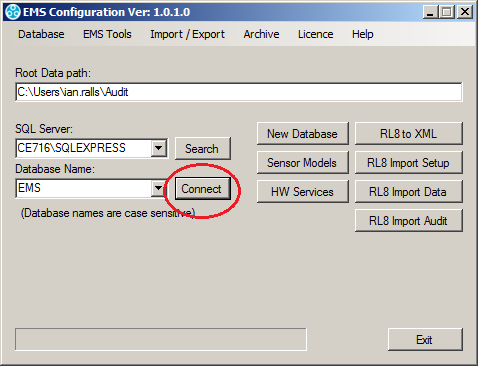
2.Click on Connect to connect to the required database.
3.Select EMS Tools in the main EMSConfig Utility menu bar.
4.Select Images in the drop-menu.
5.Select Load Reports from the displayed menu.
•See Figure 575 below:
Figure 575
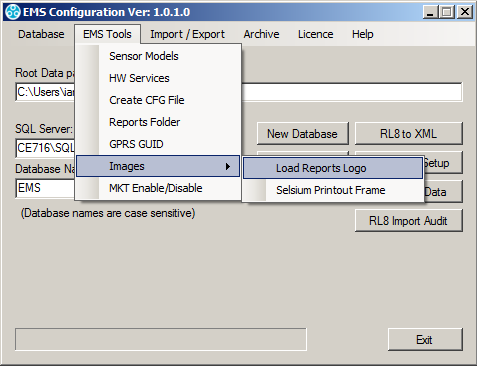
6.In the displayed Open window, navigate to the image you wish to use as a logo.
7.Click on the Open button.
•The Reports Logo window is displayed, showing the logo as it will be displayed on the Report. See Figure 576 below:
Figure 576
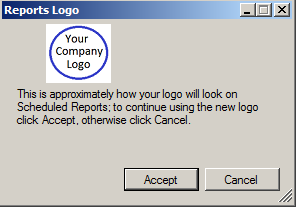
8.Click Accept.