To change your own Password:
1.Log into EMS.
2.From the Dashboard, click on the MY ACCOUNT icon. See Figure 12 below:
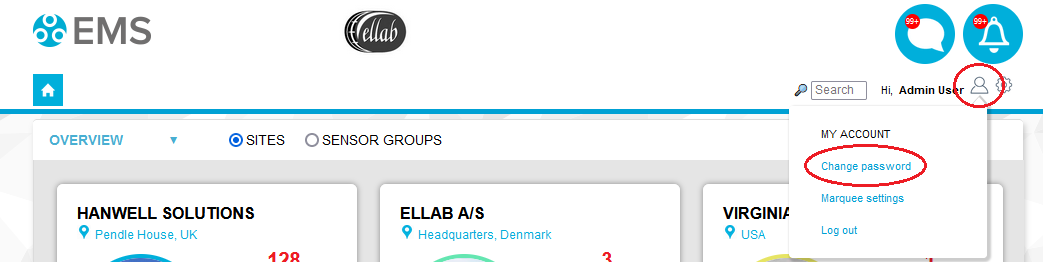
3.Select Change password from the displayed drop-down menu. See Figure 12 above.
4.The Change Password window is displayed. See Figure 13 below:
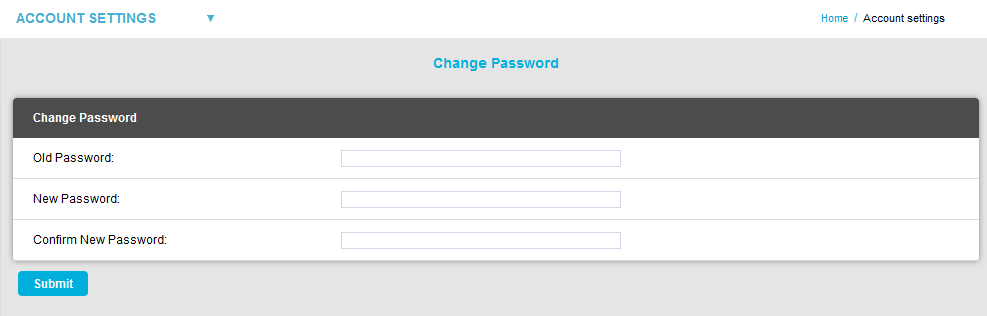
5.Enter your existing Password into the Old Password: field.
6.Enter your new Password into the New Password: and Confirm New Password: fields.
•If the Password entered doesn't match in both fields a Warning dialog will be displayed.
Note: It is not advisable to cut and paste the new Password from the New Password: field to the New Password: fields as mistakes in typing the password into the New Password: field could lead to an unknown password being allocated.
7.Click on the Submit button.
