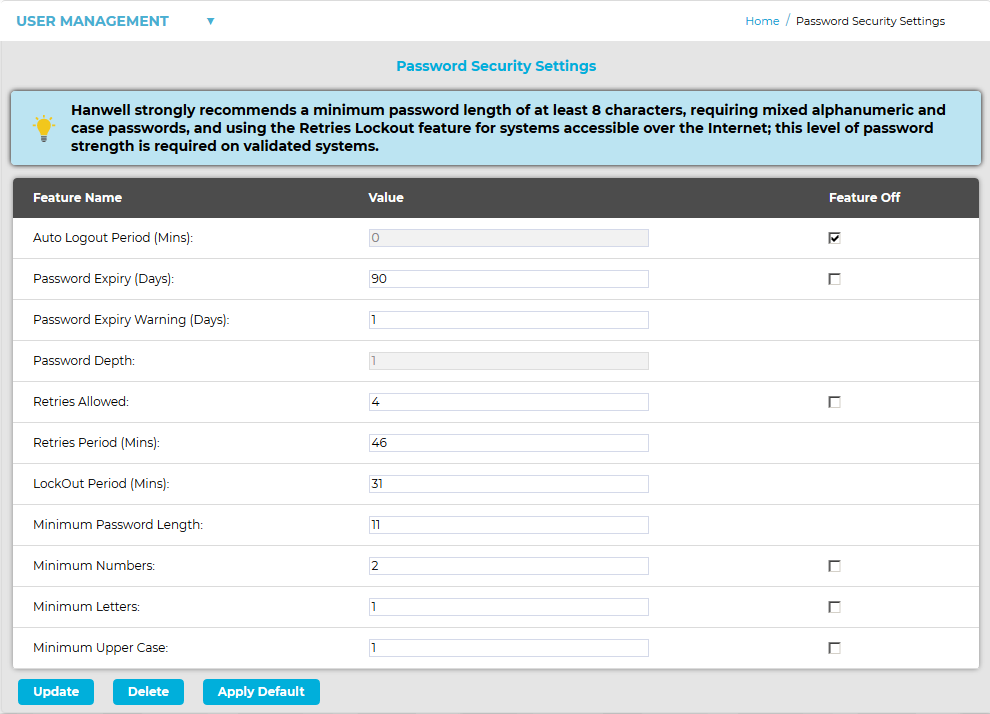Navigation:
System Configuration Admin > User Management >> Password Security Settings
Password Security Settings
The Password Security Settings are used to set the System’s Login security features.
•Login security features apply globally to all logins; with some exceptions for the Admin User account, as detailed below.
To Access and/or Change Password Security Settings:
1.From the SYSTEM ADMIN section of the System menu, select User management. See Figure 370 below:
Figure 370
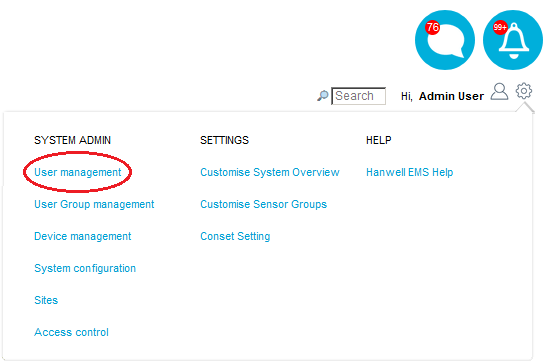
•The Edit/View Users window is displayed. See Figure 371 below:
Figure 371

2.Click on Password Security Settings in the USER MANAGEMENT drop-down list. See Figure 372 below:
Figure 372
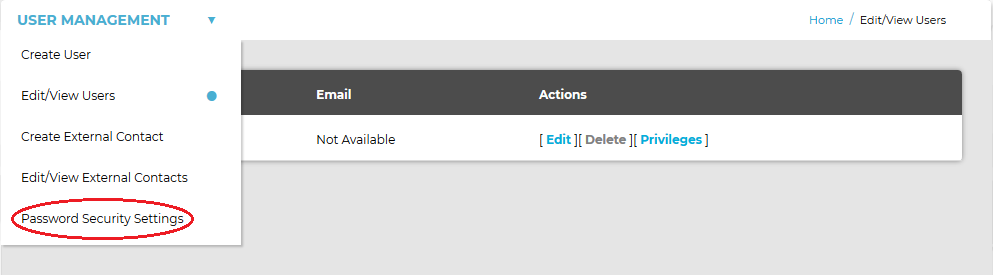
•Once selected, the Password Security Settings window will be shown, allowing individual password parameters and features to be defined. See Figure 373 below:
Figure 373
•Click on the required Feature in Figure 374 above to access its definition.
•Individual features and parameters can be disabled by selecting the associated Feature Off tick box in the right-hand column.
3.Click Update to apply any changes made.
•Clicking Apply Default will return the Password Security Settings to their default values.