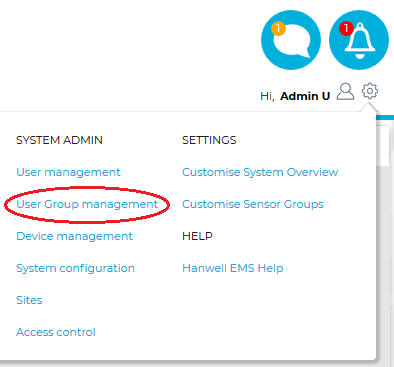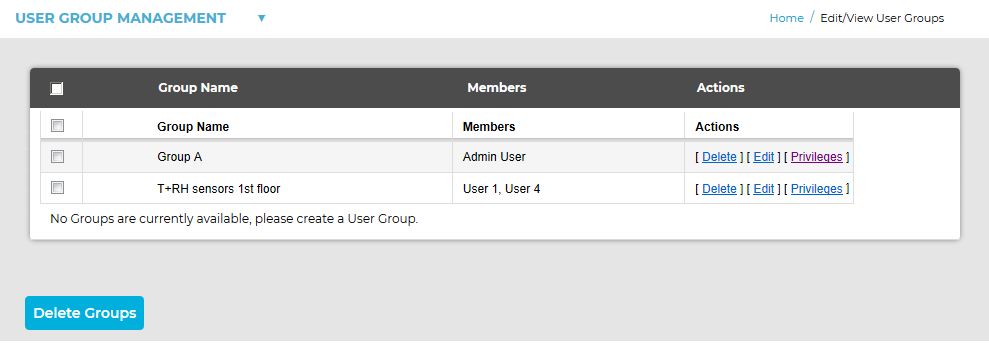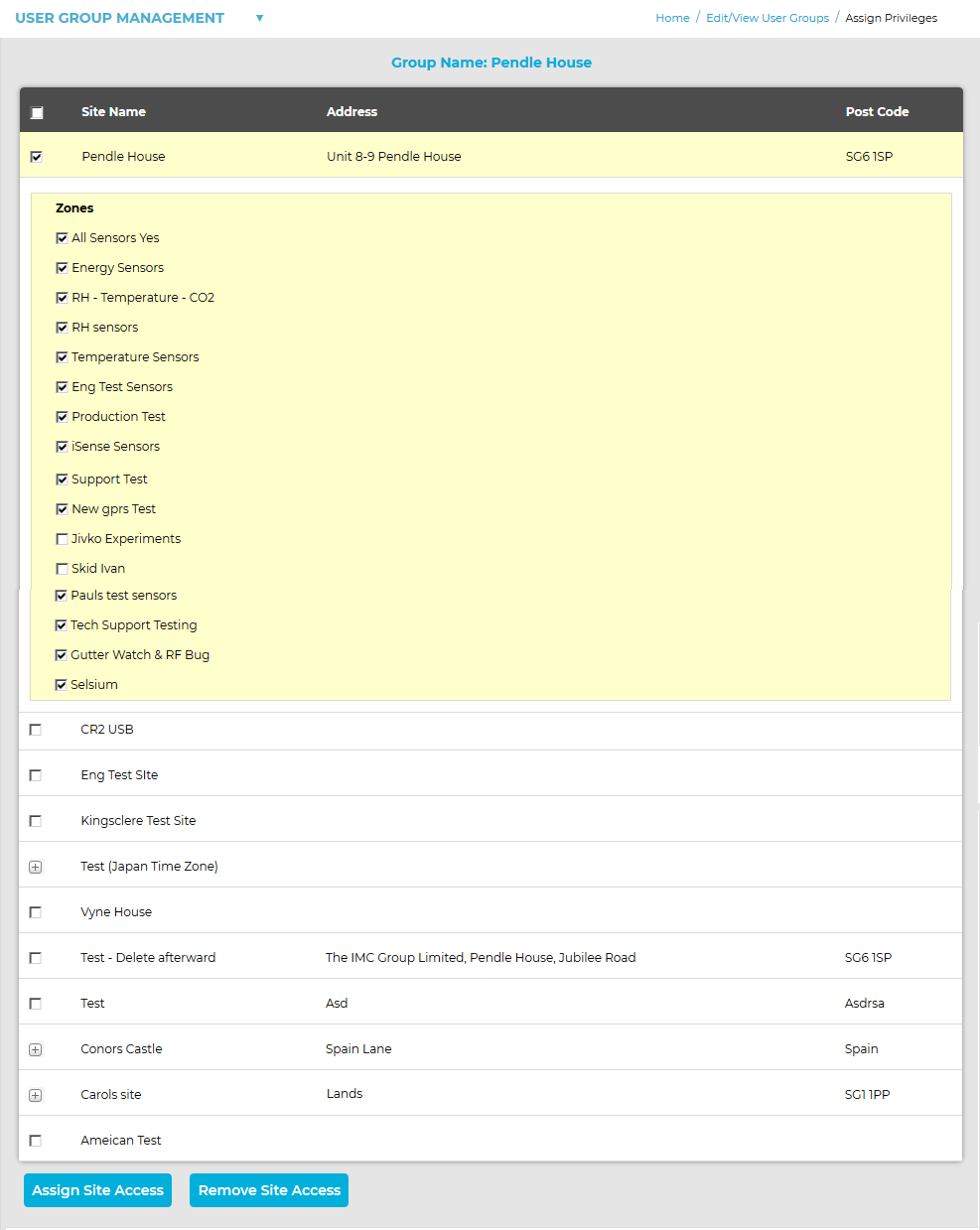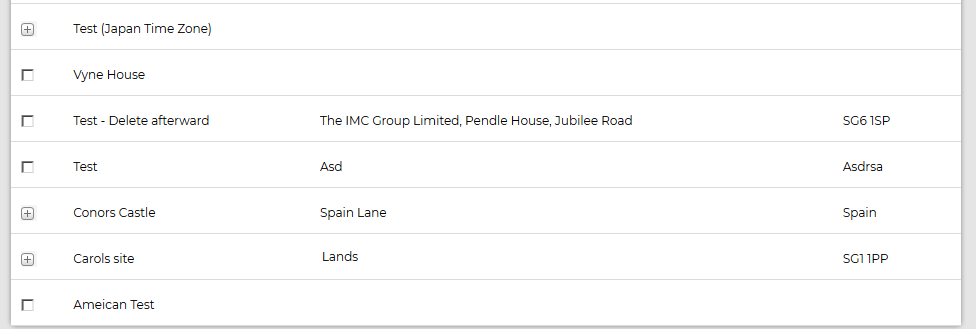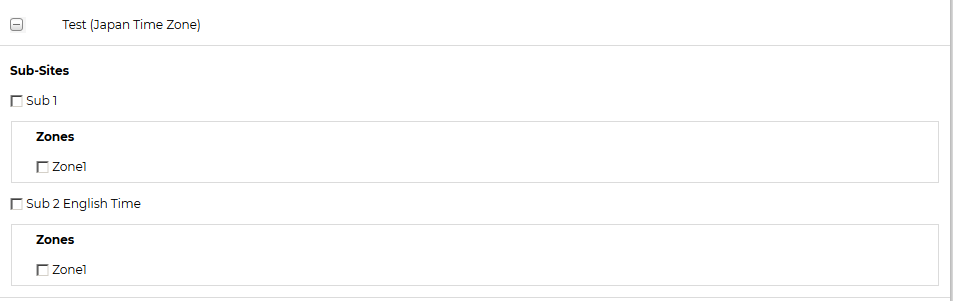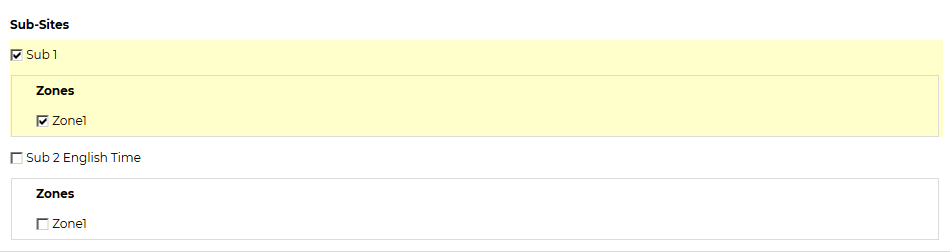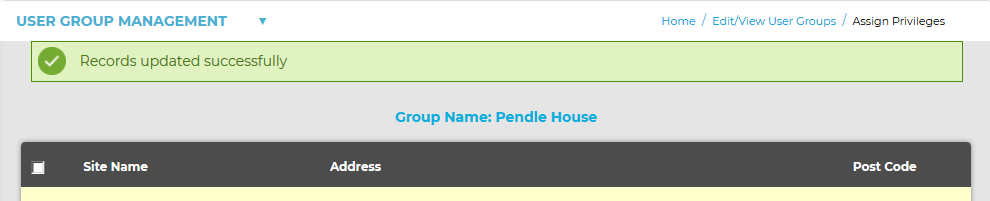Navigation:
System Configuration Admin > User Management > User Group Management >> User Group Privileges
User Group Privileges
To Assign or Remove Site(s) Access Privileges to or from a User Group
1.From the System menu, select User Group management from the SYSTEM ADMIN list. See Figure 345 below:
Figure 345
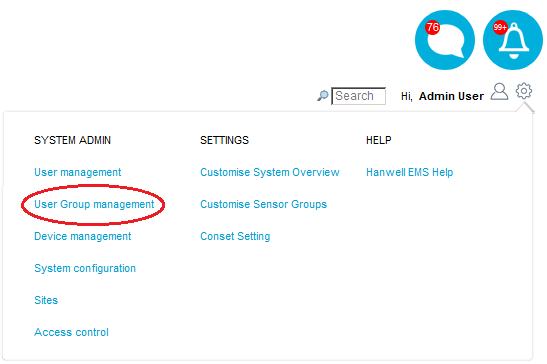
•The Edit/View User Groups window is displayed. See Figure 346 below:
Figure 346
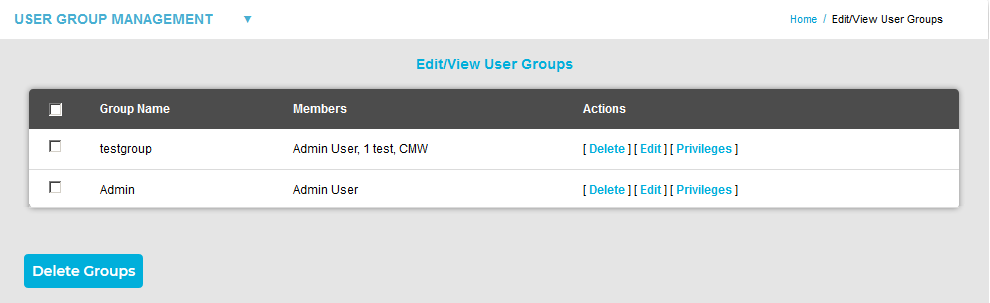
2.Select [Privileges] in the line corresponding to the User Group to be edited to display the Assign Privileges window, populated with the selected User Group's name in the Group Name: field.
All Sites that have been added to EMS will be visible in the Assign Privileges window.
•The entries for any Sites or Sub Sites that the User Group already has Privileges for will be expanded, with Zones that the User Group has Privileges for shown by a ticked box.
See Figure 347 below for an example:
•The entries of any Sites that the User Group does not already have Privileges for will not be expanded and their boxes will not be ticked.
See Figure 348 below for an example:
347
Site/Sub-Site's Entries Expanded
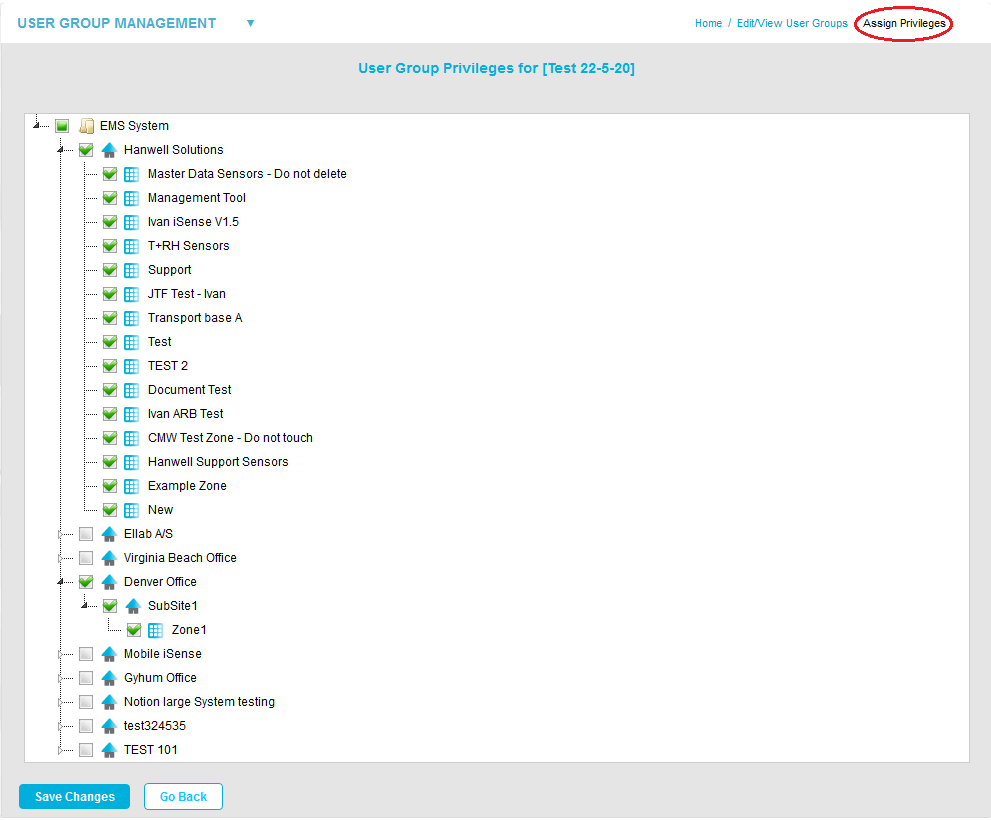
Figure 348
Site's Entries Not Expanded
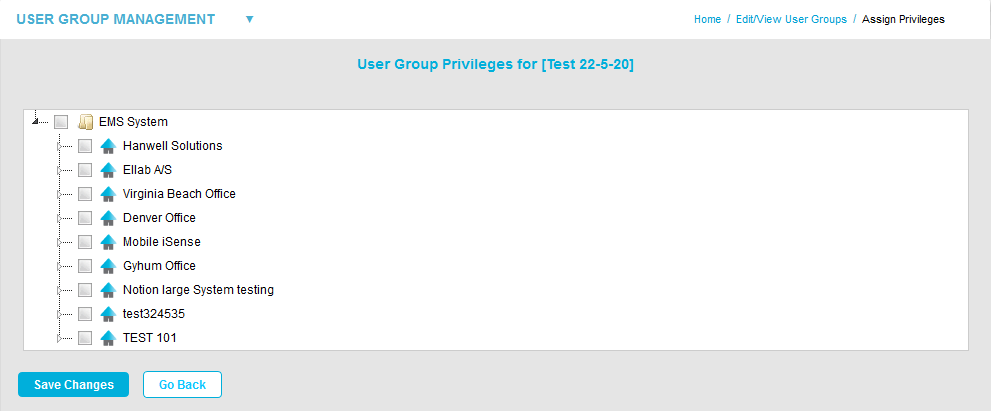
•Clicking on the small arrow adjacent to a Site's entry in the Assign Privileges window will expand the entry to show any Zones or Sub-Sites associated with the Site. See Figure 349 below:
Figure 349
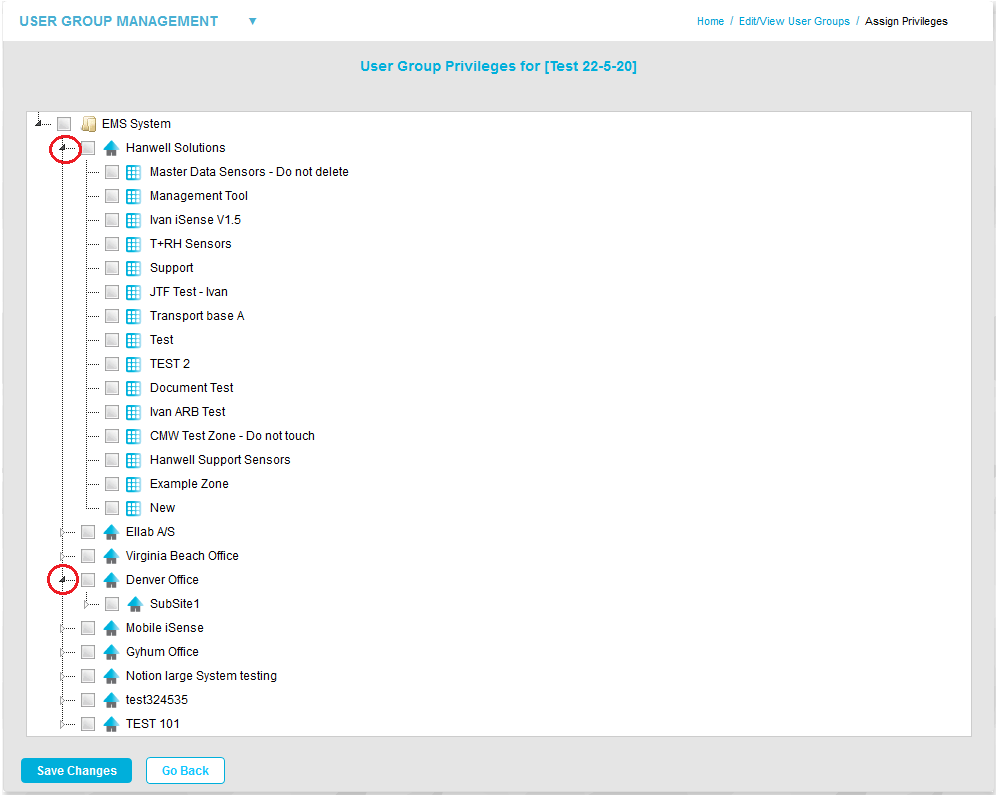
3.To add the selected User Group's Privileges to or remove the selected User Group's Privileges from :
An Entire Site
Tick/Untick the box adjacent to the Site's entry in the Assign Privileges window. See Figure 350 below:
Figure 350
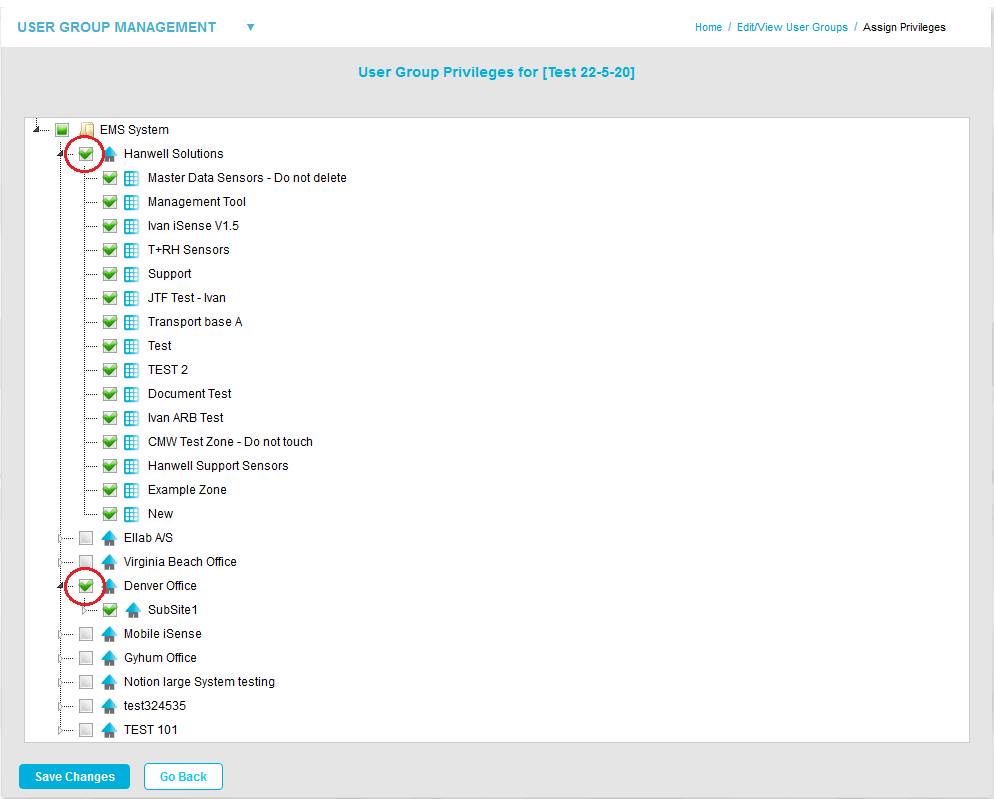
•This selects/deselects all Zones and Sub-sites associated with a Site.
A Zone or Zones
i.Click on the small arrow adjacent to a Site's entry in the Assign Privileges window to expand the entry and show any Zone(s) or Sub-Site(s) associated with the Site. See Figure 351 below:
Figure 351
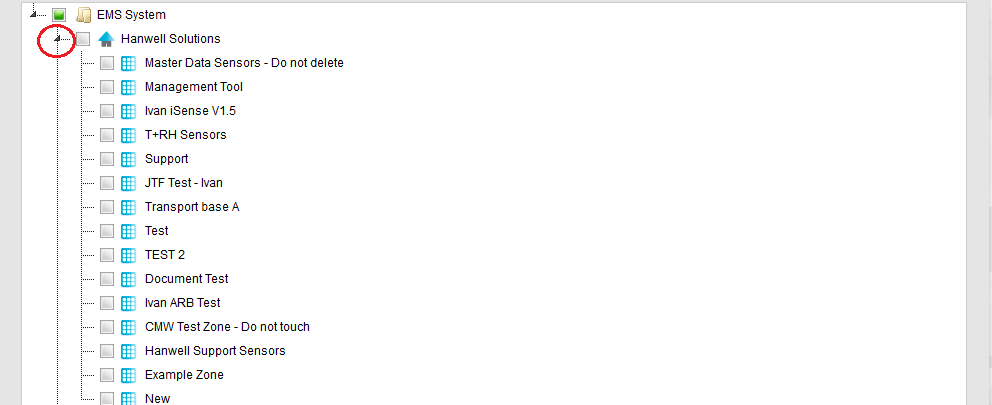
ii.Tick/untick the boxes adjacent to the required Zone(s) that you wish to add/remove the selected User Group's viewing privileges to/from; whether adding/removing additional Privileges for a Site the User Group already has Privileges for or adding Privileges to a Site new to the User Group.
A Sub-site
i.Click on the small arrow adjacent to a Site's entry in the Assign Privileges window to expand the entry to show any Sub-Site(s) associated with the Site. See Figure 352 below:
Figure 352
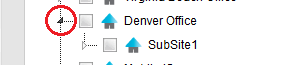
ii.Tick/untick the boxes next to the Sub-Site(s) that you wish to add/delete the selected User Group's viewing privileges to/from; whether adding/removing additional Privileges for a Site the User Group already has Privileges for or adding Privileges for a Site new to the User Group.
Zones associated with a Sub-site
i.Click on the small arrow adjacent to a Site's entry in the Assign Privileges window to expand the entry to show the Sub-Site(s) associated with the Site. See Figure 353 below:
Figure 353
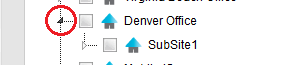
ii.Click on the small arrow adjacent to a Sub-site's entry in the Assign Privileges window to expand the entry to show the Zone(s) associated with the Sub-site. See Figure 354 below:
Figure 354
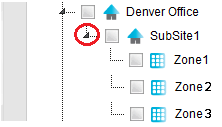
iii.Tick/untick the boxes adjacent to the required Zone(s) displayed in the expanded entry to add/remove the selected User Group's viewing privileges to/from the selected Zone(s).
| Note: | Zones cannot be selected without their Site or Sub-site being selected. Ticking a Zone or Sub-site's entry will automatically also select their associated Site. Sub-sites cannot be selected without their Site being selected. Ticking a Sub-site's entry will automatically also select its associated Site. |
•When you are happy with your selections/de-selections, click on the Save Changes button, at the bottom of the Assign Privileges window (see Figure 355 above).
Figure 355
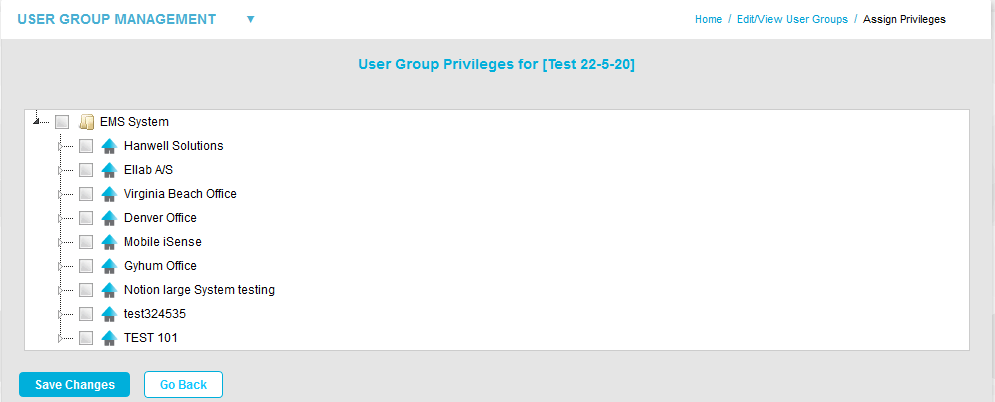
•All Users added to the selected User Group will have their access to the Sensors associated with the selected/de-selected Sites/Sub-sitesZones updated.