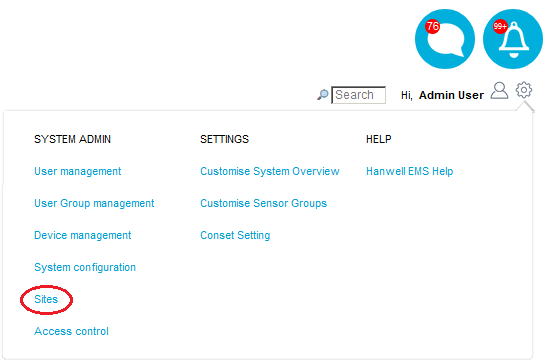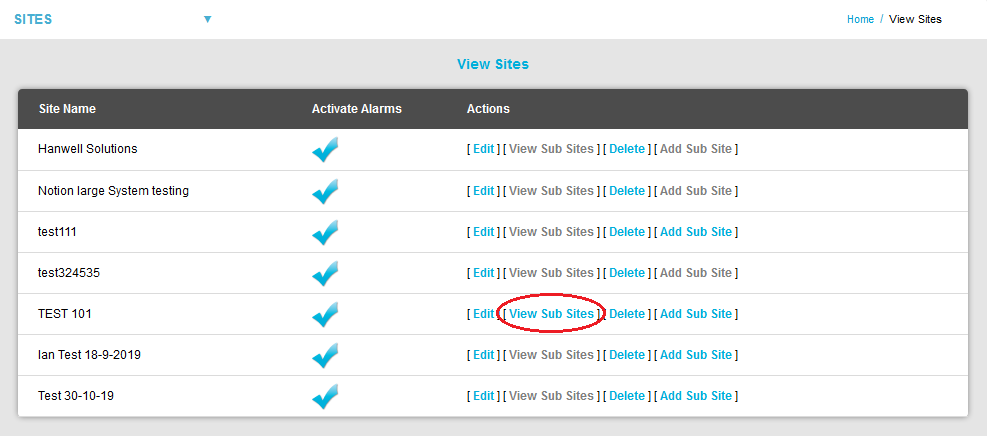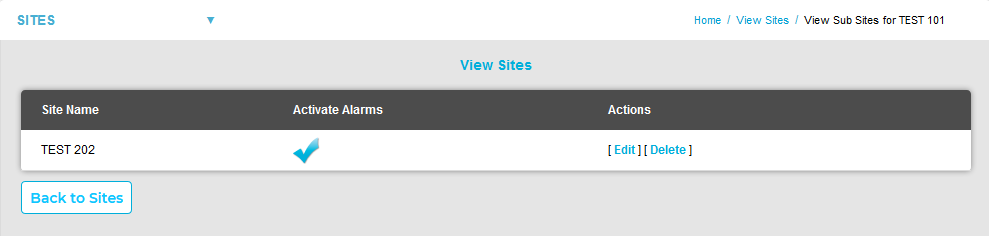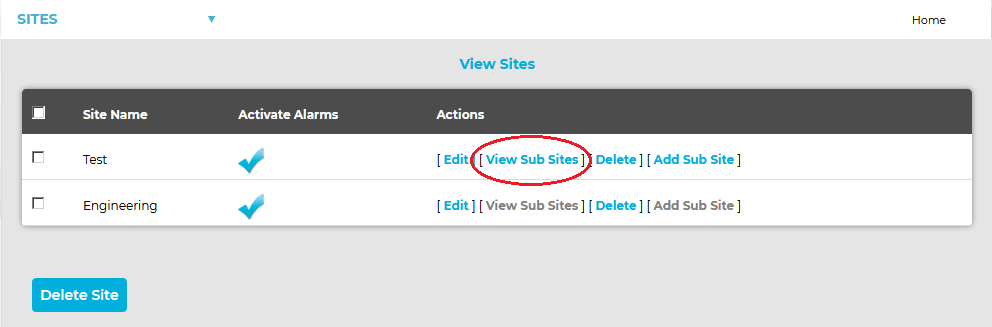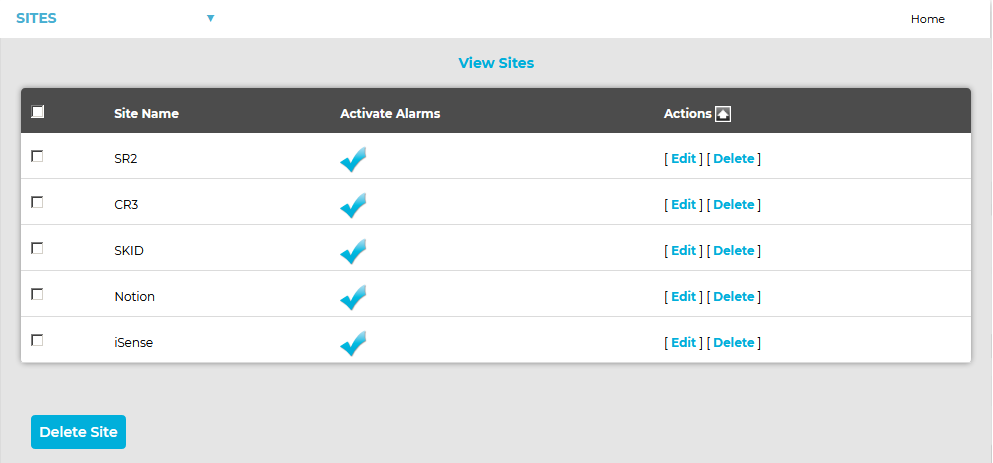To View a Sub-Site
1.Select Sites from the SYSTEM ADMIN list in the System drop-down menu. See Figure 538 below:
Figure 538
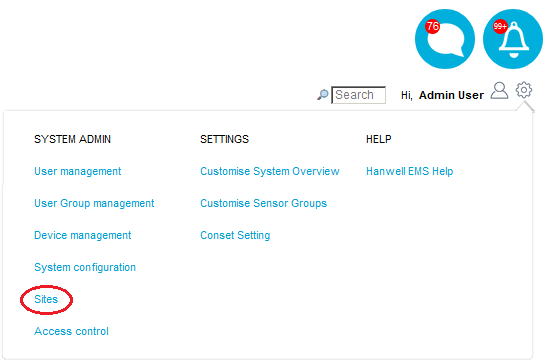
•After selecting Sites, the View Site window is displayed. See Figure 539 below:
Figure 539
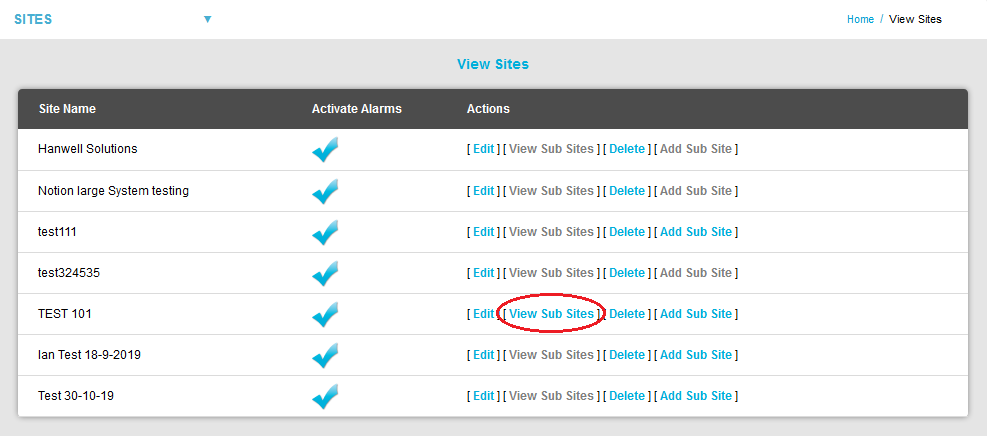
| Note: | For earlier versions of EMS, the View Sites window displayed will differ slightly as shown below:
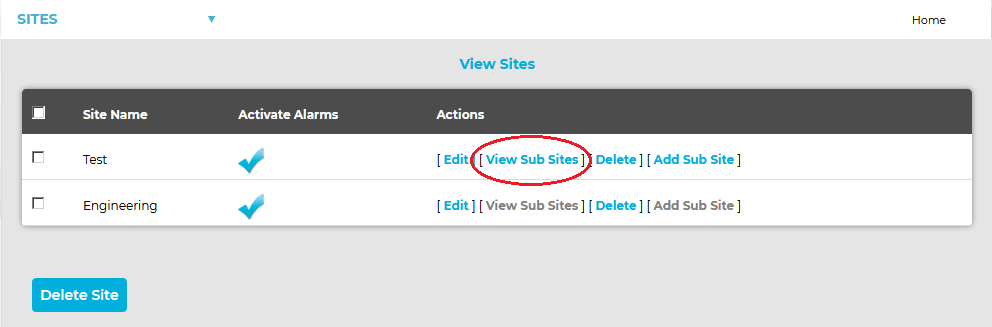
Sites can be deleted via this window (in earlier versions) as follows:
Either: Check the box or boxes next to the Site or Sites you wish to delete.
Or: Check the box next to the Site Name column heading to select all Sites for deletion.
When you are happy that you are deleting the correct Site or Sites, click on the Delete Site button. |
2.Select [View Sub Site] on the line corresponding to the Site you wish to view Sub-Sites for. See Figure 539 above.
•A View Sites window is displayed showing the Sub-Site's associated with the selected Site. See Figure 540 below:
Figure 540
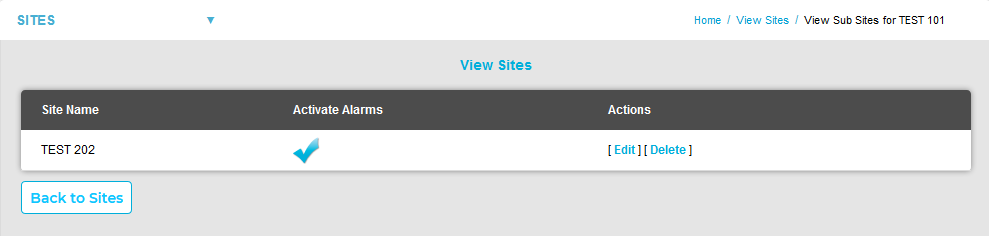
| Note: | For earlier versions of EMS, the View Sites window displayed will differ slightly as shown below:
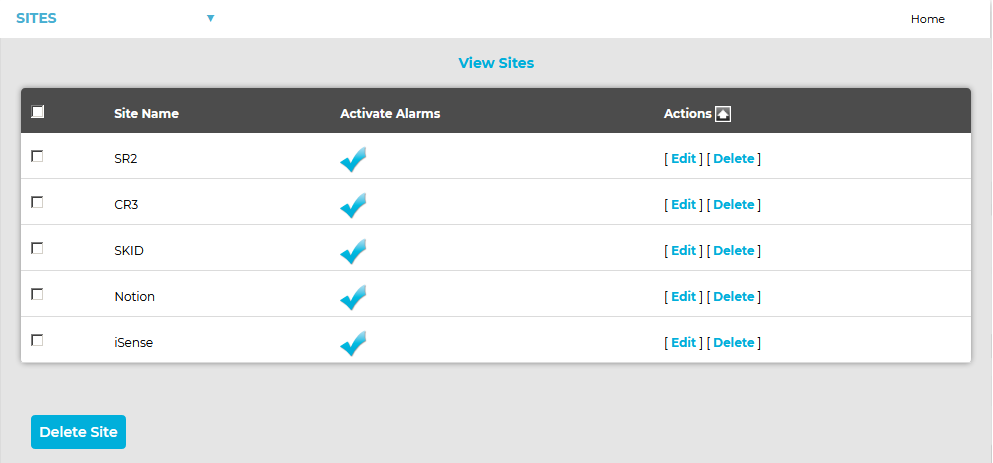
Sub-Sites can be deleted via this window as follows:
Either: Check the box or boxes next to the Sub-Site or Sub-Sites you wish to delete.
Or: Check the box next to the Site Name column heading to select all Sub-Sites associated with the chosen Site for deletion.
When you are happy that you are deleting the correct Sub-Site or Sub-Sites, click on the Delete Site button. |
•From this window, you can:
➢Activate or Deactivate alarms for the Sub-Site.
➢Edit a Sub-Site's details.
➢Delete a Sub-Site.