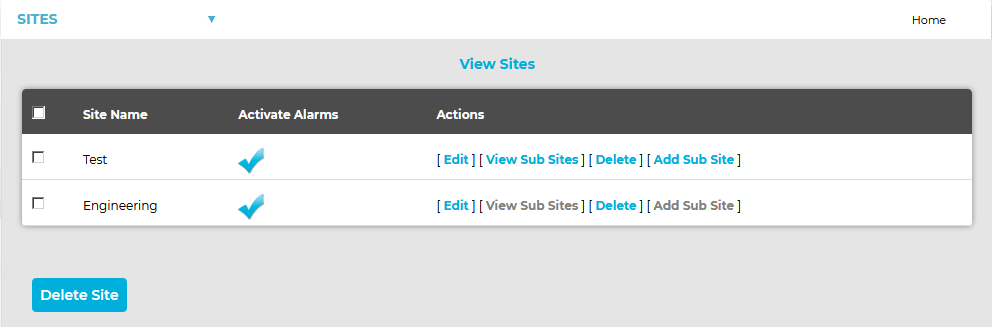To Add/Define a Site
1.Select Sites from the SYSTEM ADMIN list in the System drop-down menu. See Figure 524 below:
Figure 524
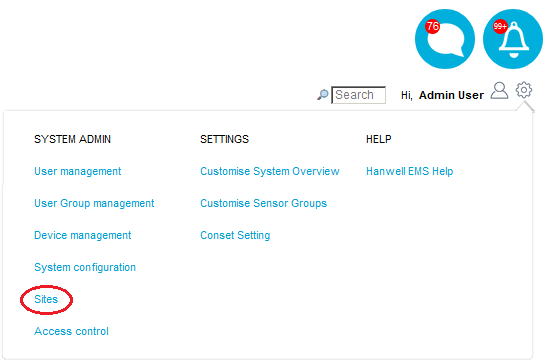
•After selecting Sites, the View Sites window is displayed. See Figure 525 below:
Figure 525
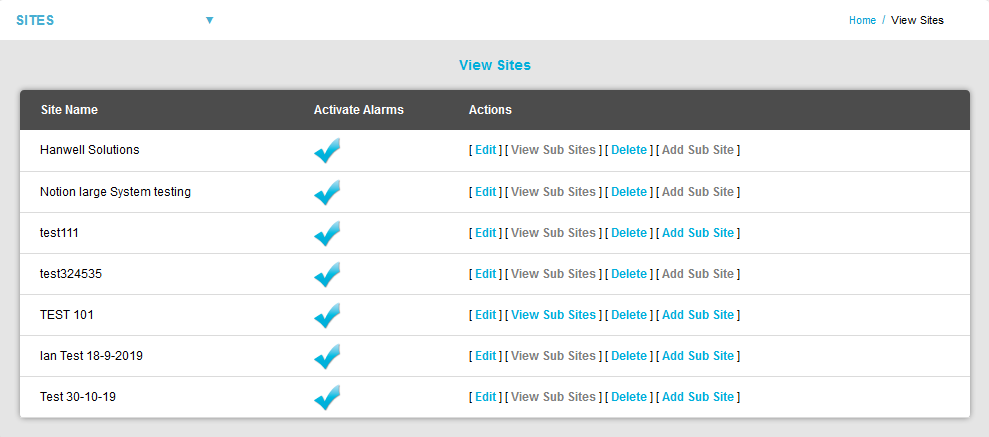
2.Select Add New Site from the SITES drop-down menu. See Figure 526 below:
Figure 526
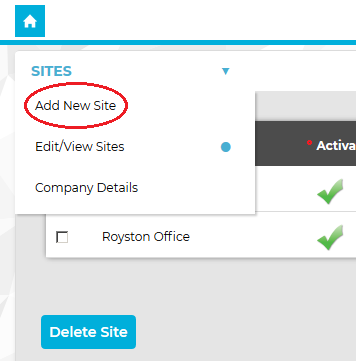
3.The Add New Site window is displayed. See Figure 527 below:
Figure 527
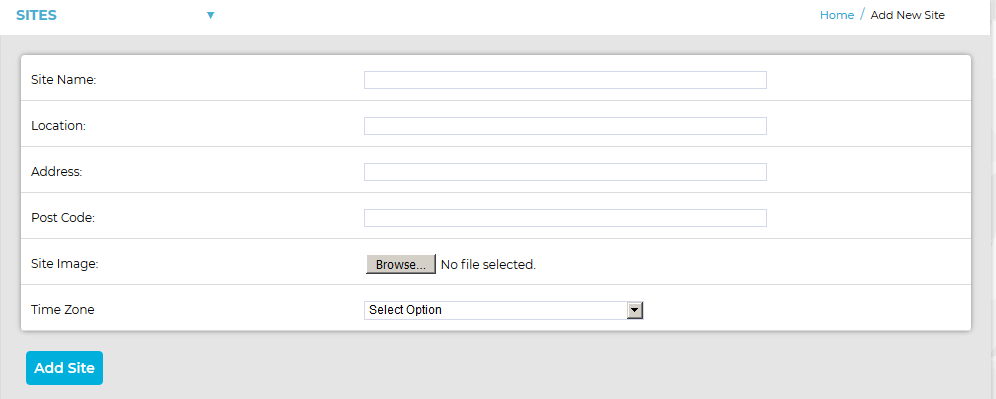
4.Add the following information to the respective fields in the Add Site window:
Enter a name for the Site. ➢For example, this could be the name of the company. |
|
Enter the location. ➢For example, this could be the town or city where the Site is located (not mandatory). |
|
Enter the address. ➢For example, this could be the Site's address (not mandatory). |
|
Enter the postcode. ➢This could be the Site's postcode (not mandatory). |
|
This could be a photograph or a graphic depicting the Site. Maximum image size is 30K. ➢The preferred image formats are .pngs or . jpegs. |
|
Enter the Time Zone of the Site. |
5.When all details have been entered and are correct, click on the Add Site button.
•You are returned to the View Sites window where the new Site is displayed.
| Notes: | A newly created Site will be accessible to all Users. A newly created Site will be added to the current User's Dashboard. New Users or a members of a new User Group, will not have access to Sites or Sub-Sites created prior to the addition of the new User or User Group; these privileges will need to be given manually. |