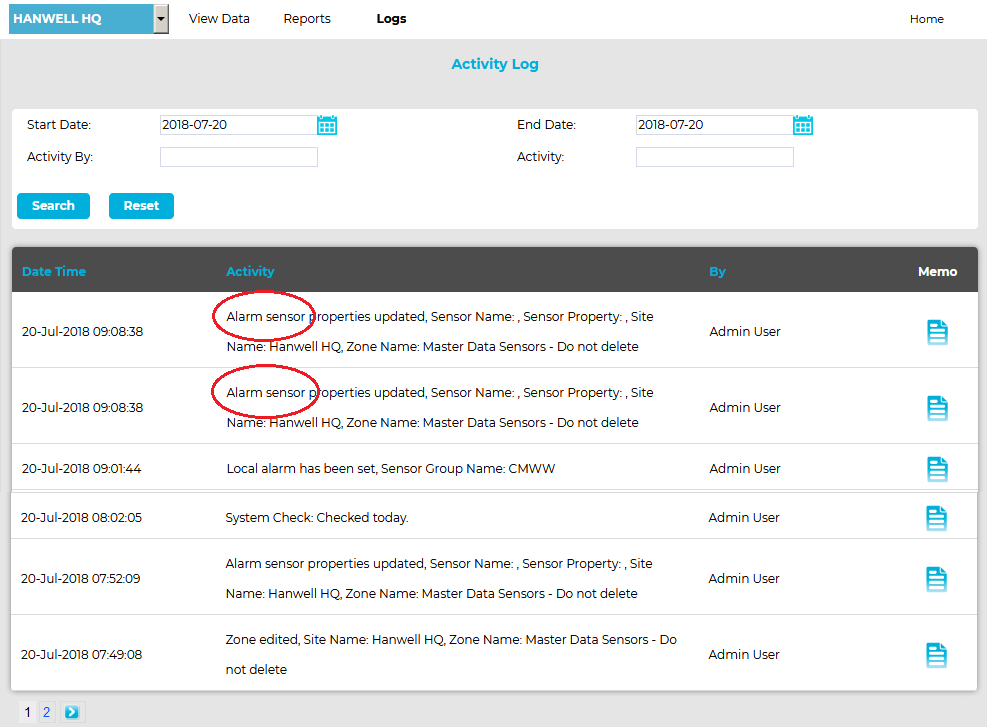The Activity Log logs all User Activity on the System, logging all System Events such as logging in and out and editing, including adding and removing Sensors. See Figure 1397 below.
| Note: | Changes to Alarm Parameters will be be logged in the Activity Log, NOT in the Alarm Log. See Figure 1398 below. |
•Searching Previous Activity Logs
•Navigating Activity Log Entries
1.Select Activity Log from the Logs entry on the main menu bar to display the Activity Log window. See Figures 1397 and 1398 below:
Figure 1397
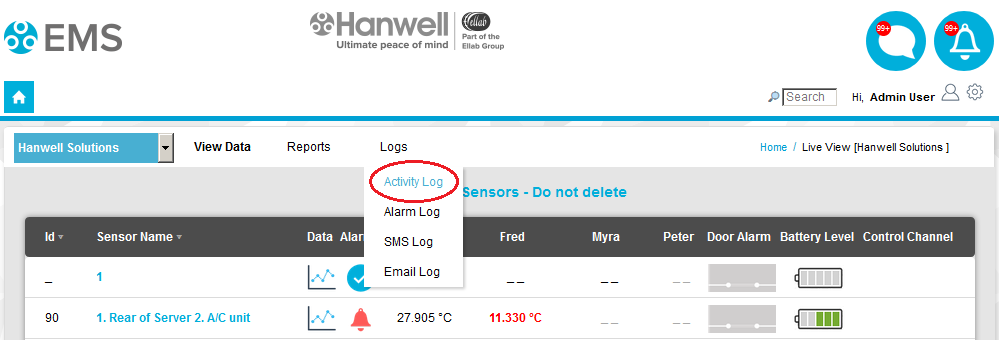
Figure 1398
•The Activity Log contains a Date and Time Stamp for each Activity Log entry, Activity details and the name of the User carrying the Activity out.
2.Click on the Memo icon next to the required Activity Log to display the Activity Notes window. See Figure 1399 below:
Figure 1399
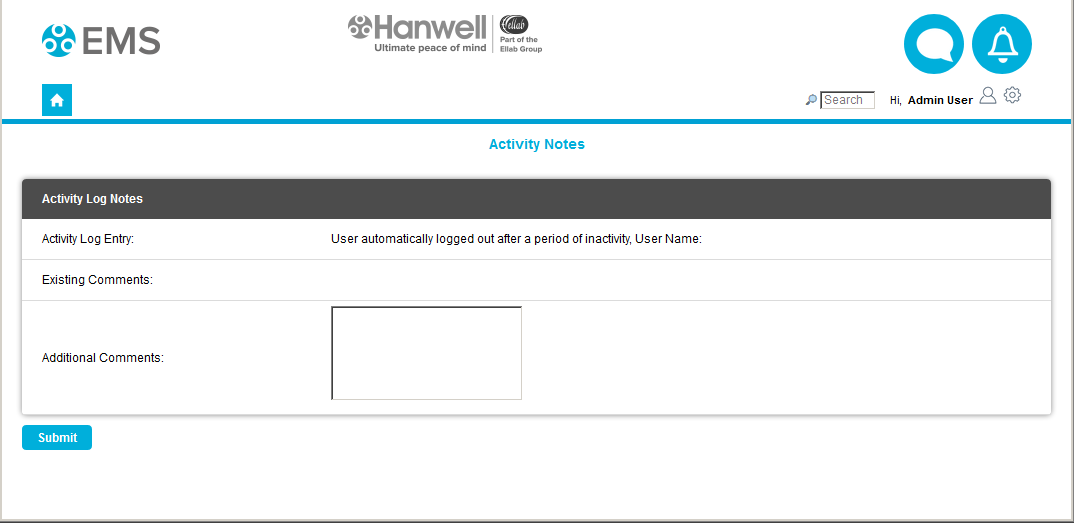
•This field has two areas: Existing Comments: and Additional Comments:
➢The Existing Comments: area may already be populated with comments related to the particular Activity Log.
| Note: | An activity such as User Logged Out would not have Existing Comments associated with its Log, as this particular Log is created automatically by the System when a User logs out. |
➢If required, the User can add new comments into the Additional Comments: area. See Figure 1400 below:
Figure 1400
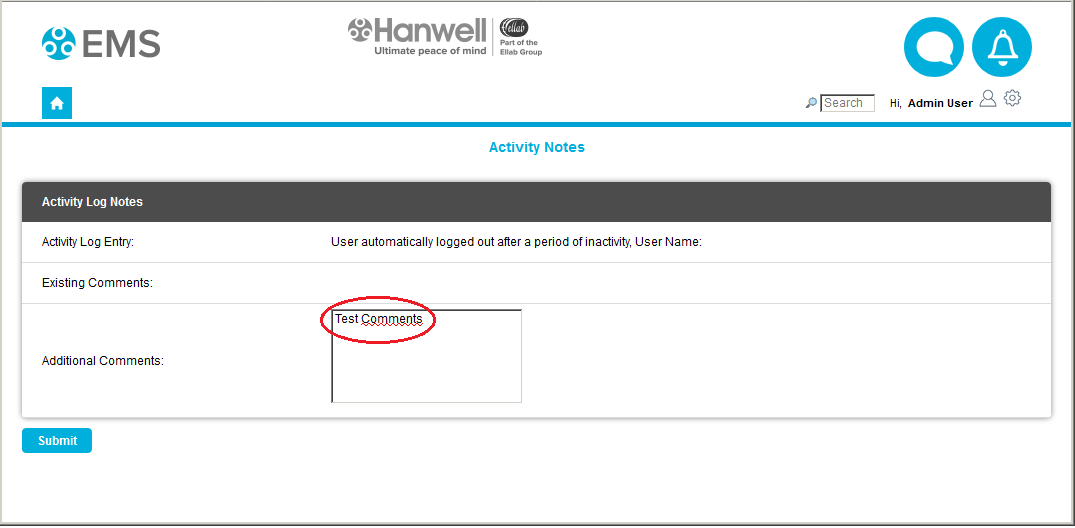
3.When you are happy with the comment, click on Submit.
The comment will now be saved in the upper, Existing Comments: field.
| Note: | Comments are date and time stamped and are identified by User and are now not editable, see Figure 1401 below: |
Figure 1401
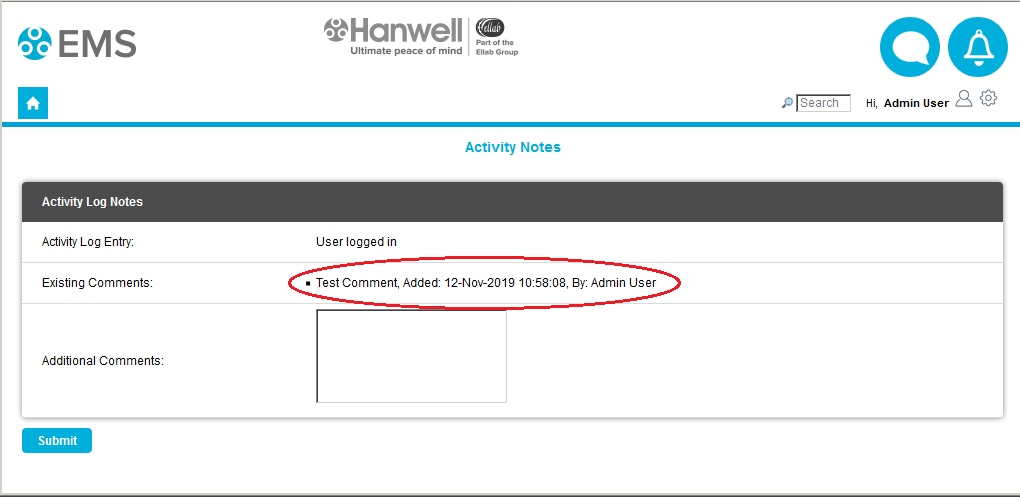
•Additional comments can be added at any time.
Searching Previous Activity Logs
1.Use the two calendars to select a Start and End Date for the search or enter the required Start and End Dates (in the format yyyy-mm-dd) into the Start Date: and End Date: dialog boxes.
•If required, the search can be further refined by entering details into the Activity By: and Activity: fields.
2.Click on the Search button. See Figure 1402 below:
Figure 1402
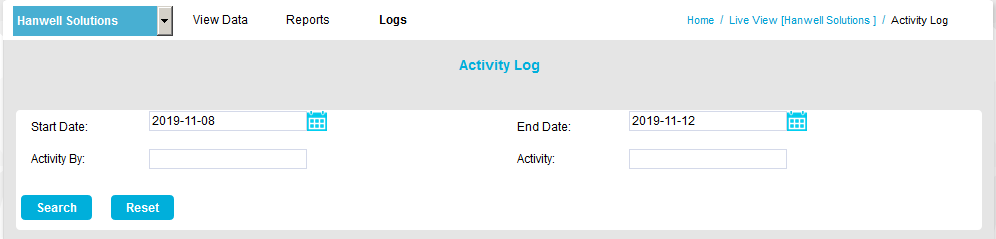
3.All Activity Logs between these dates, taking account of any details added to the Activity By: and Activity: fields, will be displayed.
Navigating Activity Log Entries
•Using the single left and right arrows at the bottom left of the page will step through one page at a time.
•Use the double arrows to take you to either the first page or the last page of the search. See Figure 1403 below:
Figure 1403
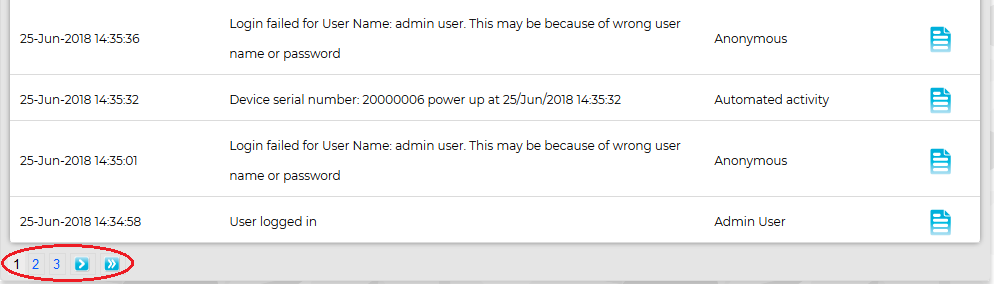
| Note: | If there is only one page of Activity Log entries, the navigation arrows will not be shown. If you are on the first or last page of Activity Log entries the left or right arrows (single or double) respectively will not be shown. |