To Add New Users
1.From the System menu, select User management. See Figure 294 below:
Figure 294
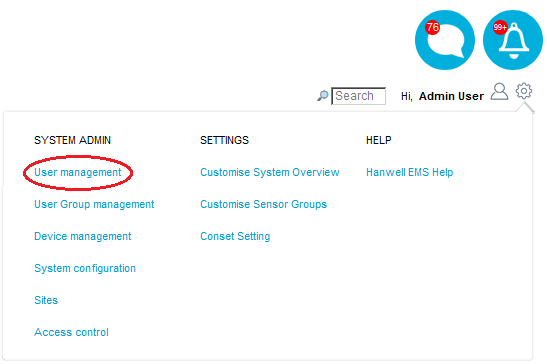
•The Edit/View Users window is displayed. See Figure 295 below:
Figure 295

2.Select Create User from the USER MANAGEMENT drop-down list. See Figure 296 below:
Figure 296
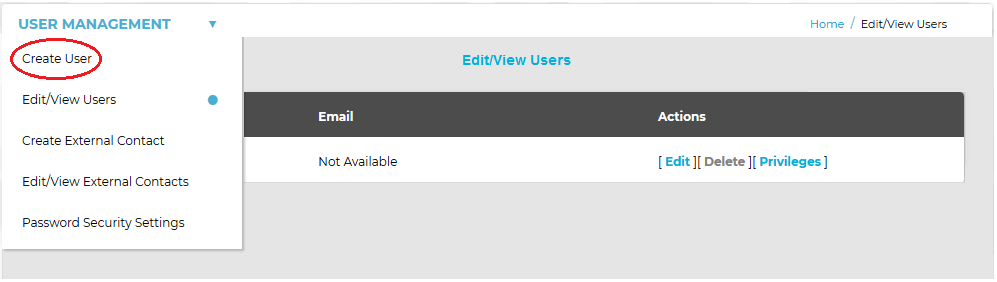
•The Create User screen is displayed. See Figure 297 below:
Figure 297
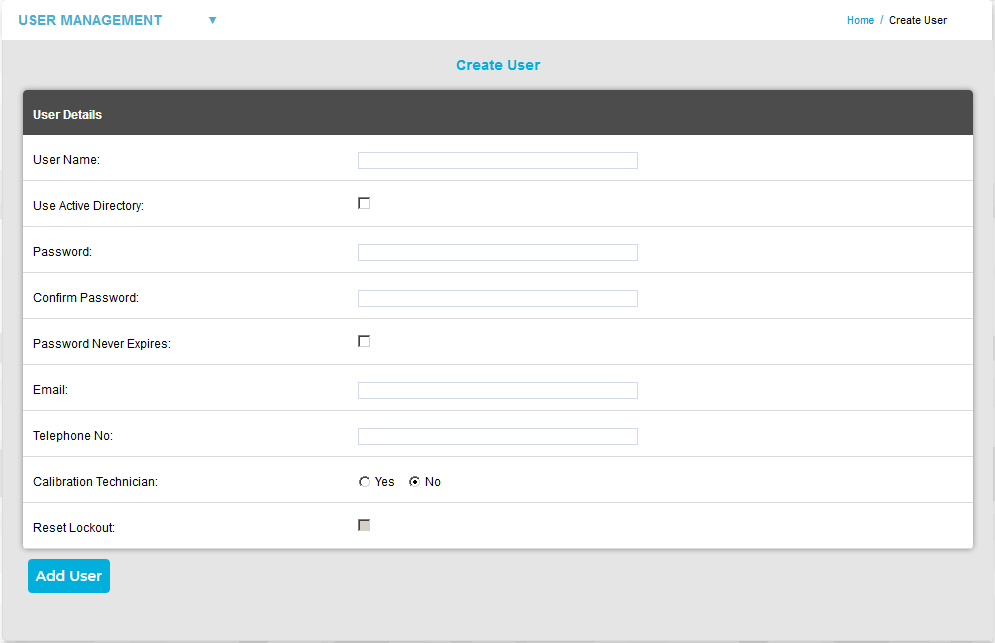
3.Enter the details in the User Details pane as outlined in the following topics:
•Active Directory Authentication
•Locked out users can be reset from this screen by ticking the Reset Lockout checkbox.
4.When you are happy with all entered User Details, click on the Add User.
Next, assign Site Access Privileges to the new User as outlined in the Site Access Privileges section.
