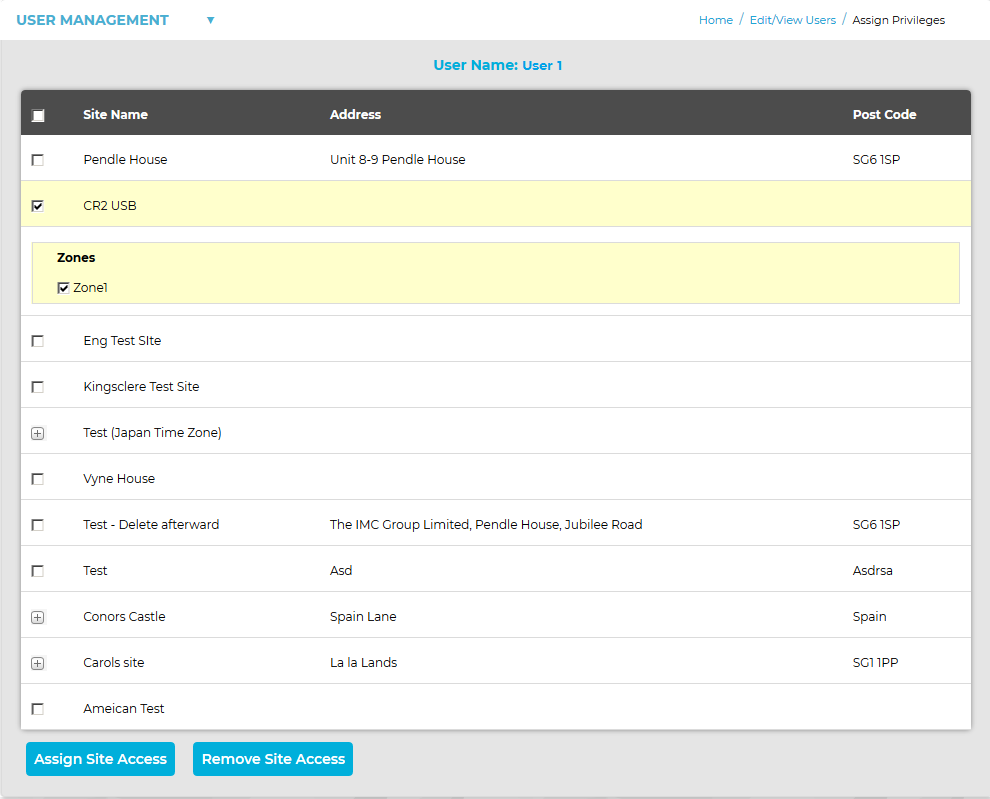Navigation:
System Configuration Admin > User Management >> Site Access Privileges
Site Access Privileges
Privileges functionality allows Users to have Site Access Privileges assigned or removed.
To Assign or Remove User Site Access Privileges
From the Edit/View Users screen (see Edit/View Users): 1.Select the [Privileges] from the Action List column in the Edit/View Users window (see Figure 303 below), on the row corresponding to the User having Privileges assigned or removed. Figure 303
•This displays the Assign Privileges window. See Figure 304 below:
Figure 304
•Tick the checkboxes next to the Site Names of the Sites you wish to assign or remove the selected User Site Access Privileges to/from. •Ticking a Site's checkbox will expand a list of Zones associated with it and. By default, all Zone checkboxes will be ticked. See Figure 304 above. •Unticking all Zones associated with a Site will deselect the Site. •Double clicking on a Site's checkbox will alternately select and deselect all all Zones associated with the Site. •Sub-Sites are indicated by a 'plus' icon/button adjacent to the Site Name ie: •Clicking on this icon expands a list of Sub-Sites and their associated Zones for the selected Site. •Sub-Sites and their Zones can also be selected by ticking their adjacent checkboxes. 2.Either: Click on the Assign Site Access button to assign Access Privileges for the selected (ticked) Sites, Sub-Sites and Zones to the selected User. Or: Click on the Remove Site Access button to remove Access Privileges for the selected (ticked) Sites, Sub-Sites and Zones from the selected User. |
From the Edit/View Users screen (see Edit/View Users):
1.Select the [Privileges] from the Actions column in the Edit/View Users window (see Figure 305 below), on the row corresponding to the User having Privileges assigned or removed.
Figure 305

•This displays the Assign Privileges window. See Figure 306 below:
Figure 306
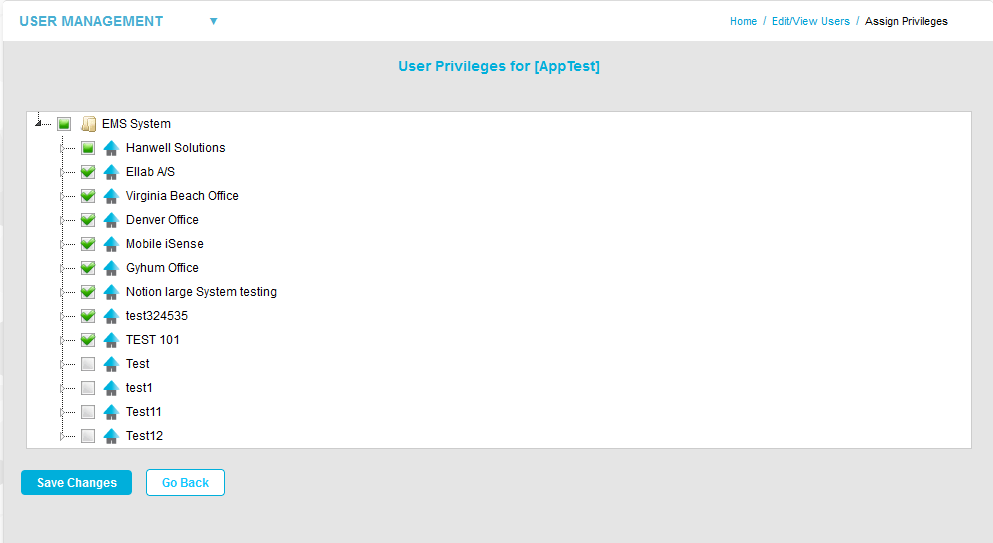
| Note: | Users added to a User Group inherit the Privileges associated with that User Group. Therefore if the selected User is a member of a User Group with assigned Privileges, it will not be possible to edit this individual User's Privileges in isolation. In this case, the following warning message will be displayed at the top of the Assign Privileges window. See Figure 307 below: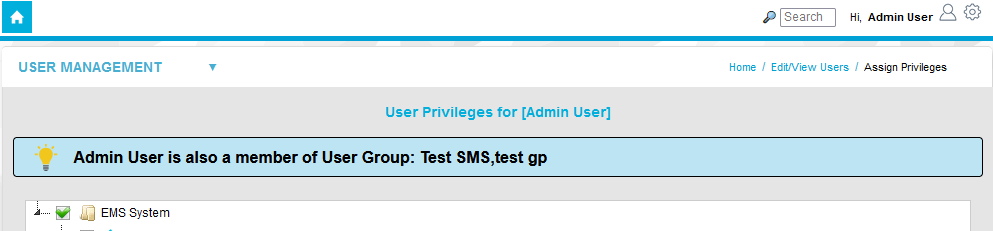 |
2.Tick the checkboxes next to the Site Names of the Sites you wish to assign the selected User Site Access Privileges to.
Untick the checkboxes next to the Site Names of the Sites you wish to remove the selected User's Site Access Privileges from.
•Ticking the 'arrow' icon ![]() adjacent to a Site Name will expand a list of -
adjacent to a Site Name will expand a list of -
Either:
All Sub-Sites associated with the selected Site - tick or untick the checkboxes next to the Sub-Sites you wish to select or deselect.
➢By default, all Sub-Site checkboxes will be ticked. See Figure 306 above.
➢Clicking on the 'arrow' icon adjacent to a Sub-Site's name will display a list of all Zones associated with the Sub-Site. See Figure 307 below:
Figure 307
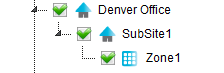
oBy default, all Zone checkboxes associated with the selected Sub-Site will be ticked. See Figure 307 above.
➢Unticking all Sub-Sites associated with a selected Site will deselect the Site.
Or:
All Zones associated with the selected Site (if there are no Sub-Sites associated with the selected Site) - tick or untick the checkboxes next to the Zones you wish to select or deselect.
➢By default, all Zone checkboxes will be ticked. See Figure 307 above.
➢Unticking all Zones associated with a Site will deselect the Site.
3.Click on the Save Changes button to save the changes to the selected User's Access Privileges.
Click on the Go Back button to cancel the changes to the selected User's Access Privileges.