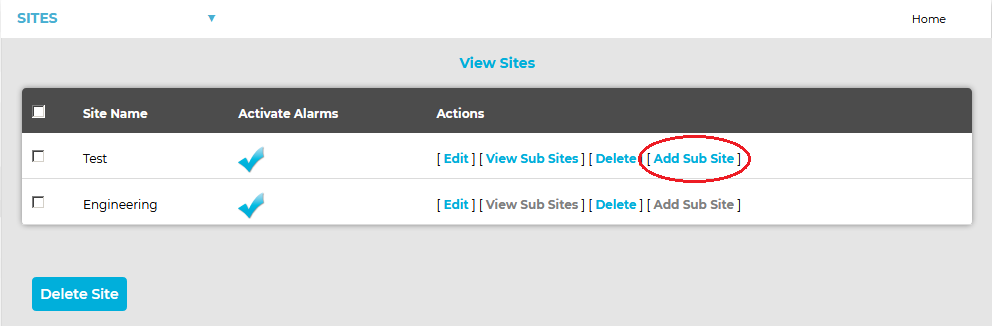To Add Sub-Sites
| Note: | If Sub-Sites are required, they MUST be added to a Site BEFORE Sensors are added. > When a Site is sub-divided into Sub-Sites, Sensors can only be added to the Site's Sub-Sites. |
1.Select Sites from the SYSTEM ADMIN list in the System drop-down menu. See Figure 541 below:
Figure 541
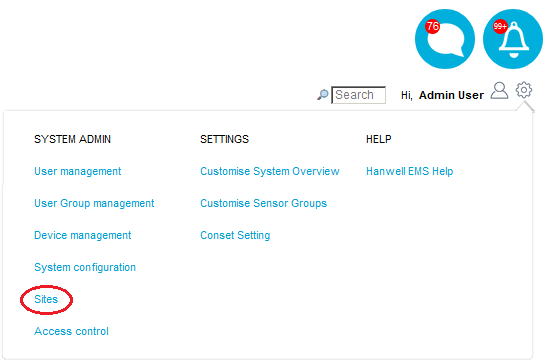
•After selecting Sites, the View Site window is displayed. See Figure 542 below:
Figure 542
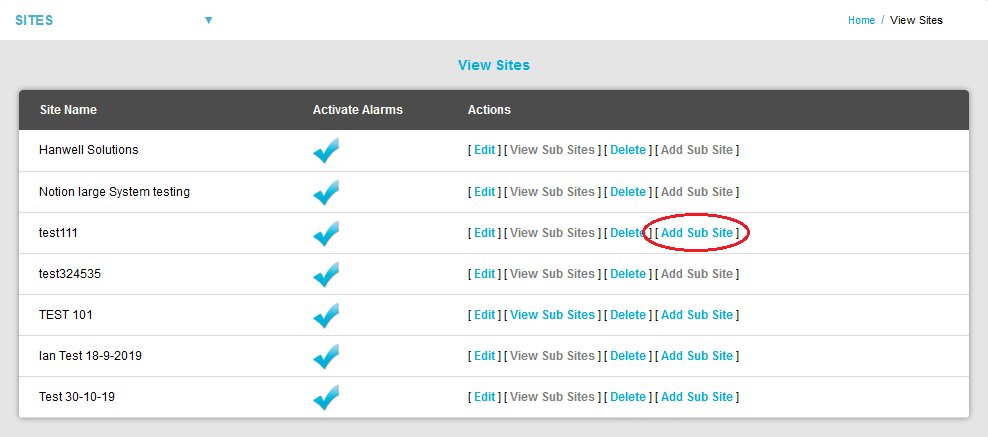
2.Select [Add Sub Site] on the line corresponding to the Site you wish to add Sub-Sites to. See Figure 542 above.
| Note: | If [Add Sub Site] is greyed out, the selected Site already has Sensor's added to it. > Sub-Sites MUST be added to a Site BEFORE Sensors are added. > When a Site is sub-divided into Sub-Sites, Sensors can only be added to the Site's Sub-Sites. |
•The Add New Subsite window is displayed. See Figure 543 below:
Figure 543
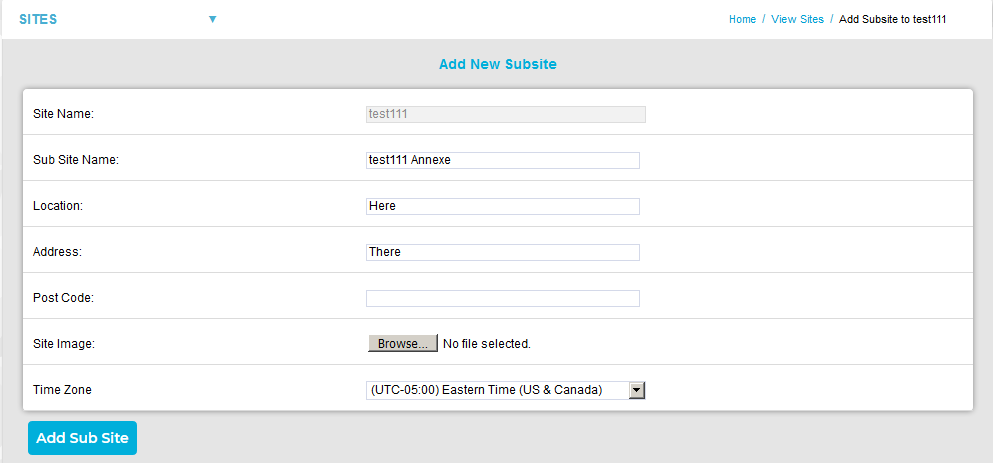
3.Add the following information to the respective fields in the Add Sub Site window:
Enter a name for the Sub-Site. For example, this could be the name of the company. |
|
Enter the location. For example, this could be the town or city where the Sub-Site is located. (not mandatory) |
|
This could be the Sub-Site's address. (not mandatory) |
|
This could be the Sub-Site's post code. (not mandatory) |
|
This could be a photograph or a graphic depicting the Sub-Site. Maximum image size is 30K. |
|
Enter the Time Zone of the Sub-Site. |
4.When all details have been entered and are correct, click on the Add Sub Site button.
•A View Sites window is displayed, including the new Sub-Site. See Figure 544 below:
Figure 544
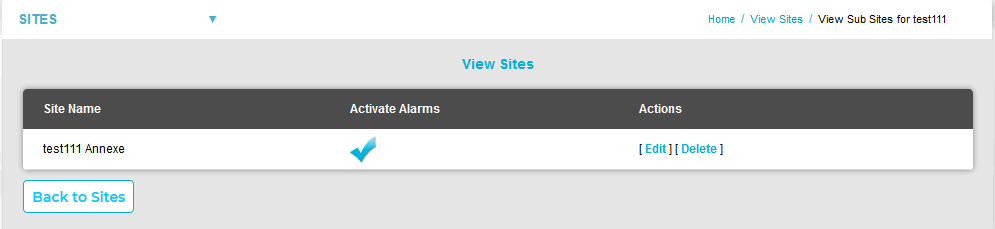
•From this window, you can:
➢Activate or Deactivate alarms for the Sub-Site.
| Notes: | A Sub-Site will copy its Parent Site's permissions when it's created. A Sub-Site will be added to the Dashboards of all Users who have access permissions to the Parent Site. New Users or a members of a new User Group, will not have access to Sites or Sub-Sites created prior to the addition of the new User or User Group. These privileges will need to be given manually. |