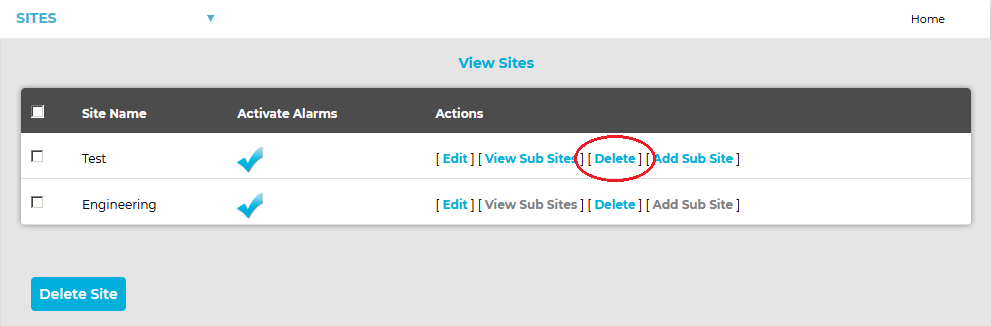Deleting a Site/Sites
| Note: | Before deleting a Site you must first delete any Sub-Sites associated with it. > To check for associated Sub-Sites, see Viewing Sub-Sites. > To delete and Sub-Sites, see Deleting Sub-Sites. |
After deleting any associated Sub Sites, the Site can now be deleted:
1.Select Sites from the SYSTEM ADMIN list in the System drop-down menu. See Figure 531 below:
Figure 531
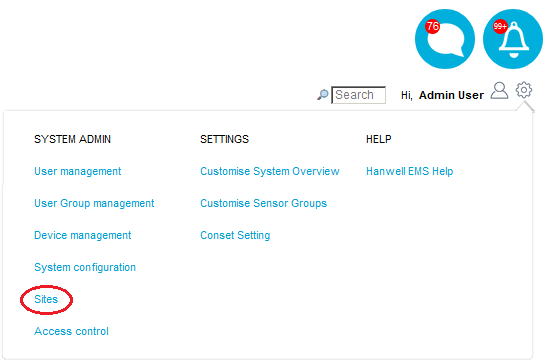
•After selecting Sites, the View Sites window is displayed. See Figure 532 below:
Figure 532
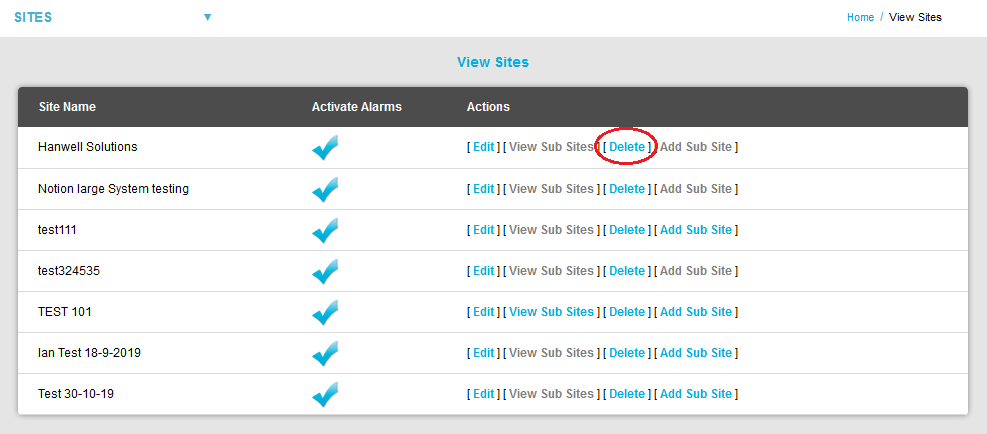
2.Select [Delete] in the Actions column, on the line corresponding to the Site you wish to delete. See Figure 532 above.
3.Either:
Click Yes on the displayed message window to delete the Site. See Figure 533 below:
Figure 533
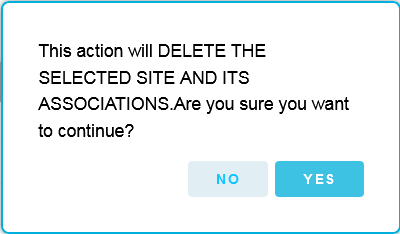
| Note: | Earlier versions of EMS may display the following message after clicking on Yes: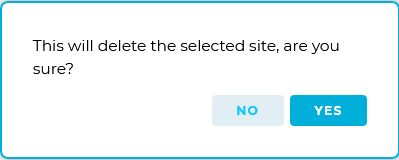 |
•Following a successful deletion, the following window will be displayed:
Figure 534

Or:
Click No to cancel the deletion.