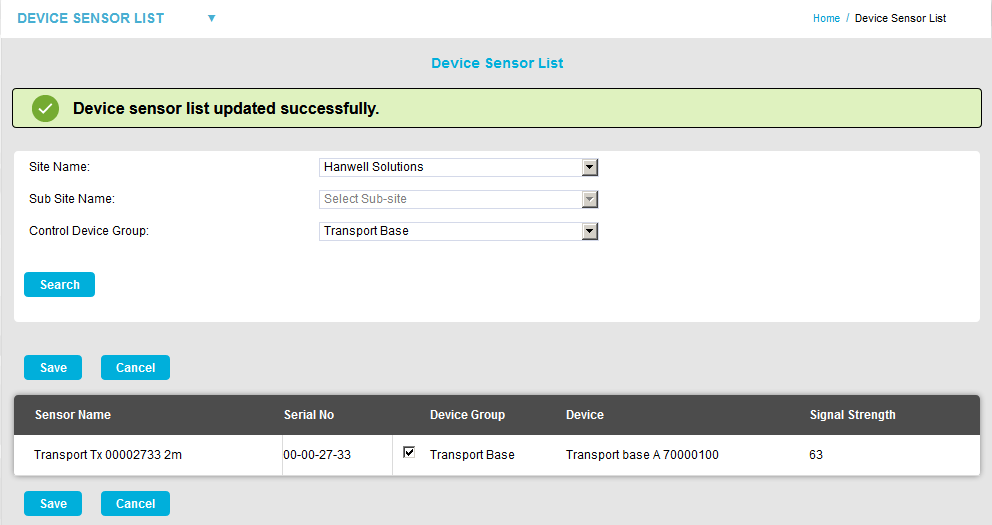Navigation:
System Configuration Admin > Control Device Configuration >> Control Device Sensor List
Control Device Sensor List
Device Sensor Lists list all of the IceSpy Sensors associated with an Ice Spy Control Device Group.
They allow Users to:
•Search for Sensors associated with a Site, Sub-Site or Control Device Group.
•Move one or more Sensors from one Control Device Group to another to ensure Sensors are associated with the Group that has the strongest signal strength for them.
| Note: | Device Sensor Lists have no effect on Systems with less than 200 Sensors because, in Systems with less than 200 Sensors, all Sensors will be added to the Sensor lists sent to every Base, to ensure that reception is maximised on the System. |
•Accessing the Control Device Sensor List
•Using the Control Device Sensor list
Accessing the Control Device Sensor List
1.Select Device management from the SYSTEM ADMIN list in the System drop-down menu. See Figure 620 below:
Figure 620
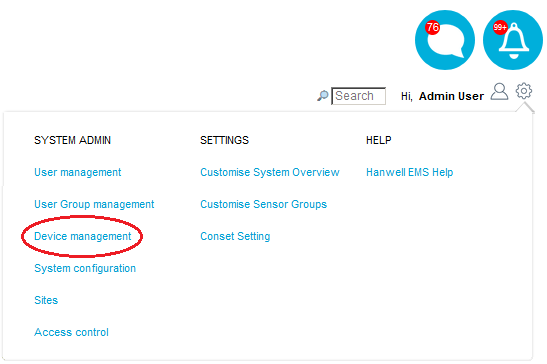
•The Edit/View Control Devices window is displayed. See Figure 621 below:
Figure 621
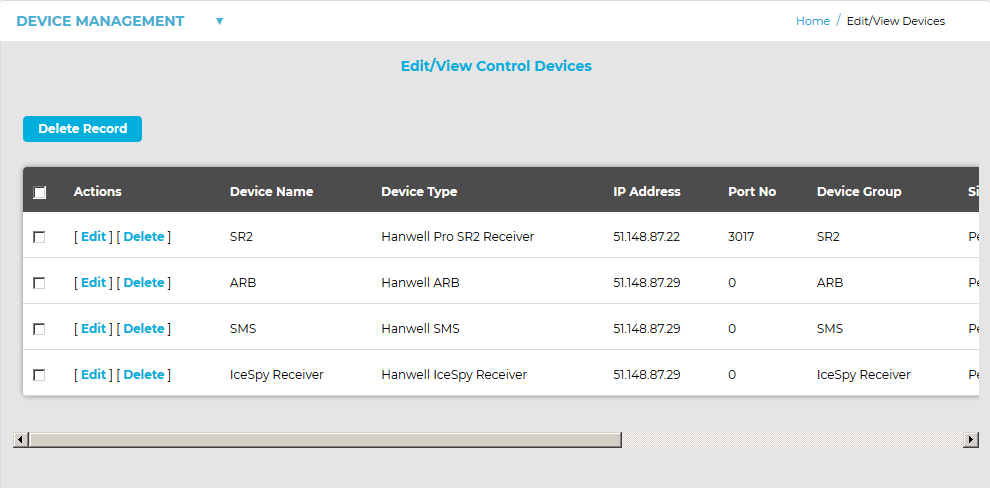
2.Select Device Sensor List from the DEVICE MANAGEMENT drop-down menu. See Figure 622 below:
Figure 622
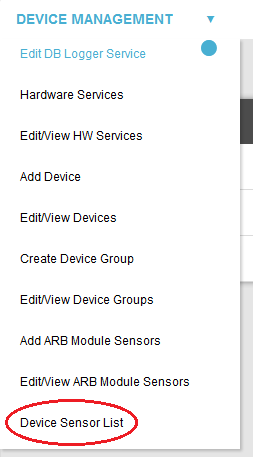
3.The Device Sensor List window is displayed. See Figure 623 below:
Figure 623
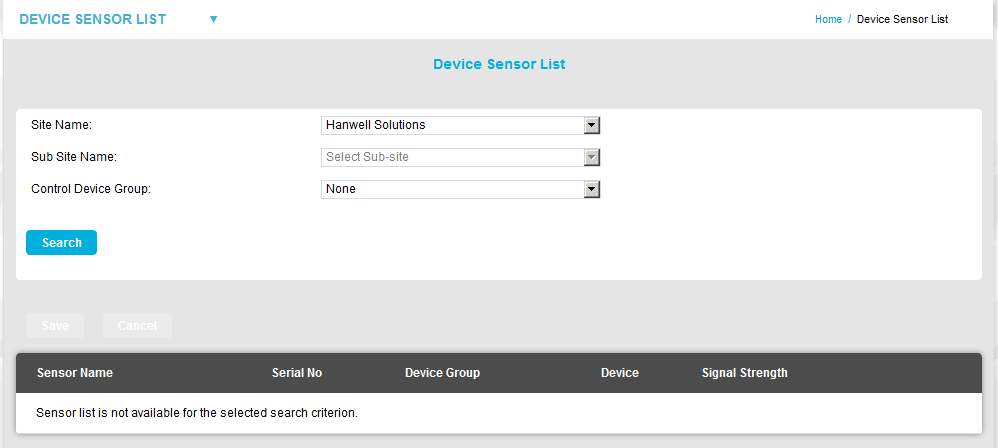
1.From the Device Sensor List, select the required Site's name from the Site Name: drop-down list.
•If there are Sub-Sites and or Control Device Groups associated with the selected Site, these drop-down lists will become active.
2.If required, refine the search by selecting a Sub-Site and/or Control Device Group from the Sub Site Name: and/or Control Device Group: drop-down list(s) respectively.
3.Click on Search.
•All Sensors associated with the selected Site, Sub-Site and Control Device Group are displayed. See Figure 624 below:
Figure 624
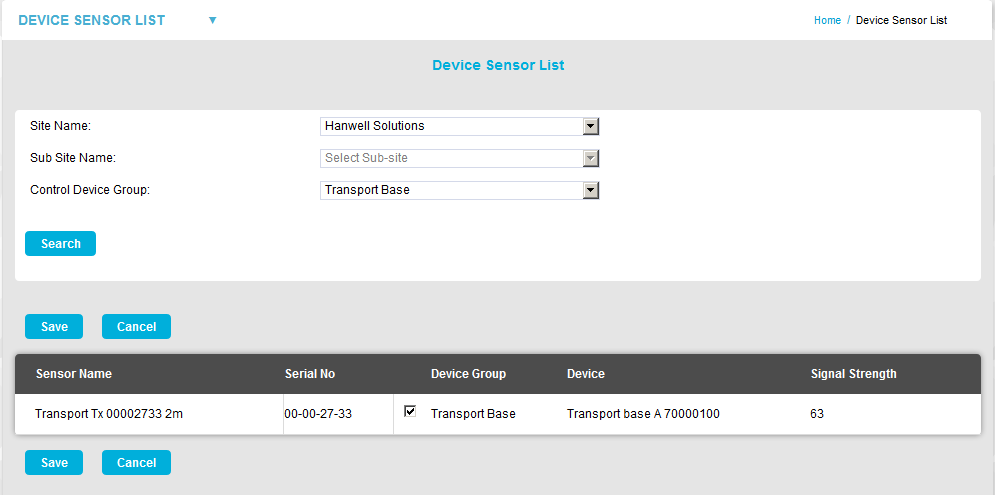
| Note: | If a Sub-Site and/or Control Device Group are not selected, all of the Sensors associated with the selected Site and/or Sub-Site will be displayed. |
•From the displayed Sensor list you can determine whether a particular Sensor is or isn't part of the Control Device Group selected from the Control Device Group: drop-down list.
➢To add a listed Sensor to the selected Control Device Group, tick the box in the required Sensor's row in the Device Group column.
➢To remove a listed Sensor from the selected Control Device Group, untick the box in the required Sensor's row in the Device Group column.
See Figure 625 below:
Figure 625
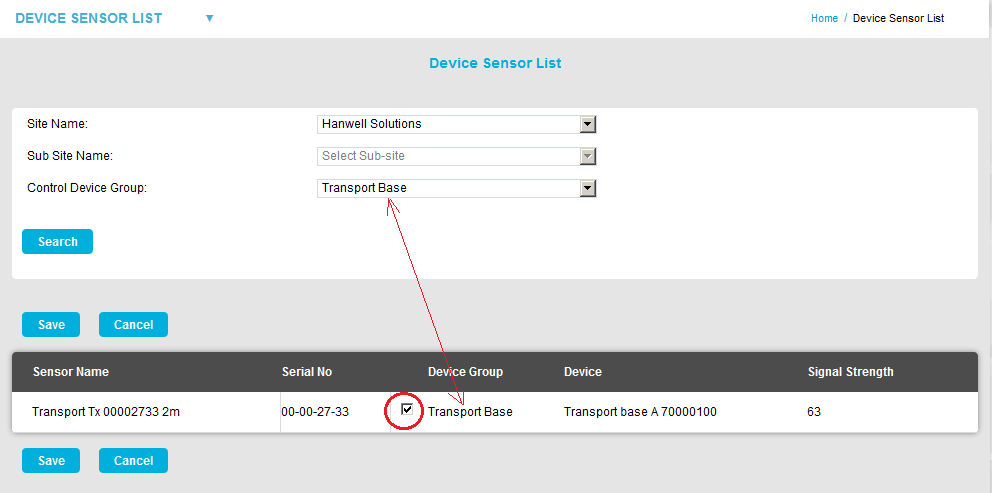
4.Click on either of the Save buttons to save any changes to the listed Sensors' Device Group membership.
•A green message dialog is displayed confirming that the Control Device Group's Sensor List has been successfully updated. See Figure 626 below:
Figure 626