Navigation:
System Configuration Admin > Control Device Configuration >> Edit DB Logger Service
Edit DB Logger Service
The Database Logger Service is the Service that passes data from the Hardware Services to the SQL database.
•The Listening Port Name and the Listening Port No are set automatically during installation.
➢There is an option to change this information during installation; however, it is strongly recommended that the default values are used.
➢If there is a Port Conflict, please refer to the EMS IT Pre-Requisites Manual (Document Number: GD6101).
Editing/Viewing the Database Logger Service
1.Select Device management from the SYSTEM ADMIN list in the System drop-down menu. See Figure 580 below:
Figure 580
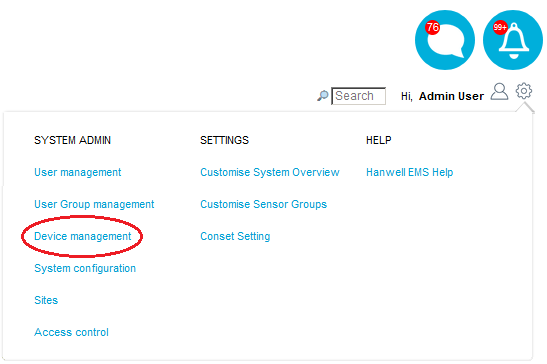
•The Edit/View Control Devices window is displayed. See Figure 581 below:
Figure 581
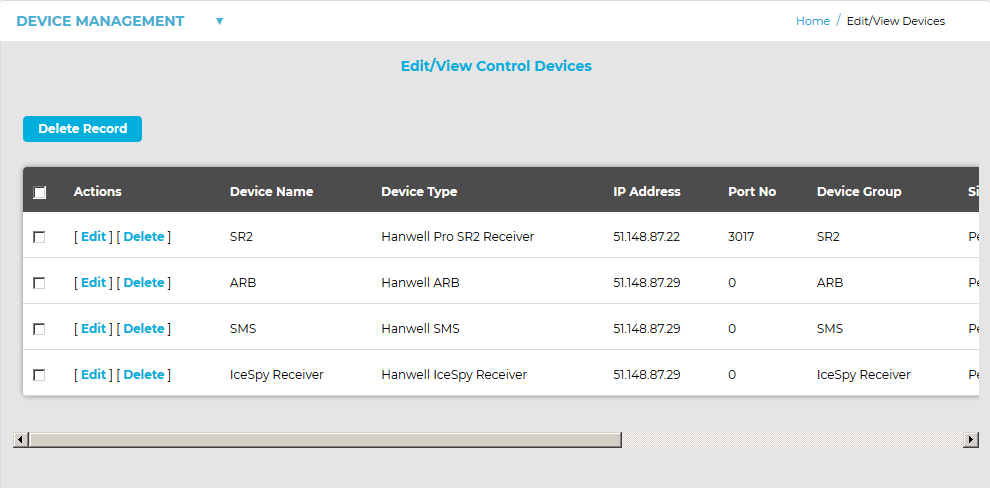
2.Select Edit DB Logger Service from the DEVICE MANAGEMENT drop-down menu. See Figure 582 below:
Figure 582
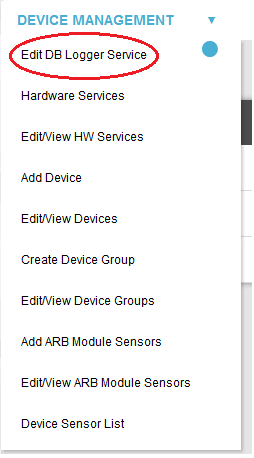
•The Edit Database Logger Service window is displayed. See Figure 583 below:
Figure 583
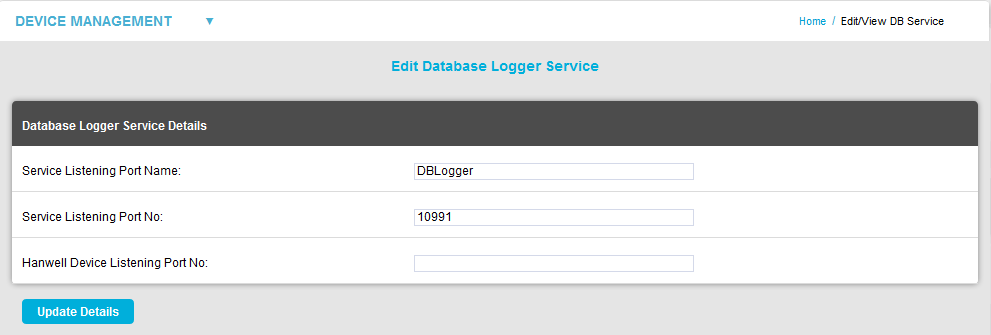
3.Once you are happy with the details select Update Details.
| Warning: | The Data Services will need to be re-started after the changes outlined in this Section are made. All Hardware Services using the edited Port Number will need to be re-installed with the new Port Number set. |
