Navigation:
System Configuration Admin > User Management > Adding New Users >> Elevated User
Elevated User
The User Elevation function allows a User to perform tasks, at a higher privilege level than they have been allocated, by allowing an Admin User to log in and perform tasks on their account.
•This function can be useful to, for example, configure the Dashboard for a User without Settings access.
•It expires after a set period, as shown on the displayed red count-down timer.
| Note: | Only an Admin User can elevate a User. Conversely, as an Admin User account already has the highest level of access with all permissions granted, User Elevation is not possible or necessary for an Admin User account. |
To Elevate a User:
1.From the appropriate non-Admin User account, select Elevated user login from the MY ACCOUNT drop-down menu. See Figure 302 below:
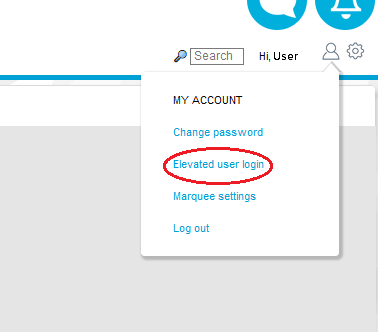
Figure 302
•The Elevated User Login window is displayed. See Figure 303 below:
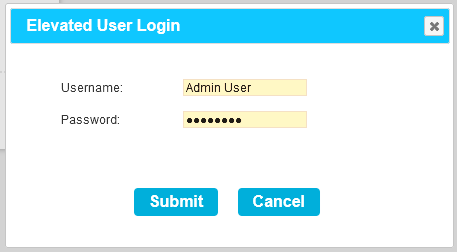
<Figure%HMFIGURECOUNTER%>
2.Enter the Adminstrator's Username and Password into their respective fields.
•The User's account is temporarily elevated with Admin User privileges.
•A 'User elevation in progress' message is displayed alongside a count-down timer showing the time remaining for the Elevation. See Figure 303 below:
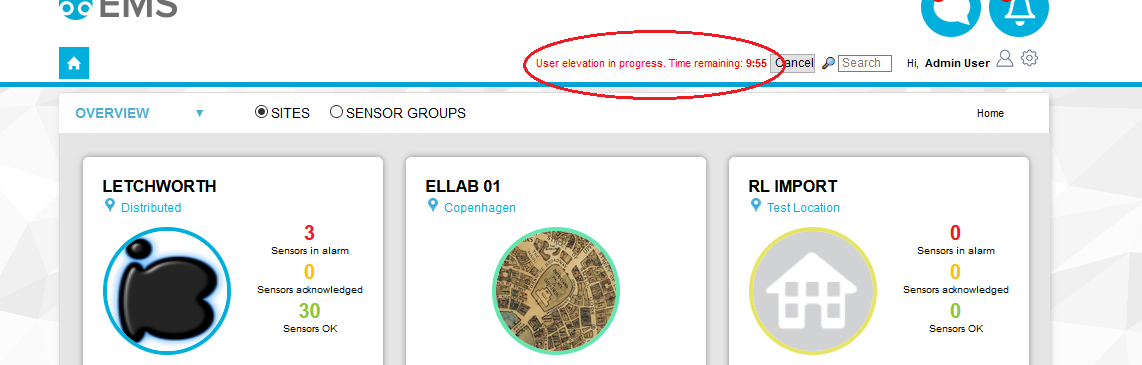
<Figure%HMFIGURECOUNTER%>
