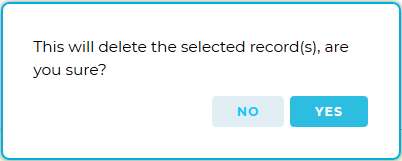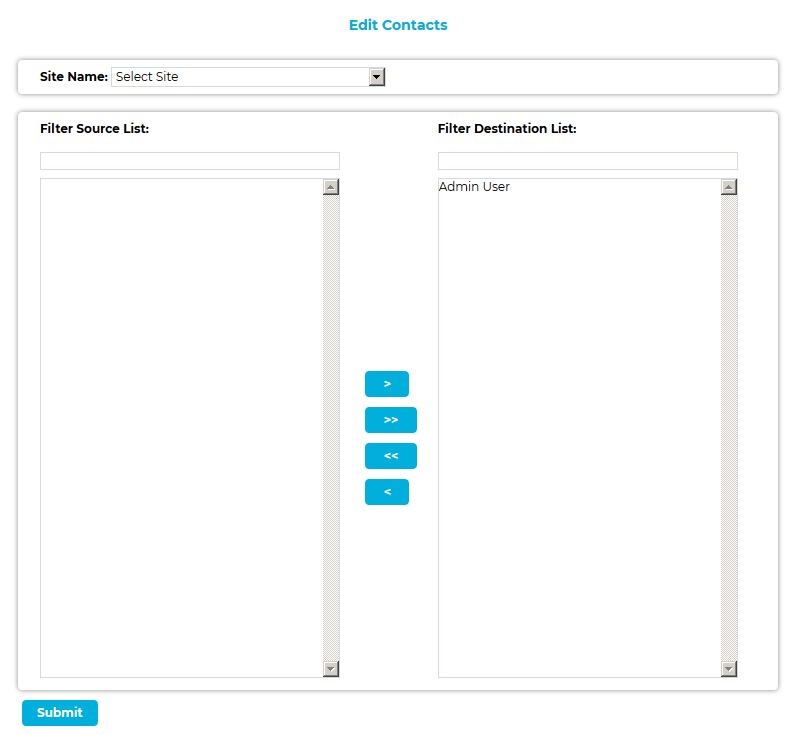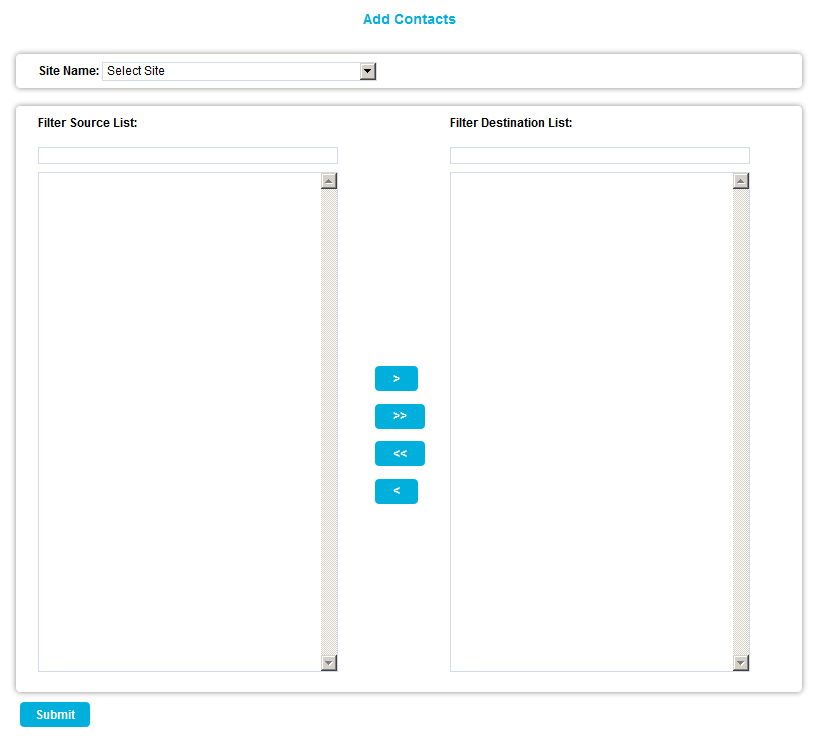Navigation:
System Configuration Admin > System Configuration - Automated Alarm Functions >> Email Heartbeat Group
Email Heartbeat Group
You can create an Email Heartbeat Group to allow multiple users to be allocated to a group to receive Email Heartbeat messages.
•To Creating or Editing an Email Heartbeat Group
•To Add or Remove Email Contacts to or from the Email Heartbeat Group
•To Delete an Email Heartbeat Group
Creating or Editing an Email Heartbeat Group
1.Select Email Heartbeat Group from the SYSTEM CONFIGURATION drop-down list to display the Email Heartbeat Group window. See Figure 428 below:
Figure 428
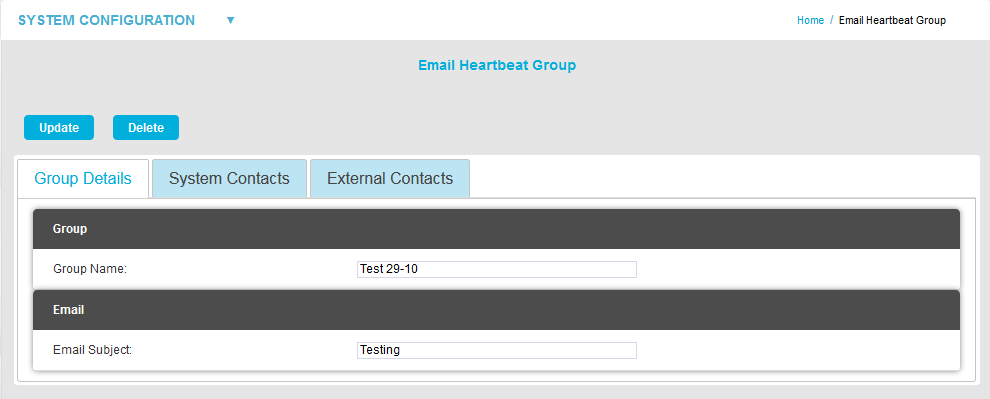
| Note 1: | The Group Details tab is shown by default. |
| Note 2: | If no Email Heartbeat Group has been previously added, a Submit button will be displayed at the top of the window, rather than Update and Delete buttons and the Group Name: and Email Subject: fields will be blank. |
2.In the Group Details tab:
Either:
Enter a name for the Email Heartbeat Group into the Group Name: dialog box.
Or:
Edit the existing name for the Email Heartbeat Group in the Group Name: dialog box.
3.Either:
Type the text to appear as the Subject of the email into the Email Subject: dialog box.
Or:
Edit the text to appear as the Subject of the email in the Email Subject: dialog box.
4.Click on the System Contacts tab.
•A table of User Names and Email addresses is displayed, with either an Edit Contacts (if Email Heartbeat Group(s) have been previously added) link or an Add Contacts link. See Figure 429 below:
Figure 429
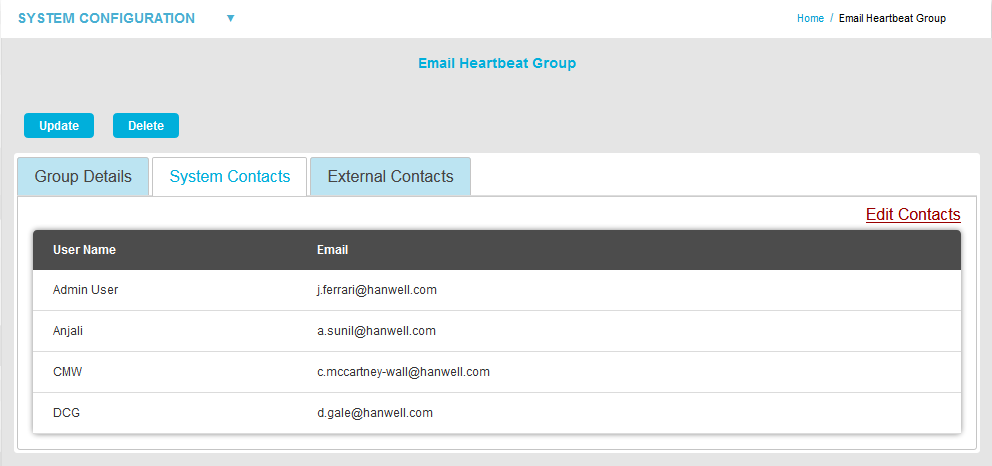
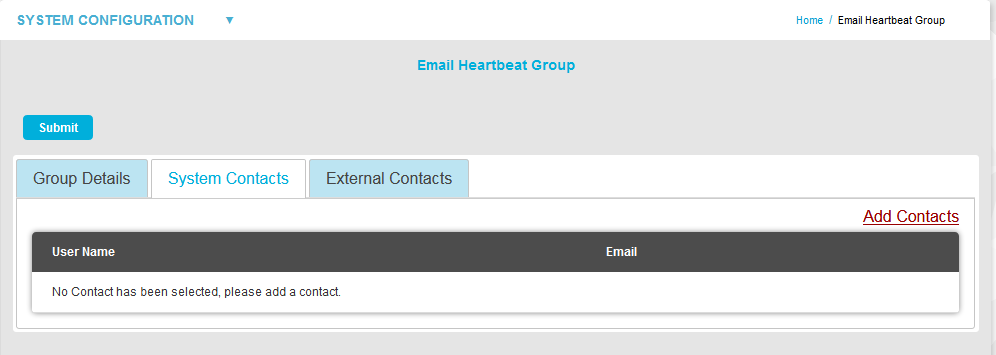
➢Clicking on the Edit Contacts link enables the addition or removal of System Contacts as outlined in the Section below.
➢Clicking on the Add Contacts link enables the addition of System Contacts as outlined in the Section below.
5.Click on the External Contacts tab.
•A table of External Contacts is displayed, with either an Edit Contacts link or Add Contacts link. See Figure 430 below:
Figure 430
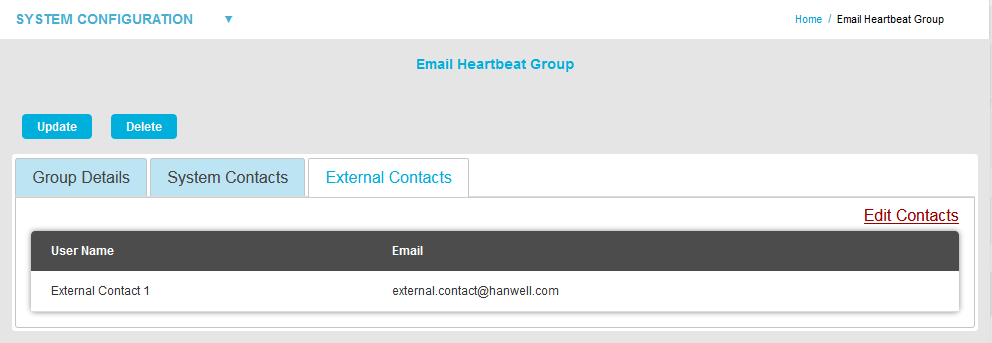

➢Clicking on the Edit Contacts link enables the addition or removal of External Contacts as outlined in the Section below
➢Clicking on the Add Contacts link enables the addition of External Contacts as outlined in the Section below.
| Note: | If no Email Heartbeat Group has been previously added, clicking on Submit, before adding System Contacts or External Contacts, will display the following warning dialog: |
Adding or Removing System or External Email Contacts to or from the Email Heartbeat Group
1.Click on either the System Contacts or External Contacts tab on the Email Heartbeat Group window to display either the System Contacts or External Contacts pane of the Email Heartbeat Group window respectively. See Figures 429 and 430 above:
2.In either displayed pane, click on either the Edit Contacts or Add Contacts link (see Note above) to display either the Edit Contacts window or Add Contacts window respectively. See Figure 431 below:
Figure 431
|
|
3.In either displayed window, select the required Site from the Site Name: drop-down list.
•Contacts associated with the selected Site's will appear in the left hand Source List panel.
➢If there are a large number of Sites/Contacts, the required Site/Contact can be found by starting to type the required Site/Contact's name into the Filter Source List: field; the list is edited to take account of what is being typed.
•On initial setup there will only be one Site available, which is created during the installation.
•See more about creating Sites in the Sites section.
4.To Add System/External Contacts:
•To add a single Contact to the Email Heartbeat Group, select a single Contact in the Source List panel and click on the single right-facing arrow to move the selected Site's Contact to the right-hand Destination List panel.
•To add all of a Site's Contacts to the Email Heartbeat Group, click on the double arrow to move all of the selected Site's Contacts to the right-hand Destination List panel.
| Note: | Further Sites can be selected from the Site Name: drop-down list and their associated Contacts added to the Destination List using the procedures above. |
To Remove System/External Contacts:
•To remove a single Contact from the Email Heartbeat Group, select a single Contact in the Destination List panel and click on the single left facing arrow to move the selected Site's Contact to the Source: list.
➢If there are a large number of Contacts in the Destination List, the required Contact can be found by starting to type the required Contact's name into the Filter Destination List: field; the list is edited to take account of what is being typed.
•To remove all Contacts from the Email Heartbeat Group, click on the double left facing arrow to move all of the Email Heartbeat Group's Contacts to the Source list.
5.Once you are happy with your selection of Sites/Contacts, select the Submit button at the bottom left of the Add Contacts window to save the changes to the Email Heartbeat Group.
•This will return you to the Edit Email Heartbeat Group window.
6.Click on the Update (or Submit) button at the top left of the Edit Email Heartbeat Group window to save the changes to the Email Heartbeat Group (or add a new Email Heartbeat Group).
•If the Email Heartbeat Group's details have been successfully updated or added, you will be returned to the Email Heartbeat Group window, which will display a relevant green message dialog box, confirming the update/addition. See Figure 432 below:
Figure 432
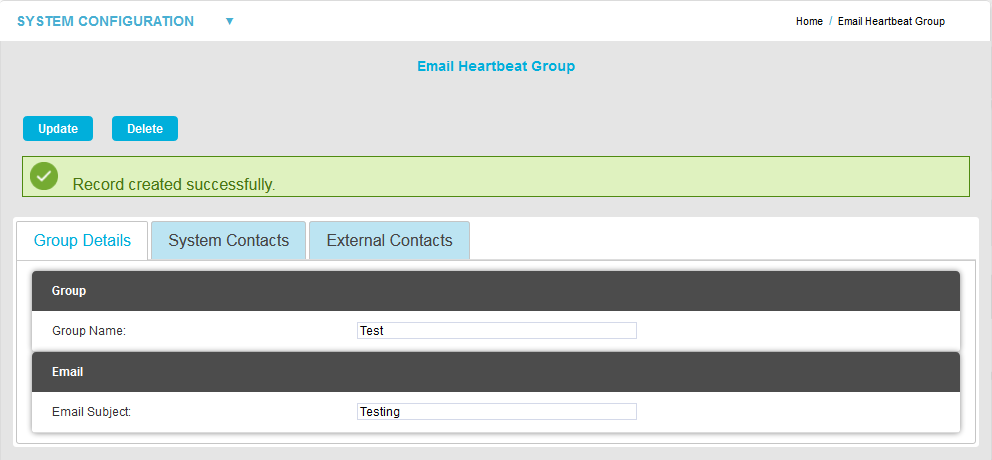
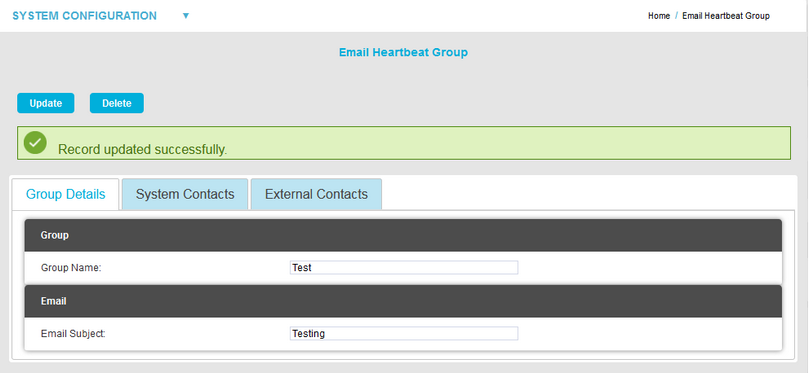
To Delete an Email Heartbeat Group
1.Select the Email Heartbeat Group; displayed in the Group Name: dialog box in the Group Details pane of the Email Heartbeat Group window.
2.Click on the Delete button in the Email Heartbeat Group window. See Figure 432 above.
3.Click on Yes in the window displayed below:
Figure 433