Navigation:
System Configuration Admin > System Configuration - Automated Alarm Functions >> SMS Alert Global Settings
SMS Alert Global Settings
EMS allows Alarm Alerts to be sent out via SMS Alerts.
Configuring SMS Alert Global Settings
1.Select SMS Alert Global Settings from the SYSTEM CONFIGURATION drop-down list to display the SMS Alert Global Settings window. See Figure 426 below:
Figure 426
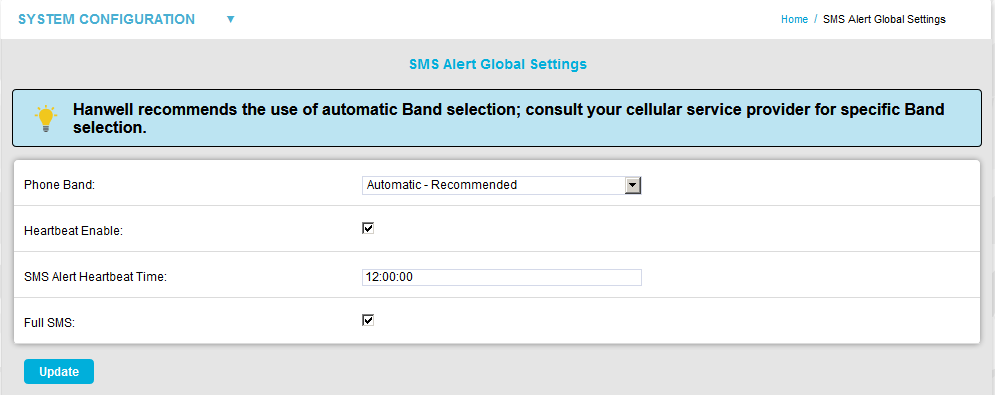
2.Select the required phone band from the Phone Band: drop-down list.
•Hanwell recommends the use of Automatic Band Selection (select: Automatic - Recommended from the drop-down list).
•Consult your Service Provider for any specific Band selection that may be required for your SIM.
3.It is recommended that an SMS Heartbeat Message is enabled by ticking the Heartbeat Enable: checkbox.
•The problem with automated alarm Systems using tools such as SMS is that, if you don’t get an alarm for several days or weeks, it is difficult to know if this is because the System is not generating any alarms or because the SMS System has failed.
The SMS Heartbeat Message will give a daily indication that everything is functioning correctly.
•The timing of the Heartbeat message can be set in the SMS Alert Heartbeat Time: field.
➢Please ensure that the time is entered in the following format: 10:10:00
➢Any time from the 24 hour clock can be set.
4.Tick or untick the Full SMS: checkbox depending on the level of detail required in SMS messages:
•SMS messages are limited to 160 characters; if a text message contains more than 160 characters, it is split/concatenated into multiple messages.
•By default EMS SMS alerts provide detailed information about Alarms and System Events. This level of detail often takes 2, (occasionally 3), concatenated SMS messages to send. Heartbeat texts, however, normally only take 1 SMS message.
➢As individual EMS Alert messages are composed of text specific to a particular location and combinations of User set parameters: System, Group, User, Device and Transmitter information, it is not possible to give a 'standard' length for SMS messages sent by EMS.
•Unticking the Full SMS: checkbox reduces the level of detail sent and allows most SMS Alerts/Notifications to fit into a single 160 character SMS message, thereby reducing User costs.
4.When all settings are entered select Update.
•The settings are updated and a green message dialog is displayed confirming the update. See Figure 427 below:
Figure 427
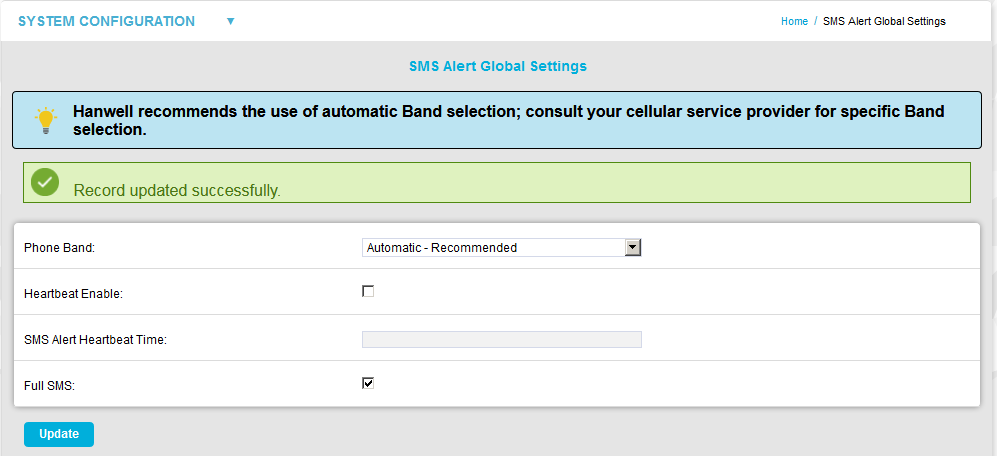
| Note: | Earlier versions of EMS may have a Delete button adjacent to the Update button. > Selecting Delete, removes all entered SMS Alert Global Settings, preceded by the following warning: 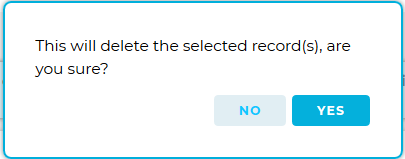 > Click on Yes to delete all entered settings and No to cancel the deletion. |
