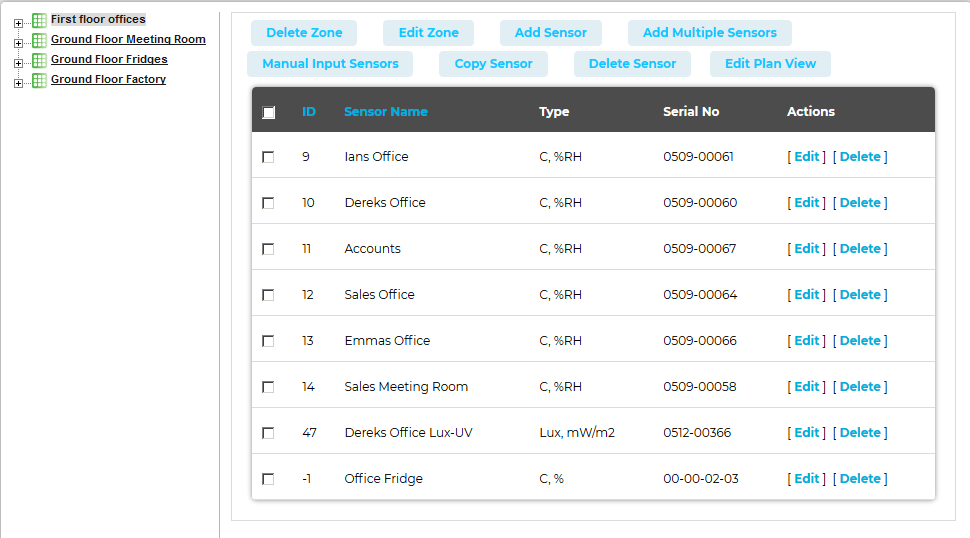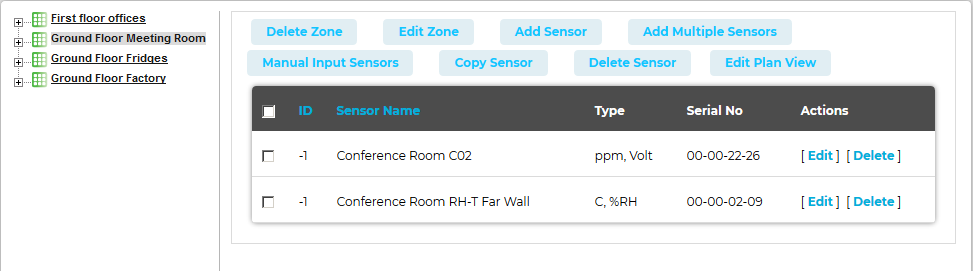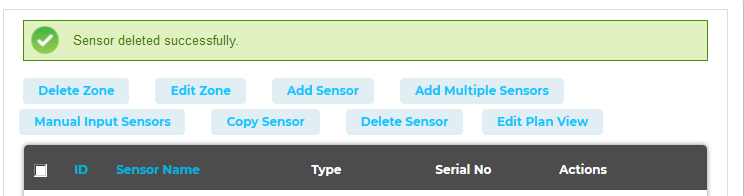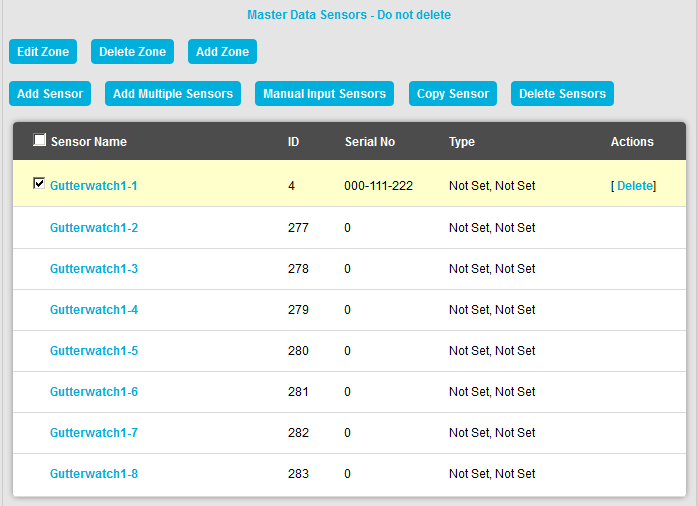Deleting Sensors from a Zone
To delete a Zone's existing Sensors:
1.From the required Site's Live View window, select Edit Mode from the main View Data menu. See Figure 761 below:
Figure 761
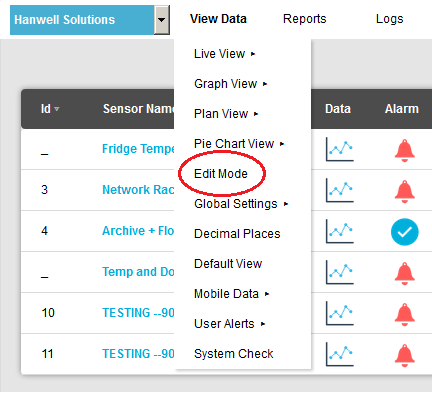
•The Editing and Configuration window is displayed. See Figure 762 below: Figure 762
•By default, the Sensor and Zone editing/configuration window for the Zone at the top of the left-hand menu is displayed. •To display another Zone's Editing and Configuration window, click on the entry for the required Zone in the left-hand menu. For an example, see Figure 763 below: Figure 763
2.Either: •Select [Delete] on the line corresponding to the Sensor you wish to delete. Or: •Check the box or boxes next to the Sensor or Sensors you wish to delete. •Check the box next to the ID column heading to select all of a Zone's sensors for deletion. •When you are happy that you are deleting the correct Sensor or Sensors, click on the Delete Sensor button. 3.Click Yes on the displayed message window to delete the selected Sensors(s). •Click No to cancel the deletion. Figure 764 below: Figure 764
•Clicking on Yes will display the following message. Figure 765 below: Figure 765
|
•The Edit Mode window is displayed. See Figure 766 below:
Figure 766
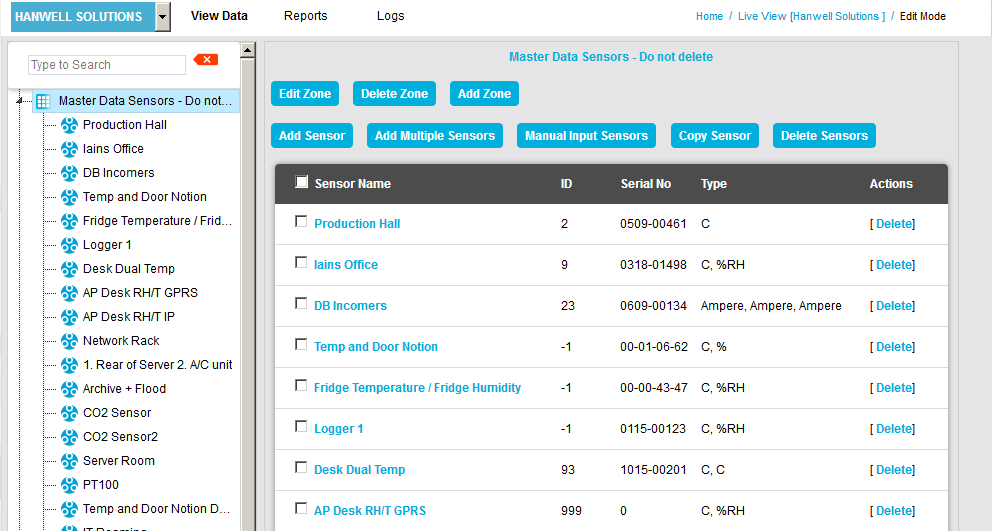
•By default, the Sensor and Zone editing/configuration window for the Zone at the top of the left-hand menu is displayed. See Figure 766 above.
•To display another Zone's Editing and Configuration window, click on the entry for the required Zone in the left-hand menu. For an example, see Figure 767 below:
Figure 767
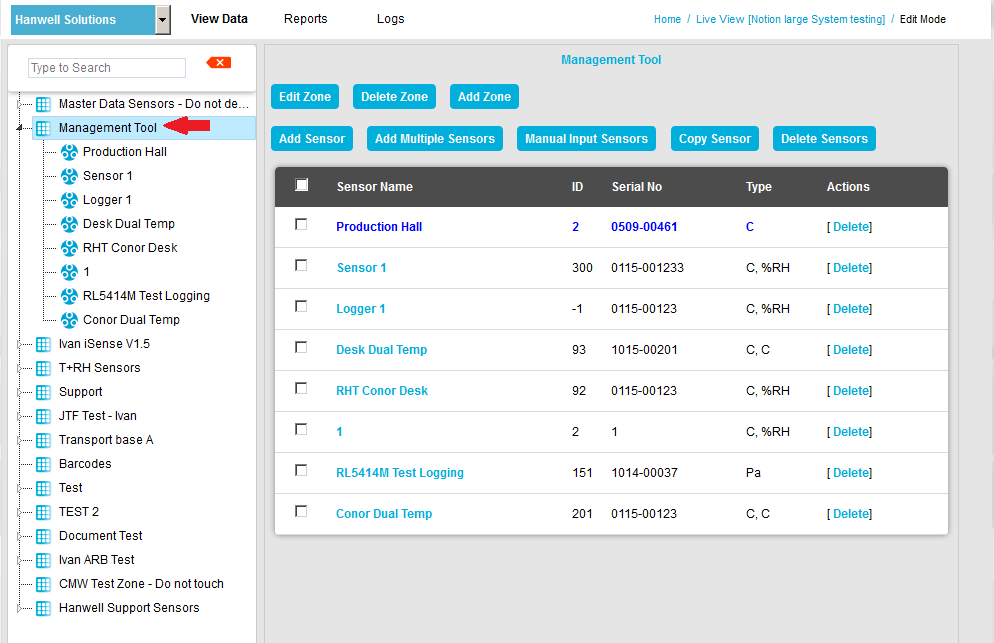
2.In the Edit Mode window:
Either:
•Select [Delete] on the line corresponding to the Sensor you wish to delete. See Figure 768 below:
Figure 768
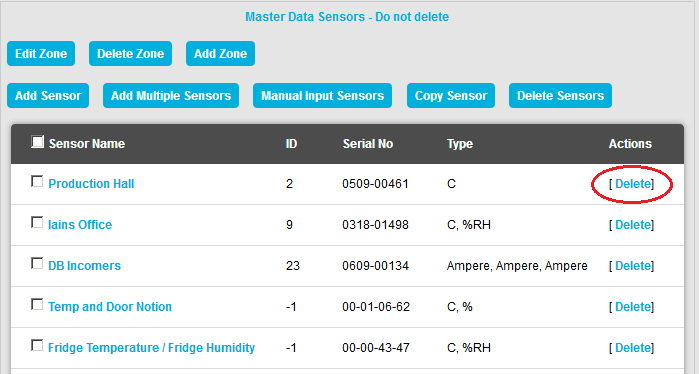
Or:
•Either - Check the box or boxes next to the Sensor or Sensors you wish to delete. See Figure 769 below:
Figure 769

•Or - Check the box next to the Sensor Name column heading to select all of a Zone's Sensors for deletion. See Figure 770 below:
Figure 770
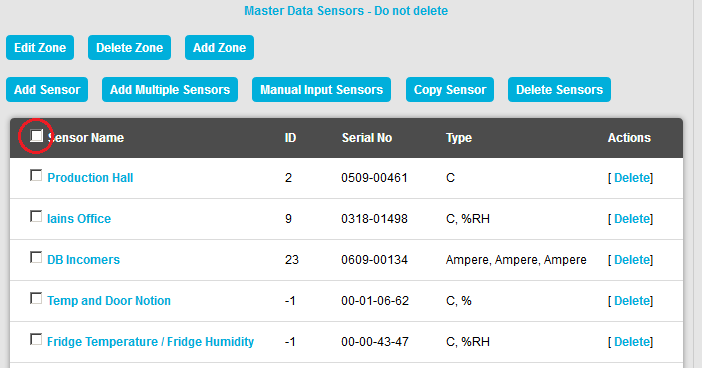
3.When you are happy that you have selected the correct Sensor or Sensors for deletion, click on the Delete Sensors button.
4.Click Yes on the displayed message window to delete the selected Sensors(s).
•Click No to cancel the deletion.
See Figure 771 below:
Figure 771
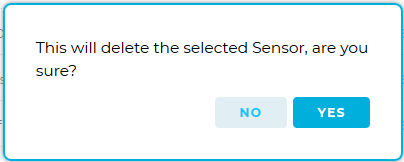
•Clicking on Yes will display the following message. See Figure 772 below:
Figure 772
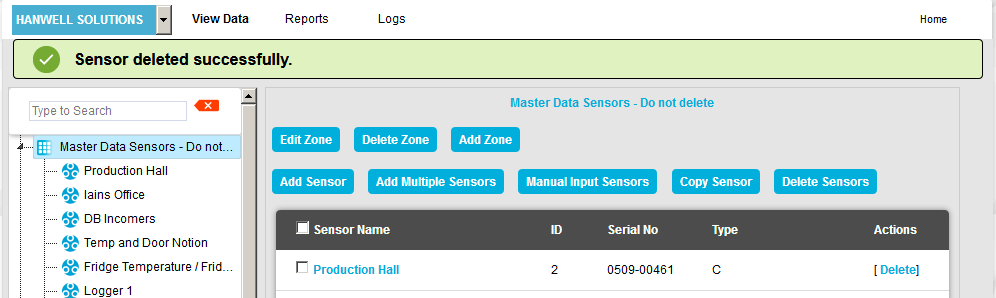
![]() 16 Channel Digital Sensor/Device Type (e.g. GutterWatch)
16 Channel Digital Sensor/Device Type (e.g. GutterWatch)
If a 16 Channel Digital Device/Sensor such as GutterWatch has been added/assigned to a Zone it will be represented in EMS as eight Dual Channel Sensors with a 'master' Sensor defining the General Information parameters for all eight. See Figure 773 below: Figure 773
•To delete a 16 Channel Digital Device/Sensor such as GutterWatch: In the Edit Mode window: Either: Select [Delete] on the line corresponding to the 'Master' Sensor(s) representing the 16 Channel Device you wish to delete. See Figure 773 above. Or: i.Check the box or boxes next to the 'Master' Sensor(s) representing the 16 Channel Device you wish to delete. •The selected 16 Channel Device(s) are highlighted. ii.Click on the Delete Sensors button. See Figure 773 above. |