Overview of the EMS Remote Management Tools
•Opening the EMS Remote Management Tools
The EMS Remote Management Tools are intended primarily for System supervisors and expert users.
They provide an HTTP link to data in the EMS database, allowing hardware devices, at remote locations, to be configured and associated with an existing EMS System.
Once a device has been added to EMS via the Web Interface the Remote Management Tools can be used to perform configuration tasks on that device such as Synchronising, Calibrating and Merging.
•In general, these tools should be used where there is a hardware firewall/internet connection between the EMS Remote Management Tools and the EMS Server.
•The use of this tool requires an HTTP: (Port 80) connection to the EMS Server.
These tools currently provide the capability to perform the following tasks:
•Wood Watch Configuration
•AE Device Configuration
•Current Clamp Synchronisation/Configuration
•Import of RadioLog 8 and Hanlog32 files to EMS
The EMS Remote Management Tools must be installed on a Microsoft Windows PC or Server; minimum operating System requirement is Windows 7; either x86 or x64 or Windows Server 2008; either x86 or x64.
•The Host machine must have a DVD player and at least one free USB port.
•There must be HTTP (Port 80) access from the Host machine to the EMS Server.
The Remote Management Tools are intended to be installed on machines remote to the EMS Server.
As many instances as required may be installed without further licensing implications.
The Remote Management Tools are installed from the main EMS Installer dialog as follows:
1.Run Install.exe from the DVD.
2.Select Install EMS Remote Management Tools.
3.Deselect Install EMS Server Components.
4.Select Next.
5.Follow the on screen instructions.
Opening the EMS Remote Management Tools
1.Open the EMS Remote Management Tools by -
Either:
Clicking on the Desktop Icon:

Or:
Selecting it's entry in the Start menu.
•The EMS Connection window is displayed. See Figure 627 below:
Figure 627
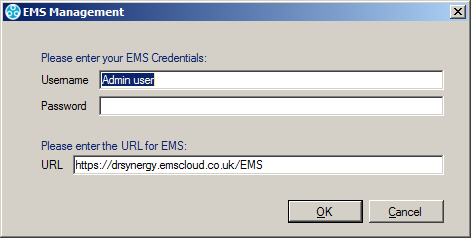
2.Enter a Username and Password and the URL of the EMS System that you wish to communicate with.
•The URL will be in the form: http://<hostname>/EMS/, replace <hostname> with the Hostname or IP address used to reach your EMS server.
3.Ensure that the fields' entries are correct and click OK to continue.
