Navigation:
EMS Outputs > Acknowledging Alarms >> Acknowledge/Reset Multiple Alarms
Acknowledging/Resetting Multiple Alarms
| Note: | New Alarms will only be triggered for a Sensor Channel or Channels if any previous alarms of the same type on the Channel or Channels have been Reset, following Acknowledgement: To Reset Individual Alarms However, data from the Sensor Channel or Channels still in an Alarm state can still be viewed in the normal way: Viewing Sensor Data for a Site Viewing Sensor Data for a Sensor Group |
Acknowledging Multiple Alarms for a Site
1.In the ALARM SENSORS [SITE NAME] window, click on the Acknowledge Multiple Alarms button.
•The Acknowledge Multiple Alarms window is displayed. See Figure 1243 below:
Figure 1243

2.Select the required Alarm Types.
3.Select the Sensors to acknowledge, by either checking their individual boxes to select the required Sensors or checking the box next to Sensor to Acknowledge to select all Sensors.
4.Add a comment for the Action Taken.
5.When happy with the details, click on the Submit button.
•A warning dialog box is displayed. See Figure 1244 below:
Figure 1244
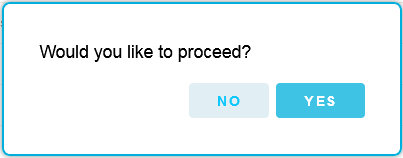
•Click on Yes to save the changes and Acknowledge the Alarm(s).
•Click on the Cancel button to discard the changes.
Acknowledged Alarms must be reset individually in the same manner as for Acknowledging/Resetting Individual Alarms.
•Alarms must be Acknowledged before they can be Reset.
