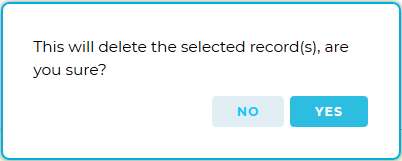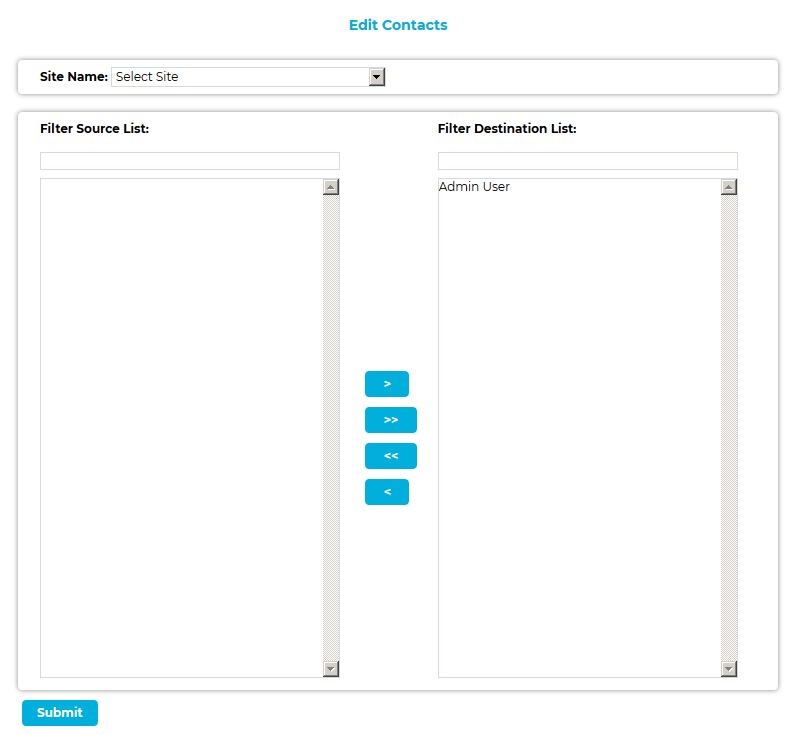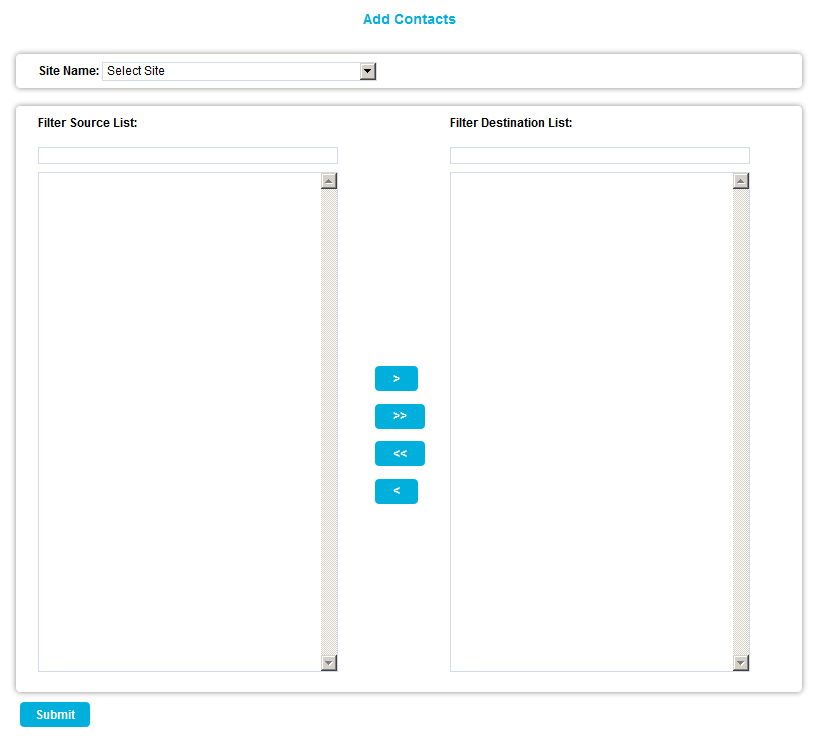Navigation:
System Configuration Admin > System Configuration - Automated Alarm Functions >> SMS Heartbeat Group
SMS Heartbeat Group
You can create an SMS Heartbeat Group to allow multiple users to be allocated to a group to receive SMS Heartbeat messages.
•To Create the SMS Heartbeat Group
•To Add or Remove Contacts to or from the SMS Heartbeat Group
•To Delete an SMS Heartbeat Group
Creating an SMS Heartbeat Group
1.Select SMS Heartbeat Group from the SYSTEM CONFIGURATION drop-down list to display the SMS Heartbeat Group window. See Figure 434 below:
Figure 434
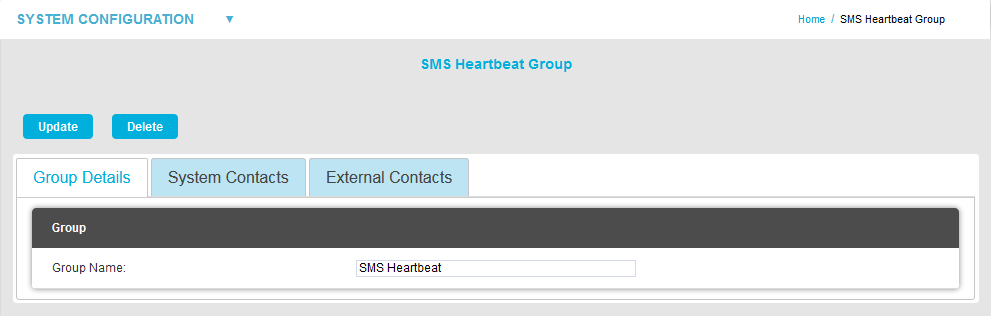
| Note 1: | The Group Details tab is shown by default. |
| Note 2: | If no SMS Heartbeat Group has been previously added, a Submit button will be displayed at the top of the window, rather than Update and Delete buttons and the Group Name: and Email Subject: fields will be blank. |
2.In the Group Details tab:
Either:
Enter a name for the SMS Heartbeat Group into the Group Name: dialog box.
Or:
Edit the existing name for the SMS Heartbeat Group in the Group Name: dialog box.
4.Click on the System Contacts tab.
•A table of User Names and SMS numbers is displayed, with either an Edit Contacts link (if an SMS Heartbeat Group has been previously added) or an Add Contacts link. See Figure 435 below:
Figure 435
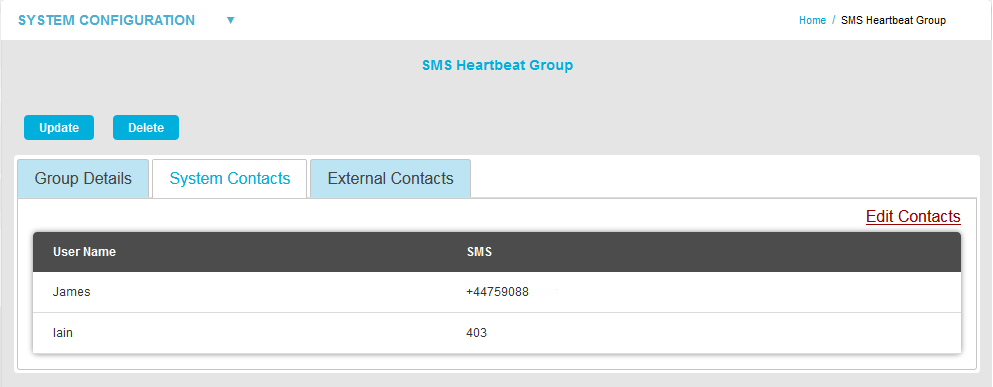
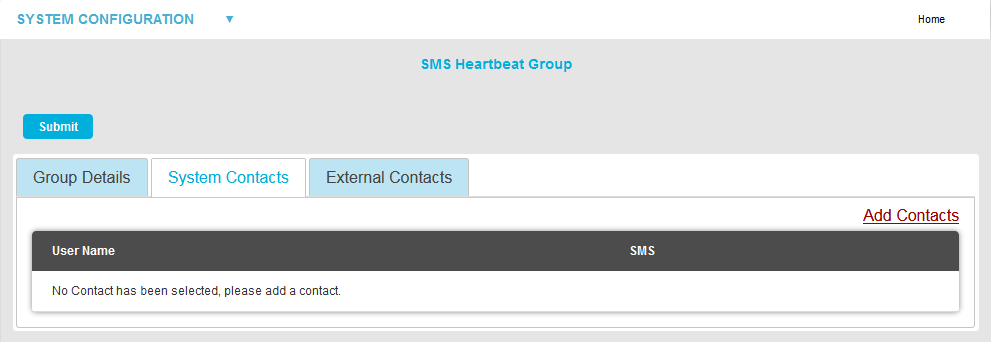
➢Clicking on the Edit Contacts link enables the addition or removal of System Contacts as outlined in the Section below.
➢Clicking on the Add Contacts link enables the addition of System Contacts as outlined in the Section below.
5.Click on the External Contacts tab.
•A table of External Contacts is displayed, with either an Edit Contacts link or Add Contacts link. See Figure 436 below:
Figure 436
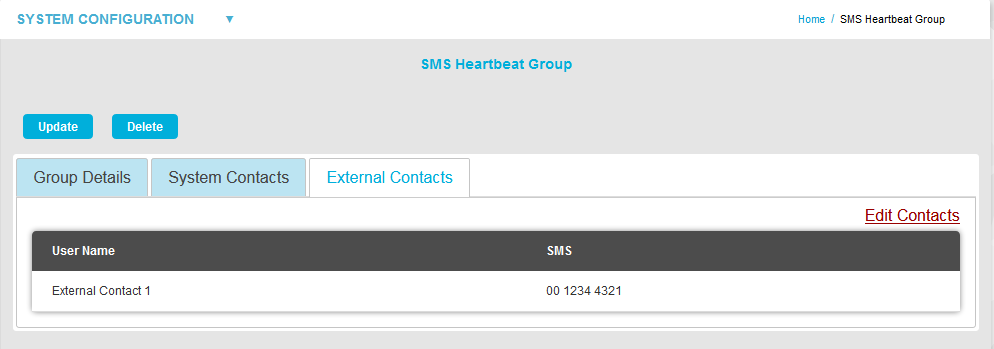
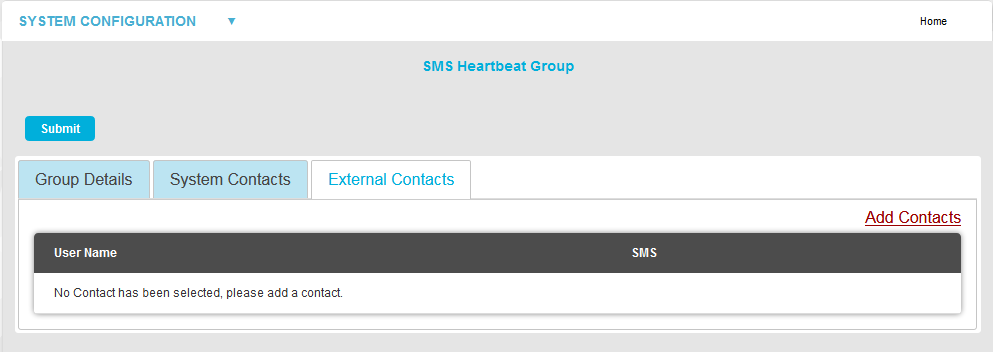
➢Clicking on the Edit Contacts link enables the addition or removal of External Contacts as outlined in the Section below.
➢Clicking on the Add Contacts link enables the addition of External Contacts as outlined in the Section below.
| Note: | If no SMS Heartbeat Group has been previously added, clicking on Submit before adding System Contacts or External Contacts will display the following warning dialog: |
Adding or Removing Contacts to or from the SMS Heartbeat Group
1.Click on either the System Contacts or External Contacts tab on the SMS Heartbeat Group window to display either the System Contacts or External Contacts pane of the SMS Heartbeat Group window respectively. See Figures 435 and 436 above.
2.In either displayed pane, click on either the Edit Contacts or Add Contacts (see Note above) link to display either the Edit Contacts window or Add Contacts window respectively. See Figure 437 below:
Figure 437
|
|
3.In either displayed window, select the required Site from the Site Name: drop-down list.
•Contacts associated with the selected Site will appear in the left hand Source List panel.
➢If there are a large number of Sites/Contacts, the required Site/Contact can be found by starting to type the required Site/Contact's name into the Source List field; the list is edited to take account of what is being typed.
•On initial setup there will only be one Site available, which is created during the installation.
•See more about creating Sites in the Sites section.
4.To Add System/External Contacts:
•To add a single Contact to the SMS Heartbeat Group, select a single Contact in the Destination List panel and click on the single the right-facing arrow to move the selected Site's Contact to the right-hand Destination List panel.
➢If there are a large number of Contacts in the Destination list, the required Contact can be found by starting to type the required Contact's name into the Filter Destination List: field; the list is edited to take account of what is being typed.
•To add all of a Site's Contacts to the SMS Heartbeat Group, click on the double arrow to move all of the selected Site's Contacts to the right-hand Destination List panel.
| Note: | Further Sites can be selected from the Site Name: drop-down list and their associated Contacts added to the Destination List using the procedures above. |
To Remove System/External Contacts:
•To remove a single Contact from the SMS Heartbeat Group, select a single Contact in the Destination List panel and click on the single left-facing arrow to move the selected Site Contact to the Source: list.
•To remove all Contacts from the SMS Heartbeat Group, click on the double left facing arrow to move all of the group's Contacts to the Source: list.
5.Once you are happy with your selection of Sites/Contacts, select the Submit button at the bottom left of the Add Contacts window.
•This will return you to the Edit SMS Heartbeat Group window.
6.Click on the Update (or Submit) button at the top left of the Edit SMS Heartbeat Group window to save the changes to the SMS Heartbeat Group (or add a new SMS Heartbeat Group).
•If the SMS Heartbeat Group's details have been successfully updated or added, you will be returned to the SMS Heartbeat Group window, which will display a relevant green message dialog box, confirming the update/addition. See Figure 438 below:
Figure 438
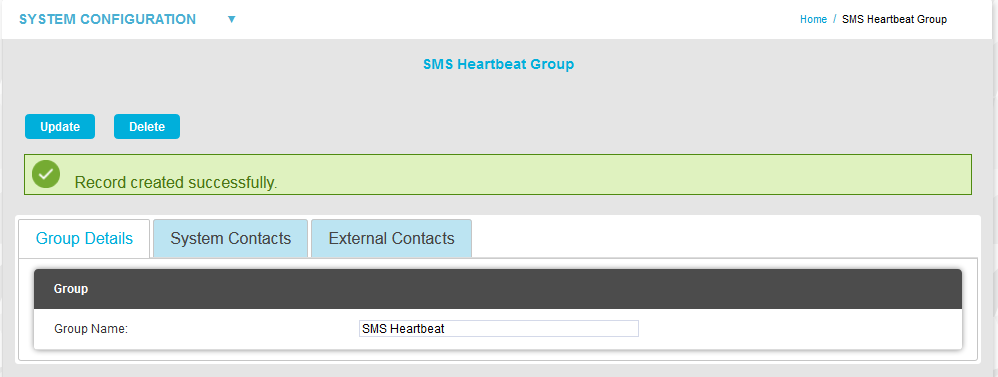
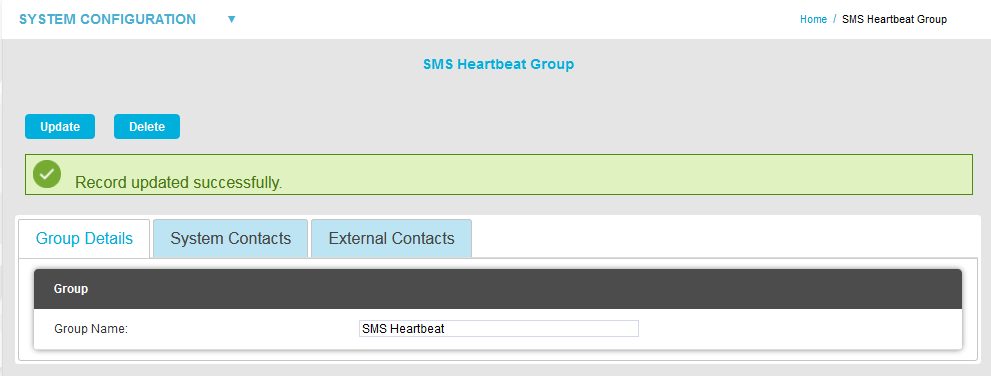
To Delete an SMS Heartbeat Group
1.Select the SMS Heartbeat Group; displayed in the Group Name: dialog box in the Edit SMS Heartbeat Group window.
2.Click on the Delete button in the SMS Heartbeat Group window. See Figure 438 above.
3.Click on Yes in the window displayed below:
Figure 439